Learn different ways to create iMovie credits sequences using the titles feature. You can do more than just scrolling credits by stringing along sets of single-name titles or using images.
▶ You can also watch this video at YouTube.
▶
▶ Watch more videos about related subjects: iMovie (138 videos).
▶
▶ Watch more videos about related subjects: iMovie (138 videos).
Video Transcript
Hi, this is Gary with MacMost Now. In today's episode, let's explore making credits in iMovie 09. So making credits in iMovie 09 is a matter of using the titles feature and there's even one specifically meant for scrolling credits, but there's also some other options you can explore. So here I've got the tiles area selected by clicking the titles button and I'm going to select the scrolling credits and I'm going to drop them into an empty project here. I'm going to select a simple black background. Now I have some sample text in here and I can extend this as long as I want so let me just copy and paste and create a very long set of credits. Now the first thing you want to do if you're going to use this is you want to make sure the timing is right. So, for instance, I've added all these credits and if I play it, I can see how fast it scrolls by because I still have four seconds of credits, but I've added a lot of names. So I'm going to select it and press "i" or hit the i button here and I'm going to change the time to something a little more reasonable - something like 20 seconds. And now I've got 20 seconds to list the same number of names. So the speed's a little more reasonable. Now often in credits, especially in opening credits, names are put up one at a time and the trick to doing that is using a regular title sequence - like say this center title, the very first one and put that up there and you give it a name. And then you simply add more to it so I'm going to add a second set - same thing, but a different name. Now I want to set the timing on this too. Four seconds is too long to show each name, so I'm going to select it and change the timing to two and then do that for each one here. And now when I play it back, I kind of get that credits speed that I wanted. Now we can create something a little more exciting by using something besides the center text. I can select the credit right there, change it to something like "drifting" and do the same thing on this one. Now "drifting" requires two lines, so what we probably want to do here is do first name and last name. And now when we play that back, see it's a little more interesting. So a lot of times on television you actually see credits roll over the video. So you would take a piece of video here and bring that in to your project and then you'd want to put the credits over the beginning of it in kind of like a lower third. So you're going to pick the lower third or just the lower if you just want one line there. And let's just add that in here and move it over a little bit so it's where the video is. And then we can change the text here and maybe bring up the font panel or the iMovie font panel right here to align it to the left. Then, of course, don't forget, you probably want to add some music over the credits as well. So you can just drag and drop that and put it usually with the beginning of the first sequence here and then stretch it along so you get music and credits the way you want. Now another way to do credits in iMovie is to forget about titles altogether. Instead, make still images in an image editor - like Photoshop - for each part of the credits. And then simply drag and drop them and have each one display for a few seconds with a fade in between and add some music. This way you can add graphics and text in any part of the screen in any design that you want and just have that complete sequence run through as a video. It's basically a quick slide show. So, if you like some of these ideas for creating credits in iMovie 09, 'til next time, this is Gary Rosenzweig for MacMost Now.

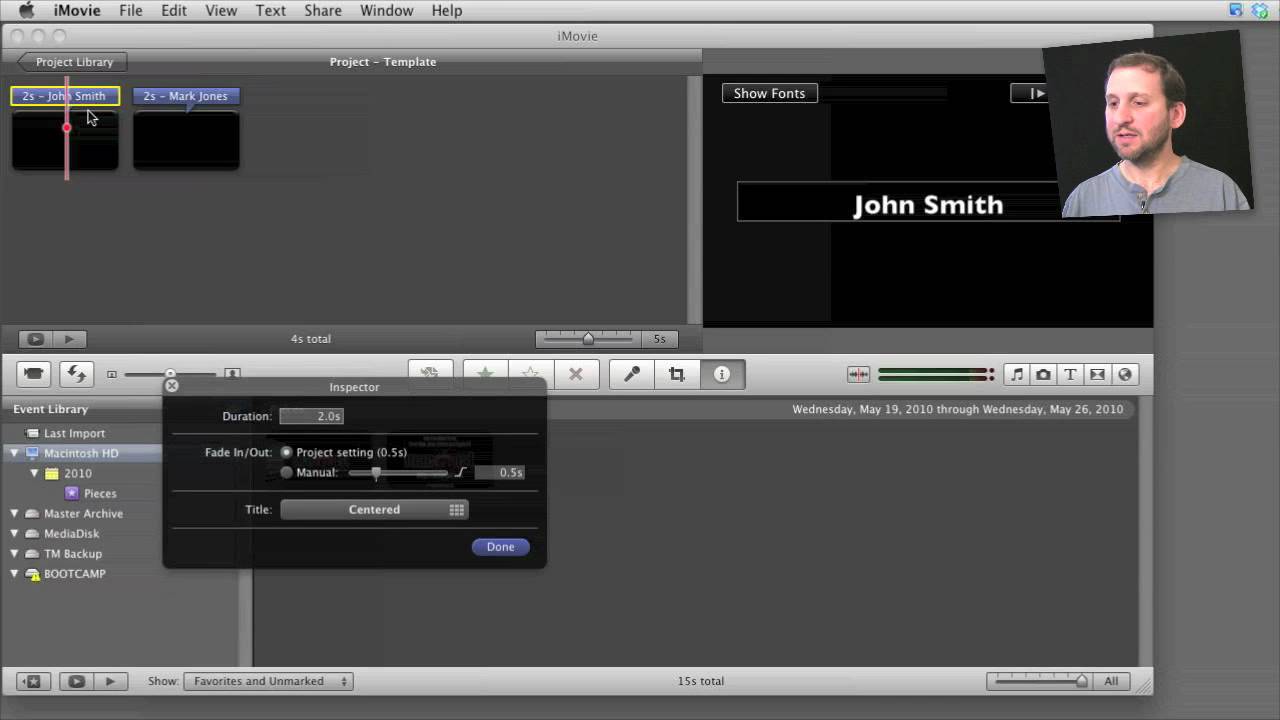


gary, i have been subscribed to your podcasts for quite a while now. i always find them to the point and informative. when i get the macmost newsletter on thursdays, i check out the video tutorials and even if i think they're not applicable to me or that i already know what you're talking about, i have learned to watch them because i always learn something new. i'm glad the timing of them is on the short side and not a committment. i think you hit on
great subjects and i really enjoy every one. your delivery is easy to listen to as well. thank you for a great podcast.
lauren eisen
stamford, ct
Thanks!
Gary, I like your videos, vary helpful. Need help on rolling credits…I have used Pinnacle in Windows that allowed me to take a snap shot of the last credit as it hit the middle of the frame, let it stay there for 5 seconds and then let it slowly fade away. How can I do that in iMovie 09?
Also I was able to use picture in picture in the credits showing out-takes on the left side while the credits rolled on the right side. Can this be done in iMovie 09
Thanks, Jay
Not sure about the first one. I don't think it can be done easily. You'd have to experiment.
As for the second, I would just do the picture-in-picture sequence as you want, and then add scrolling credits over it. It should work fine.
Do you know how to get a picture to come up with the title panel? I can't seem to figure it out....
It depends on exactly what result you are looking for.
Dear Mr. Rosenzweig,
I am writing to you as I have a kitchenware online store and I would like to add videos to shoe or demonstrate the products.
Many of my suppliers already have videos made, they which will save me a great deal of time but on the flip side they do not look corporate to my company, also f course each one has different corporate logos, which they feature at the beginning and at the end of them. Of course the themes and corporate attitude between them varies dramatically. So my aim is to give them a homogenize look that will fit our parameters and give the “corporate fill” that I want for us
So I have decided to create a common opening and a common closing for them. As well as put our logo (semi transparent) in one of the corners .
I have seen your very helpful video on how to create IMovie templates, as well as the one on Creating Semi-Transparent Overlays for iMovie.
I will like to create an effect at the beginning of the videos similar to what you have when the different products from Aplle just slide from one side to the other but I have no idea of how to do so.
Could you give me any pointers or recommend me one of your videos.
My gratitude in advance.
Jorge
That's just the Cover Flow effect in the Mac Finder. I put a bunch of images in a folder, open up that folder in the Finder using Cover Flow view, and flip through them. I screen capture that and crop it.
Thank you so much, It is a great simle idea, but wont work for me as I need a white background, any sugestions on that end?
Best regards,
Jorge
You'll need to use animation software or motion graphics software then. And then build it as an animation. No easy way -- skills and effort, that's all.
Thank you for you help and for all the great info posted!
Jorge
Great videos Gary .
I am trying to learn to use I-movie more effectively but because I do not know some button sequences for say, importing video..I get this yellow box around all the clip and what shuts this off ?) is their a tutorial to read on the function keys to use in I-movie ??
thanks
Al
A yellow border just means something is selected. Are you talking about iMovie keyboard shortcuts? Just go through the menus and look at all the keyboard alternatives.