You may already know how you can print and then use Save As PDF to save a PDF of almost anything on your Mac. But you can also add to that menu, creating convenient locations to save PDFs without needing to search for folders. You can also indicate applications that handle PDFs to send a PDF version of your document directly to that app.
▶ You can also watch this video at YouTube.
▶
▶ Watch more videos about related subjects: PDF (18 videos).
▶
▶ Watch more videos about related subjects: PDF (18 videos).
Video Transcript
So one of the things you may already know how to do is to create a PDF from anything you're viewing by simply going to File, then Print, and then choosing from this PDF menu here. You can choose to save as PDF or open in Preview as a PDF. But there are some other items that appear here. Some of these I've had as previous tutorials. Some of these are here by default like Add to iBooks.
There's one that has been around for a long time that you may have noticed called Save to Web Receipts. This is supposed to be a special function that when you see a receipt popup, say you bought something online, you get to that final page after the sale is done and it's a receipt. You want save that receipt. You simply choose this one and not only does it save it as a PDF but it will save it in a special web receipts folder. Where is this web receipts folder? Well it will appear in your Documents folder. You can see there it actually just popped into place. That's because I didn't have it previously on this user account. It creates it in your user Documents folder. Creates this web receipts folder and in it there's the PDF with the webpage.
This is kind of handy but will be even better is if you can create more than just web receipts. You can create your own folders. It turns out you can do this very easily. So let's go back up here. I'm going to do Command Up to go back to the Documents folder. I'm going to create a new folder, Command Shift N to create a new folder, and I'm going to create just a folder called Interesting Articles. Now I'd love to have that as an option where I can save as a PDF anything that's interesting articles without having to go Save as PDF, then find this interesting article's folder.
So one place you can do that, I can create a New Finder window here and I'm going to choose Go and I'm going to hold the Option key down to select Library. If you don't see Library there you have to hold down the Option key otherwise it may not appear. In here you'll actually see a folder called PDF Services. I'm going to go in there and there's an actual automator workflow I created before that's in there. You may find that it's blank. As a matter of fact you may find that it doesn't exist. In which case it's okay to create PDF Services in your Library folder.
Note you have to use Go with the Option key and then choose Library or you'll end up in your System Library folder which is okay but is probably not what you want. You want to be in your User Library folder.
So what do you do here. Well I'm going to drag and drop this Interesting Articles folder here but I'm going to hold down the Command and the Option key. This will create an alias. You can see that curved arrow there. I don't want to move Interesting Articles there. I want to create an alias to it. So the Interesting Articles folder remains in my Documents folder. An alias to it is in PDF Services.
Now I'm going to go back here to Safari. I'm going to go Print, and I'm going to look under PDF, and sure enough there's Interesting Articles. When I use that and I go back to the Finder and I look in my Interesting Articles folder, there it is. Another cool thing you can do is you can change the name of this alias. Alias' can have their own name. They don't have to have the same name as the original thing. So I can do Save As Interesting Articles or Save To Interesting Articles. So you can see that's the name of the alias but the folder remains the same. So when I go to Print and I look here I can see it says Save To Interesting Articles.
Now notice this Edit Menu here at the bottom. I can actually go into that and I get this little thing here and it shows me Saved To Interesting Articles. It recognizes that alias there. It also recognizes the script I've got there. I can add more with + and I can choose another folder. So, for instance, let's go to the Documents folder and let's select the Projects folder that's in there. I'll hit Open and you can see it adds Projects. I can also click and edit the name, so I can say Save To Projects. Now I get Save To Projects there as well.
You think well that's another way to do it and I don't have to create the alias. It actually creates the alias for you. Here I am looking in the PDF Services folder and notice it created the alias for me. So there's two ways to do exactly the same thing. You may want to do this Edit Menu just to make it a little cleaner. A little easier to do. A few less steps.
Now note you can also, instead of adding aliases to folders, you can add aliases to Applications here as well. I can do that by dragging an alias to an application here. Or I can use that same menu here, Edit Menu, and add an application there. So I'm going to drag an alias, hold Command and Option to do it, drag an alias to Adobe Acrobat. Now when I go to Print and I choose PDF you can see Acrobat Pro appears as an option there. When I select it, it will create the PDF and will open it up in Acrobat Pro. Of course it has to be an application that handles PDF's. You can't just select any application. So keep that in mind.
But it is handy. You can add all different applications to use that handle PDF's in there. You can have folders in there. You can really customize it as you want. Notice that if I go back to Edit Menu I see Acrobat Pro appears there as one of the things that I can add. So I can add applications. I can add folders, or aliases to folders is really what I want. I can add scripts which is a whole other subject.

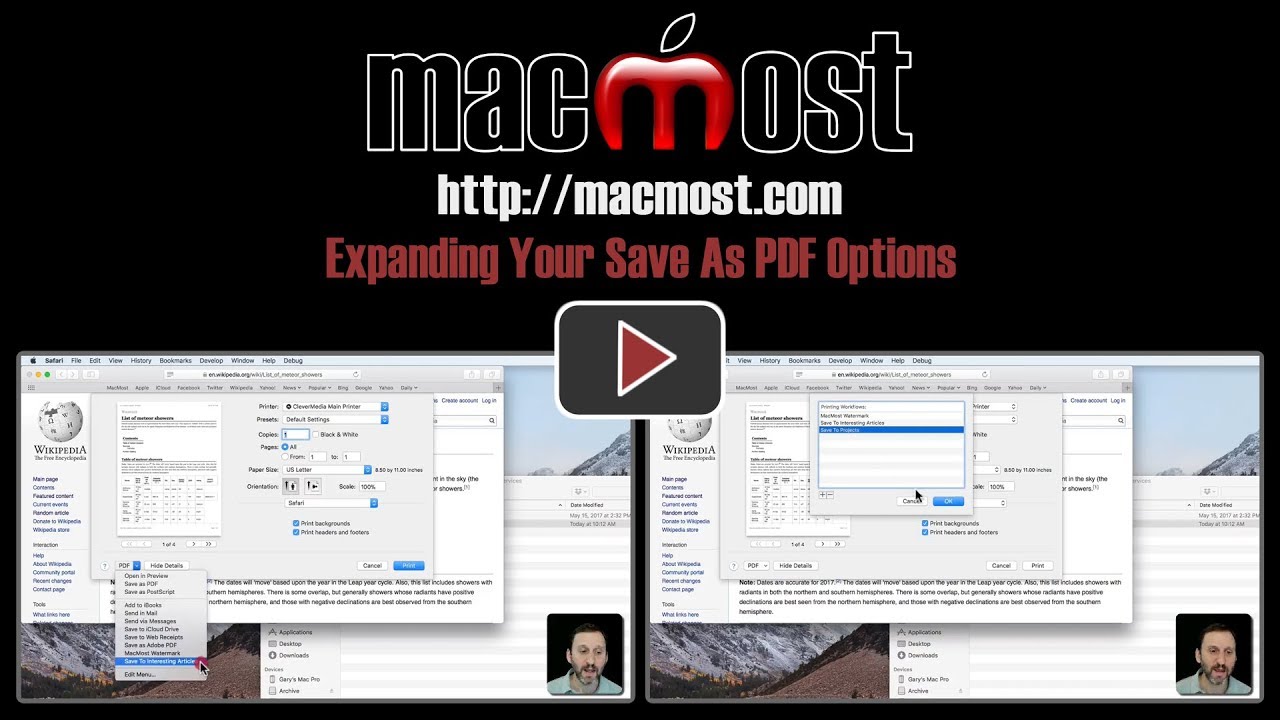


Your videos are concise, packed with information and presented in a way that anyone can grasp. This one a real gem. I would be interested to know how people would take advantage of this interesting find. I am sue the scripting part would produce some interesting work flows. I am so glad I subscribed to this site. Please keep those great tips coming.
Great tip!! 3 Questions. 1) Is there a way to keep the saved PDF file from splitting lines of text vertically across two pages? 2) Is there a way to specify to save text only deleting images? 3) Can this tip be implemented to save web content to Pages, Word, Keynote or other programs?
Gary, unfortunately "alias" concept is over my paygrade but I would like to, as with ScanSnap scanner, be able to save to Evernote as .pdf.
Jerry: 1) The PDF will be drawn just as instructed by the content. So if it is breaking the pages where you don't want it to, just adjust as you would with print. For instance, try changing the orientation or scale in the Print dialog before selecting to save as a PDF. 2) No, but some web pages and such have print-friendly versions available. 3) This tip is for PDFs. Converting a web page to something like Pages, Word or Keynote isn't a trivial thing and I'm not sure how it could ever be "automatically" done.
Paul: I don't use Evernote, but I believe that when you install it you get exactly such a function. I'd inquire at Evernote forums/support about it.
Loved the video!
You mentioned at the end of the video that you can also add scripts to the "Print PDF" dropdown menu. Do you have a tutorial on this.
Paul: No, not really. That's a big subject. It played around with it and you'd need some good AppleScript/JavaScript skills to make a useful script. So I'm not sure I'd ever cover it here.
There were many choices under the “Edit Menu” option, but only two or three showed up in the “Edit Menu” window pane. Who created those (system defaults?) and are they not editable?
David: There is more in the menu than the folders and scripts you can add. The others are default functionality, part of macOS. Those would not be editable.
Thank you, Gary. I've been saving as PDF for a very long time but never looked at the other options. I created a work around for web receipts. This will simplify things. Saving articles to a specific folder is exactly what I have been looking to do. Love your videos, Gary. I always learn something!
Paul: Yes, you can "Save to Evernote" in the Print to PDF list,
I rarely print to paper. Daily to PDF. Is there a way to change the default from a printer to PDF? Perhaps a setting in Safari's plist file.
Larry: There is already an Export as PDF command in the File menu in Safari.
Thanks. I hadn't noticed this has been added. We get so used to Safari, we miss the new stuff. Wouldn't it be nice if Apple documented every thing they add/change.
Is there a way to save a webloc file instead of a pdf with this route?
The only way I know to do this is dragging from Safari’s url bar, which is awkward if Safari is full screen.
Paul: Evernote has a nice web clipper for safari. You get a choice of formats. I think one will be pdf
Jasper: No, since a webloc doesn't really have anything to do with printing, it is more of a bookmark. Maybe use bookmarks instead, or perhaps the Share menu if the idea is to send the location to somewhere else? The Share menu can also save locations to Notes and Reminders if you are trying to gather some locations together.
Ok thanks, Gary.
I like to keep webloc files for projects that need a standard folder structure.
ATM, the easiest way for me to do this is by dragging the URL from the bar in Safari to an app called 'Space Drop', which holds a copy in a small space at the corner of my screen. I can then move to a Finder window and drag the webloc file from Space Drop to Finder into the folder with all the standard files.