If you have been taking Live Photos with your iPhone, you may find it useful to be able to extract the 3-second videos from the photos to upload to social media or use in video collages.
▶ You can also watch this video at YouTube.
▶
▶ Watch more videos about related subjects: Photos and iPhoto (112 videos).
▶
▶ Watch more videos about related subjects: Photos and iPhoto (112 videos).
Video Transcript
If you have an iPhone 6S, 6S+, 7, or 7+ or the iPad Pro 9.7 inch model you know about live photos. That's when you take a photo and you get three seconds of video surrounding it and all you need to do on your iOS device is actually tap and hold the image and you see the video.
But when you sync with your Mac and bring the photo over, I'm using iCloud Photo Library but it works with other methods as well, you get that video stored in Photos as well.
You can see here at the right hand corner this live button here. All I need to do is move my cursor over it and it actually will play that three second video. You don't even need to click on it. It's kind of nice to be able to see what's going on. I'm told that this is especially nice is you have little kids or pets around because they're always moving and sometimes the photo isn't perfect. But this three second video really does bring the memory to life.
So it's a nice feature but the question is how can you get access to the video because three seconds of video is enough that if you take a whole bunch of pictures with this feature you can create a nice video montage using the video portion not necessarily the photographs.
If you were to drag and drop this photo from Photos to the Finder here you just get the image which isn't what we want. But there is a way to actually get the video.
The way to do that is to go to File and Export. Then Export Unmodified Original. When you do that, we don't need the XMP information as it doesn't really matter the file name or subfolder format or anything like that, I'm just going to export here to the Desktop.
You notice that is says Export Originals with an S and sure enough here I end up with two files. There's the original jpeg and if I double click on this video here it opens up QuickTime Player and there's the three second video. Now I can bring that MOB file into iMovie or Final Cut or anything I want or even just upload this to Facebook or something like that just as it is.
So it can be kind of handy and you could actually have a hidden treasure trove of little videos stored right now if you've been using the live Photos feature.

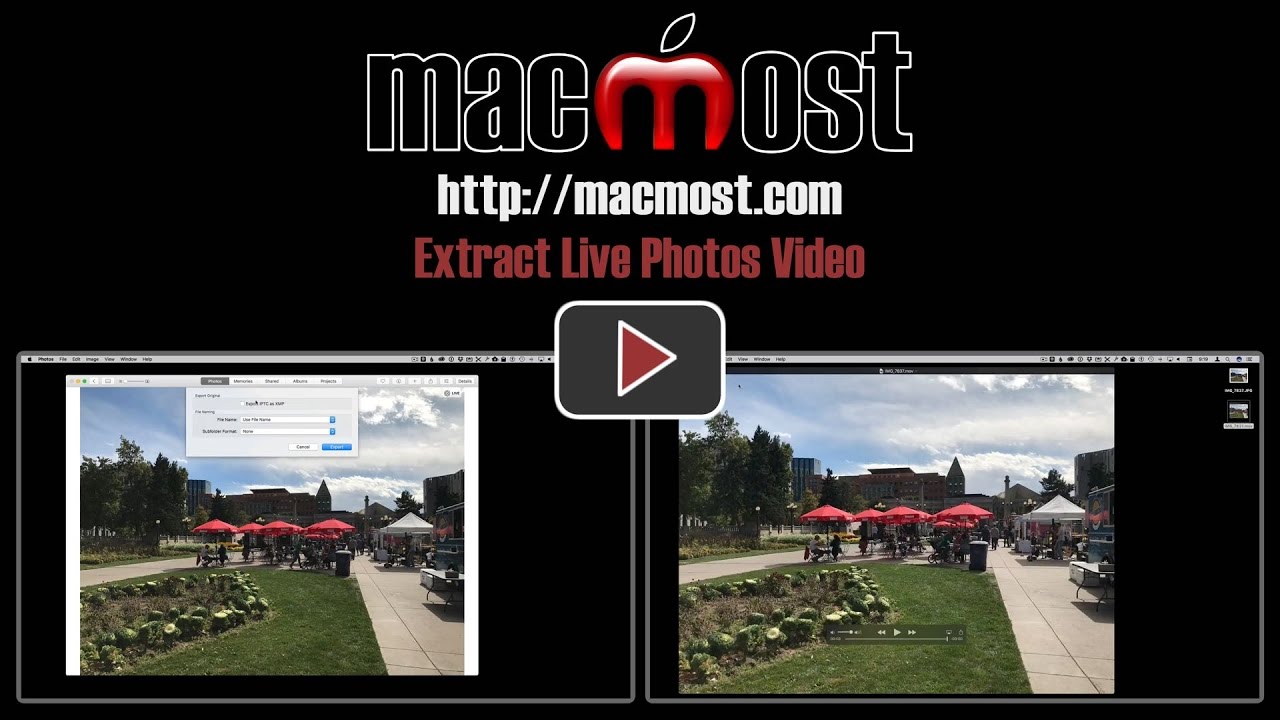


Very good. Many thanks. Do you have any comment on the merits of bursts v live photos?
Bill: Bursts are very different. The purpose of a burst is usually to get a single good photo when the action is happening fast. Live Photos are an added feature of a regular photo that help you remember the moment.
Many thanks for this clarification.
Hi Gary,
I love your videos.
My question: can I extract those little 3 second videos from the Live Photos on my iPads? Or do they first need to be transferred to the computer. I don't do much on my computer anymore, preferring to stick with iOS.
Thanks so much,
Jai
Jai: I don't think there is a way to do it on the iPad, at least not one I have found. If you use iCloud Photo Library, then they are already on your Mac.
Lovely tip. I have been wondering how to incorporate these 3 sec live photos in a movie. You are a treasure of ideas.