If you have a Reminders notification badge in your Dock that is stuck, even though you have no pending alerts, you can fix it. The trick is to restore from your iCloud backup. This resets the notifications for Reminders and clears the bogus number.
▶ You can also watch this video at YouTube.
▶
▶ Watch more videos about related subjects: Reminders (20 videos).
▶
▶ Watch more videos about related subjects: Reminders (20 videos).
Video Transcript
Here's a problem a lot of people run into. You may have noticed in each tutorials I've done in the last few months that when I look at my Dock I have a one under Reminders telling me that there's one item I should pay attention to. There's a notification. However when I go to Reminders there's no such notification. There's nothing in this list. Nothing in this list. Nothing in Scheduled. There's simply no reason for that one to be there. It's stuck there. It doesn't matter if you logout of iCloud. Log back in. Turn off Reminders. Turn it back on. That one doesn't go away. This is a common problem and I've been meaning to fix it and do it as a tutorial in case you have the same problem.
So the way to fix this is, unfortunately, to do the extreme measure of restoring your Reminders from a backup. Now it's not that hard to do. It's extreme because it resets a couple of things. But it is the resetting that actually gets rid of that one. Now it doesn't matter if you've had that notification there for a long time. You don't have to restore it from a backup previous to that problem showing up. Just restore it to the most current backup.
The way you do that is you go to iCloud.com. So in Safari I'm going to go to iCloud.com. I'm already logged in. Under Settings I can go down to the bottom here and it says Restore Calendars and Reminders. Unfortunately Calendars and Reminders are tied together. Here you'll see a list of backups. I can see here, here's my most recent backup and it gives me a bunch of warnings. So this is where you run into a little bit of trouble. It's not that big a deal. But all sharing information will be removed. You will have to share these calendars and reminders again or ask owners to share them. If you're not doing any sharing then it doesn't effect you. But if you are you just have to go through that extra step when you're done.
Then it talks about all scheduled events being cancelled and recreated which means notifications are going to go out. So again, it could be a little bit of an issue there.
Now these backups happen automatically. So if you know you've added reminders or calendar events since the last backup you may want to wait for another time when you see a more recent one. Like maybe do it on a Monday morning after a weekend when you haven't added anything.
So I'm going to hit Restore here. I've Quit Reminders, quit the Reminders app. I'm not sure if I need to do that but it seems to be prudent. I'm going to hit Restore. This will restore the reminders to my Mac. Now this may take a long time so you don't have to stay here. So I'm going to hit Done to exit. Then I'm going to do other tasks and wait for the restore to complete. Ah, here it is. It says here the Restore is complete and the restored calendars and reminders will appear on all your devices. So I'll hit Okay. I can see right there that, that pesky notification is now gone from Reminders. But all my reminders are there as they were before. Nothing has changed. Now I'll go back and make sure that all my shared calendars are setup the way I want to.

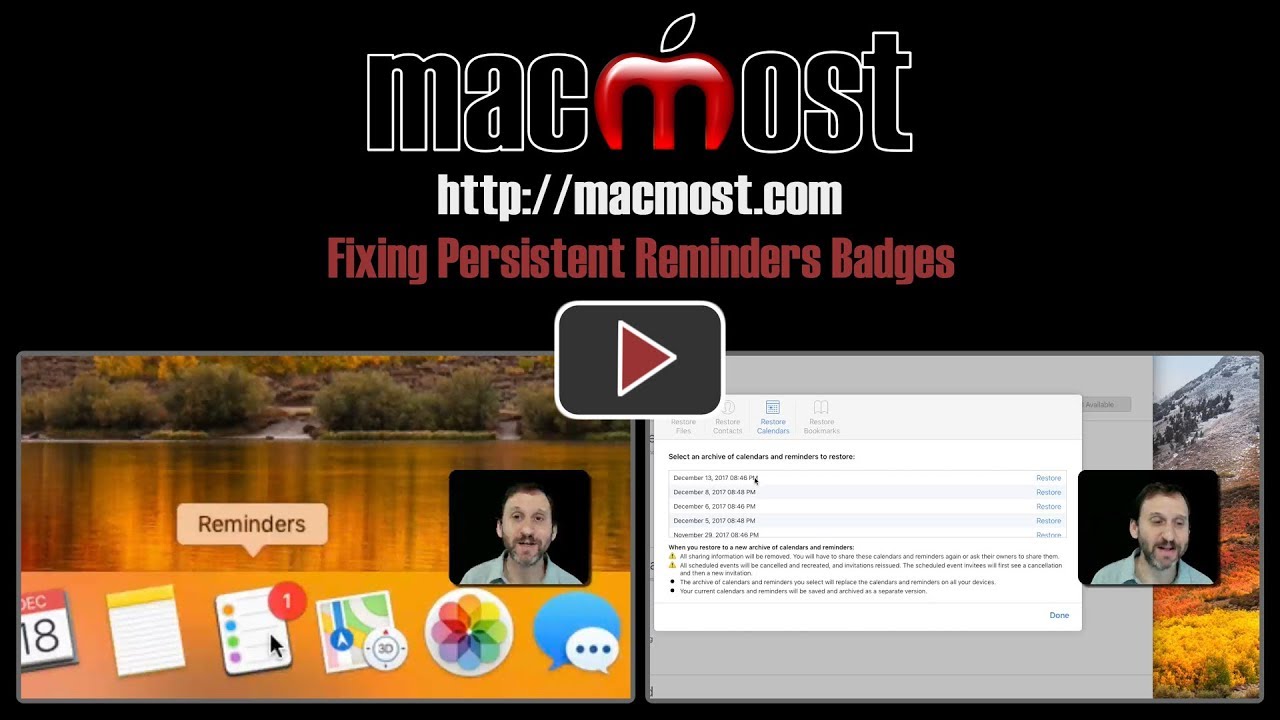


I've had the same issue on iOS mail lasting a few days and then disappearing. Not certain what eliminated it.