You can use the page layout functionality in Pages to frame your photos in various ways using borders, frames, shapes and reflections. You can print these framed photos, or export them as PDF files.
▶ You can also watch this video at YouTube.
▶
▶ Watch more videos about related subjects: iWork (42 videos), Pages (231 videos), Photography (44 videos).
▶
▶ Watch more videos about related subjects: iWork (42 videos), Pages (231 videos), Photography (44 videos).
Video Transcript
Hi, this is Gary with MacMost Now. On today's episode lets look at framing pictures using pages. You know people often forget that pages is a pretty powerful layout program and you can use it for all sorts of things so for instance when you're looking to frame a photo using IPhoto you might be using the wrong tool. Pages has some pretty powerful tools for manipulating graphics like photos. Lets take a look at creating a frame around a photo using pages. So when you start a page document it you must choose between word processing a page layout, for something like this of course you want to use page layout and you can choose whether you want vertical or horizontal orientation. Lets just do vertical for this example. You end up with a blank document and here I can put in anything I want and in this case I want to put a photo. So lets do to the media browser by clicking on the button here and it will bring up the photos I have in IPhoto. So lets go and select one here and drag it in to the document like that and close the media browser and now I've got my photo here and it's pretty plain with no border around it, now we can start to work on it. So one of the first things I want to do is I want to change the view so it shows the layout. Now I can see the page itself and I see exactly what I'm going to get when I'm printing. Great, now that I've got that I can re-size the photo so maybe I'll want to make it a little bit larger - like that. Now using the specter here on the right there's a lot of different things I can do with this photo, for instance I can choose under stroke a line or picture frame. Choosing a line gives me a basic border around there and I can increase the border size like that and even change it's color to something else, like say, brown. Now I can also change the type of line. There's some different styles I can use here but chances are if I want a nice frame I'm go from line to picture frame and this gives me various options. I click on here and see some pretty stylized ones, some pretty more basic ones, like that and then I've got options with those as well so for instance I can scale the amount of that frame, same if I would choose say this one here, I can scale it down or up. So I have quite a few options, not a ton of them as if you would in maybe a graphics program but plenty to be able to experiment with. Now another thing I can do is I can just choose a frame there and I can also choose a shadow for it so I can have the shadow drop behind that frame so a lot of difference, nice visual I can make, I can choose the color and angle of that shadow as well, the amount of blur so there's a lot of different things you can do there. Another option you got is to add reflections and reflection you can see what they do is add this visual effect, it's common on the Mac you see it in ITunes a lot for instance. And in difference stores where it kind of reflects the image down below and you can play around with that effect as well and use it in conjunction with various things so, change that and add a shadow and even include a picture frame there, the picture frame will then be reflected as well. Another thing I can do is I can start out with a shape, say, lets do an oval shape here and I can drag and drop a photo into that, so lets bring up media here and drag that same photo inside there and now I can see it inside the different shape and I can zoom in and out for this even edit the mask for that so I can kind of adjust what is shown in there and for that I can also adjust and create a line around it, okay, or even try to use picture frame a little but that really only works with the rectangular shapes so I'll probably want to stick with lines there but you can go and use one of the styles here for that. So this is just another option to keep in mind if you're looking out printing out photos and you want to do it in a way Iphoto doesn't support. You can do it here in pages and of course you can do more than one photo on a page, you can arrange them in all sorts of small ways. It's a cool page layout program so there's a lot of different things you can do. You can even put multiple pages there so you can layout basically a scrapbook of photos any way that you want and have it for a printout or save it out as a PDF.

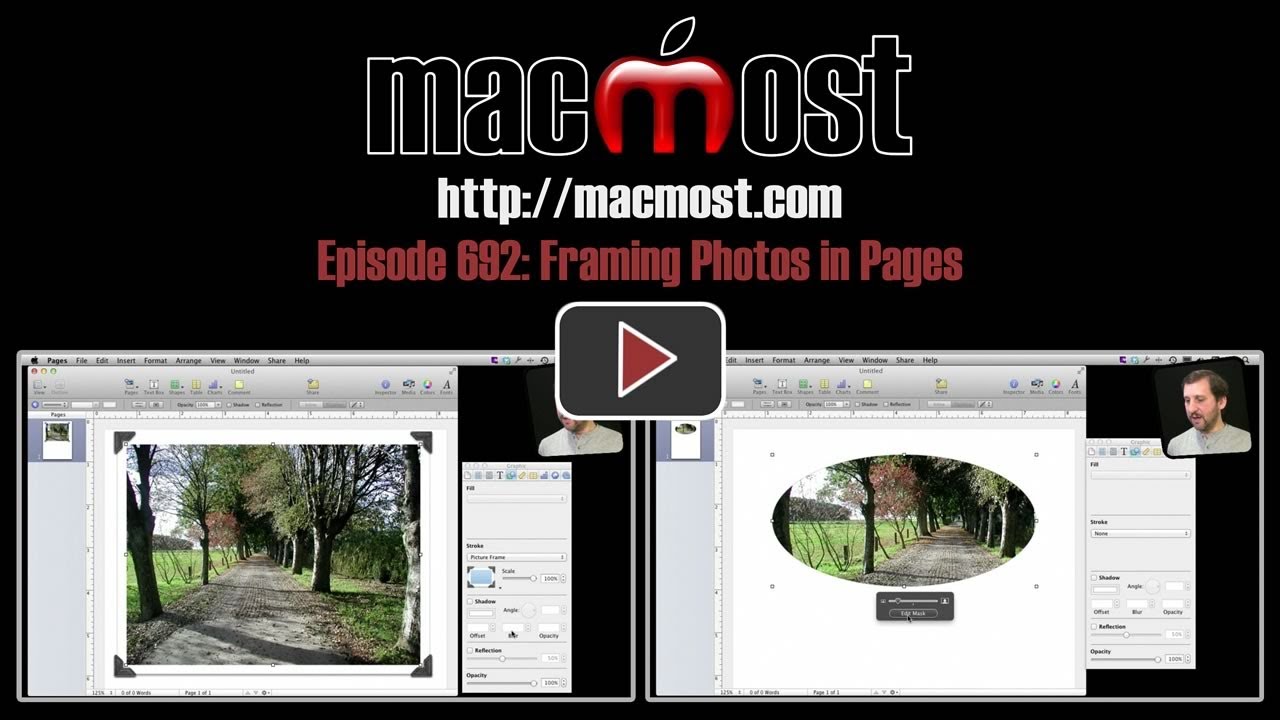


Where do I find pages (program)??? Once I use it can I then save the results back in Iphoto when creating an album??
You can get Pages in the Mac App store. It used to come as part of the iWork suite. You wouldn't save you document back to iPhoto. Instead, you can save it as a Pages document.
I have followed your directions but when I open pages, I don't see the dialog box that you show too the right that say's GRAPHIC to the right of my blank page. Do you know why I''m not seeing this? Or do you know how I enable it show it shows the Graphic dialog box so I can do the adjustments like your tutorial shows? Thanks JT
That's the Inspector. Click the Inspector button in the toolbar or choose View, Show Inspector to bring it up.
Are there services that will turn your photo into a wall mountable semi professional look/version, with either a frame or some other thicker material to place on a wall. Can you just email and attach photo to the service. Would it be best to send a pages attachment in email to a service or a iphoto? Thanks Gary.
There are many services that will do something like that. But I would send them a raw photo, not something with a digital frame around it.
I am creating a book of photos using Pages. What is the best way to add captions?
I find that the media transfer does not bring over the title (or any other mega data from iPhoto.) Currently I am creating the captions within Pages and then grouping the text with the photo. Alternatively I could copy them from the iPhoto app and paste them into Omnigraffle, adding the and borders there. Then moving this completed graphic to Pages. Your thoughts on the better way to go? Is the quality of the photo the same in both approaches? (Can you email me your response?)
What does piping the photos through Omnigraffle accomplish? That's a business planning tool. If you want to use Pages for this, then just bring them into Pages and use the tools there.