Take a look at iMovie for the iPad 2. This simplified version of the desktop software allows you to put together clips you take with your iPad's cameras into short movies. You can choose a theme that determines the look of the transitions and titles. You can insert audio and photos.
▶ You can also watch this video at YouTube.
▶
▶ Watch more videos about related subjects: iMovie (138 videos), iPad (180 videos), Video (65 videos).
▶
▶ Watch more videos about related subjects: iMovie (138 videos), iPad (180 videos), Video (65 videos).
Video Transcript
Hi, this is Gary with MacMost Now. Today's episode: Let's look at iMovie for the iPad.
So iMovie for the iPad is basically the same app that has been available on the iPhone 4 for awhile. It's not really a full-on video editor, not at all. You can put clips together, add some photos, add some audio, put some transitions in, but you don't have much choice on the different things that you can do. Its basically just a "quick" tool to be able to compile "quick" videos for sharing while on the go.
So here's the initial iMovie screen on the iPad 2. You can flip through your projects and you can see the name of the project, the date, and the length of the project at the top, a little preview there at the bottom, to create a new project use the 'plus' button at the bottom of the screen. To add a clip you just search through your videos on your left, now these are videos that are on your camera roll, so, videos that you've taken with your iPad. You can select one, and it'll have a blue arrow there. You can select only a portion of the video if you want by moving the yellow dots, or you can just tap the arrow there and it adds it. You can add a second one, just like that. Then you can scroll through them at the bottom of the screen, left and right, just by dragging, and you can pinch to zoom in and see more of an area. Now the space between any two clips has this little marker here, you can see it, and that's the transitions area. Let's tap on that once, and it'll highlight, and the timeline'll jump to it. Do a double tap on it and it'll give you the transition settings. You can choose none, cross dissolve, which is standard throughout all of iMovie here, but you can also do the theme. The theme will depend upon which theme you have selected.
You can select themes by going to the settings in the upper right and choose from a very small selection of different themes for titles used can select a clip like that and then double-tap it and it gives you the title style. So now that means there's no title associated with that clip, and you've got opening titles, middle titles, and ending titles, and what you get there will depend on which theme you have chosen. So, this is with the current theme, if I choose one of these, tap outside of the area there, I just get the sample text. I tap on the sample text and I get the keyboard and I can type the title that I want.
For audio, I can hit the audio button, and then I can choose the theme music as I can a piece of music from any of the themes, even the one I'm not using, and I can also choose something from one of the songs I have in my iTunes collection, and it throws it over the entire movie. Now, in addition to that I can also choose sound effects and I can only choose from this list of sound effects here. I would hope there would be a way to add your own sound effects in the future, but you just tap it and it adds it, and unlike the sound effects, the music from the entire project can actually adjust this and set where I want it to go, by tapping on the yellow dots. And then I could actually select it, and it's a bit tricky, but I can drag to another spot.
Another type of audio I can add is voiceover, this is the microphone button here and then I can record a voiceover, it'll actually countdown and I can narrate the video as I watch it so I can just add my own audio there, and at any point just stop and you can see the voiceover appear there as a recording.
One of the most interesting features of iMovie is the ability to add photos, and the reason this is interesting is some of the options that are there. So, I can tap on a photo from my album here, add it in, I can double-tap it, and I can add a title to it, I can also extend it by just dragging the yellow dots there. In addition, you can see its kinda got the Ken Burns effect here. Look in the preview area here, you can see there's a start button, and an end button, and a done button here. So, if I press start, that's exactly how it will look at the beginning of showing the clip. So I could say zoom all the way out here, then I tap end and I could position how I wanted it to look at the end of the clip, and press done. So now as I scroll through the area I can see how it going to zoom in and pan a little bit to a certain spot.
So once you're done with your creation, go back to my projects and you can see it here in the list and you can tap the export button at the bottom. You can send this to your camera roll, which basically renders the movie out and saves it as an individual movie that you can then email, you can transfer, sync to your mac, you can also send it directly to some websites like youtube and facebook. And, you can also send the project to iTunes which, is only useful, if say, you wanted to continue editing on another iPad or an iPhone 4 that also had iMovie. You can't transfer the project to iMovie on the Mac.
So one of the biggest limitations of iMovie for the iPad is that you can't add video from any other source except from the camera roll. So you can either use movies that you've taken with your iPad 2, there are ways to get movies that you have taken with your iPhone on your iPad 2 and use those, but trying to get other videos, anything else, is almost impossible.
So I would say that iMovie for the iPad is not even close to being a replacement or an equivalent to iMovie on the Mac. Its simply a fun little video toy that you can use to share videos with friends if all you've got available is your iPad or iPhone 4. 'Till next time, this is Gary, with MacMost Now.

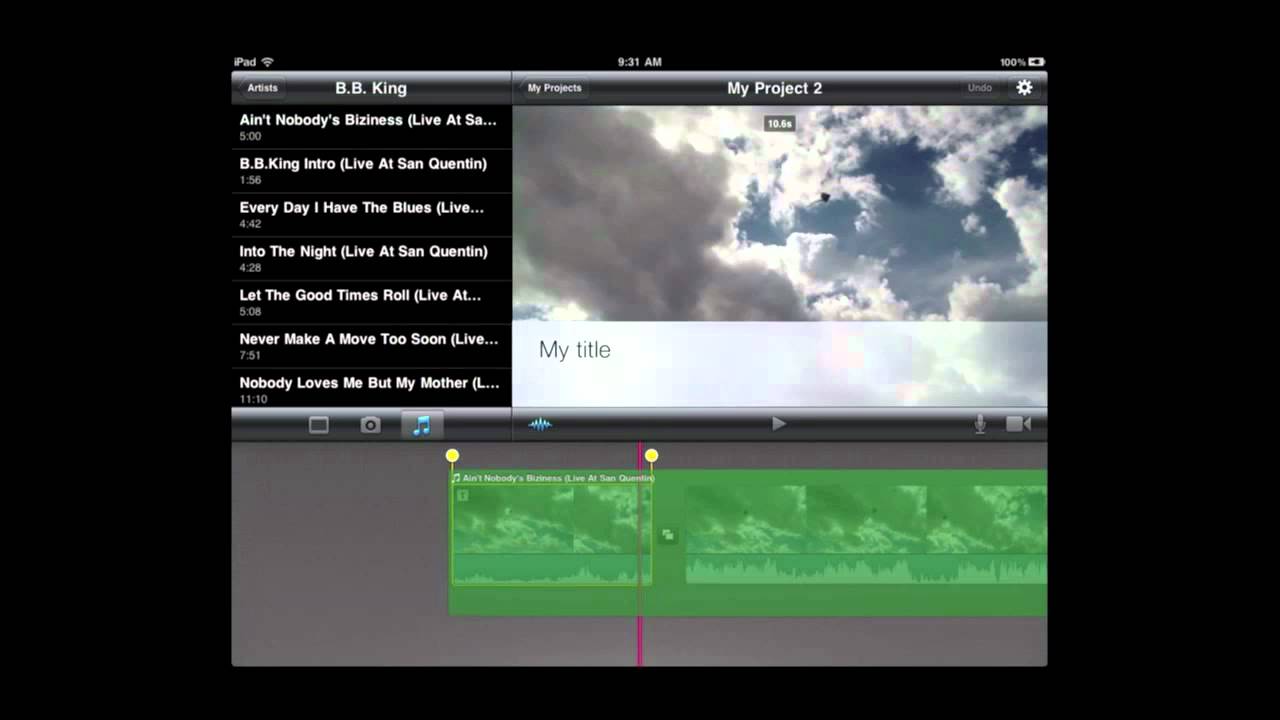


Gary,
Would you show us how we can get the digital copy of a film from a Blu-ray set into our i Pad 2?
Thanks, Bill
I don't know of a way. Macs don't have Blu-ray players, so there's no way to read the discs on a Mac. I suppose you could read them on some PCs, and perhaps there are programs that can "rip" the videos to an iPad-compatible format. But I don't know any specifics.
I cann't get the video to play in this format. I have OSX Snow Leopard, any suggestions. Never had this trouble before.
Can you be more specific? Which video? What format is it in? What is happening when you try to play it?
MacMost Now 531:iMovie for iPad 2
Ah, so you mean the video on this page? It is an embedded YouTube video. Make sure you have Flash installed. Re-install if so.
There is a way to import any video, you just have to convert it first to the exact iPad video format ( I used Aleesoft video converter for PC), then you just copy on the iPad. A few extra steps, but well worth it, I'm converting all my home videos and editing them on my free time between jobs at work!
Why can't imovie or Final Cut Express load common mpeg files? I have my preferences set to all formats.
It can. But what is a "common mpeg file." There are so many different compression types and settings that could be used in "mpeg files." It is really just a file type that can contain all sorts of video formats.
See episode 362: http://macmost.com/importing-incompatible-video-into-imovie.html
I just found your website - it's awesome!
I was wondering if movies recorded on a canon point-and-shoot camera using the iframe format, can be transferred to the ipad for editing in iMovie (using the camera kit). And would you recommend the iframe format to edit videos on an iMac, or is it better to record them in "normal" .mov format 1080p on my canon powershot camera?
I'm getting hooked on your tutorial videos!
I'm not 100% sure as I can't test it. But I would think the they need to be converted to h264 video first on a computer. Maybe the normal mode would work. Try it.
can you stop the music at a certain point you want?
Yes. Just grab the right end of the music track and shrink it.
How can i adjust the duration of a photo clip? I want to reduce the time from 5s to 2sec.
Select the photo. Bring up the Inspector (I). Then change the time.
Hi, now with Lion we can export the project to ITunes and edit it on the Mac. You just connect your ipad or ipod to your mac and open itunes and go to app folder and in the imovie you will find your project that you can copy to your mac.
Hi,
The best way to import other video format to be compatible with imovie is the free "Hand Brake" program.
Set the ouput setting to Apple Universal.
Container: mp4
Picture: 1280x720
Video filter all off
Video: H.264 (x264) at 29.97 Fps, constant quality RF:20
Audio: AAC (faac) stereo 44.1 128 drc:0.0
This would convert about any format to a m4v file.
You then can import that file to iMovie.
You can also export that file from your mac to the camera-roll of ipod iphone or ipad via the "PhotoSync" app. !
Gary,
Is there anyway to do slow motion on the ipad 2?
I haven't seen that in there, no.
Is there anyway to fade music in and out on the iPad 2? Also, is there anyway to get the original imovie transitions and fonts on iPad 2?
I don't believe you can fade in music, no. And there's no way to add effects or fonts.
I have a kodak ZX5 camcorder and did a video that iMovie on my Macbook said incompatible file format.....but with my iPad2 and SD card adapter was able to open and edit on my iPad.?????? Very strange.
I haven't tested this but I did notice it on one of my projects. In iPad iMovie if you drag the size of the audio clip past/over a video transition area the audio seemed to fade out. Might be something to look at.
Thanks for sharing, that is quite useful.
Hi I was just wondering if you can speed up clips because it bought you could then I went and bought it because i thought you could but I got it and can't find how
This is a feature of iMovie 11 on Mac, but I don't recall it being there in iMovie for iOS.
I want to put music on a project I've made but just at the beginning and end I managed to do it at the beginning of the video but everytime I try to do it at the end it's seems impossible do you know how I could do this? Thanks
Forgot to say i'am on iMovie for ipad2 :-)
Not quite sue on the iPad, but in iMovie on the Mac you need SOMETHING there for the music to go over. You can't have audio and no video in a "video." So put something (black background works on the Mac) there and then overlay the music.