You can use Smart Builds in Keynote to quickly add a slideshow of photos into your presentation. The photos all exist on one slide, so you don't need to create a separate slide for each image. You can set the transition and other options.
▶ You can also watch this video at YouTube.
▶
▶ Watch more videos about related subjects: iWork (42 videos), Keynote (147 videos).
▶
▶ Watch more videos about related subjects: iWork (42 videos), Keynote (147 videos).
Video Transcript
Hi this is Gary with MacMost Now. Today�s episode, and now take a look at how smart bills in Keynote O9, so smart bills are one of the coolest things in Keynote, basically the idea that you have got a bunch of similar shots like a whole bunch of pictures, you don�t need to pick a separate slide for each picture. You can put a collection of pictures on a single slide and be able to go to each one and at a cool transition between each one as well, let�s take a look. So here is a completely blank Keynote presentation I just chose the basic black white layout and I have got a simple headline title here. Trying to go to ahead, and I put the title and subtitle right there. Now when I add a smart built. You do that by clicking on insert and going down to smart built and right away I have to choose the type of transition. First go and chose flip at the second transition here. Now its going to go and add this smart built element here as the boxy element I can move it around wherever I want on the screen I am going to go ahead and put it here and going to rearrange things in my title they are not In a way and here we got. I navigate a smart built here and I can click on it and continue that there is no image right now so I am going to get and add some. I am going to do that very easily by clicking on the media button, and can add audio, photos or movies from my collection. So I go quickly and wrap some photos to write it and drop it on smart built. So once I do that I can see the first picture there, I reposition it to look at better, now right away I can just run this and see what I have got. And I am going to hit play and I can see right there my picture and my slide now when I am going to hit four arrow key it its not going to get to the next frame there isn�t one, its going to get to the next part of the smart built. And you can see the print with the flip transition and each time I hit four arrow key it will prove. I can even go to the beginning as well. So if am going to continue work to the next slide it will do it simply after until the last photo into the smart built. They came with some choices in smart built you click on it and I can see the photos in it in this little viewer here. I can go ahead to the left one of course, delete it, I can drop new images here and I can rearrange the images as well like that. I can also scale the images to fit into the same size or not, so we came through the other options. I click on the smart built and I select the third tag here in the built inspector and I can go ahead and see that if my head is set to flip I can go and change it with one of the other effects there. I can also some things about each one the previews of them right here and however we change the order of duration, order of building, things like that. I start timing to each build and also if other options. I can go ahead and change the order of smart build if there are other things on the slide as well. So smart built can really make those build in keen on presentations to breeze especially if you are giving presentations on lots and lots of photos. You can just basically drop you photos into the smart built, put them into different slides and arrange whenever you want. So if you have a hundred photos to show, you can do it with a handful of slides organized to the categories and is very easy to do. You can also of course record you own voice and export this from Keynote. So you can actually create a slide show of movie completely in Keynote without having Imovie or anything else involved. So found it useful, till next time this is Gary Rosenzweig with MacMost Now.

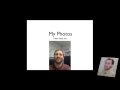


I have been giving presentations for several years using Keynote and a Laptop and had the facility to see what was coming next before clicking forward. Having bought an Ipad for lightness and ease of transport, I was assured that I could transfer my Keynote presentations - I CANNOT - and will now have to build them again. HOWEVER my main concern is that I do not know if I will have the facility to 'pre-view' my next slide. Previously, on my Laptop I had a thumb-through facility. When I gave talks I could only see two slides but this was enough to be able to give my presentations. My talk leads the slides and not the other way around. So, when coupled to a projector, will I have the facility on my Ipad to 'preview'.
Please help. Jan Leeming
You certainly CAN transfer your Mac Keynote documents to your iPad. I've done it many times. See episode 400 for the basics: http://macmost.com/ipad-file-sharing.html
You can also preview your next slide, yes. You can see your current slide and the next one on your iPad (with notes, time, etc), while the current slide only is displayed on the projector.
I would like to play some sound while running through a series of photos. Using smart build I can create a nice sequence, so when I drag an audio file in the usual manner on this 'smart build slide' it appears with the green + symbol, but does not play when I activate the slide show. Basically I try to build a presentation with several smart builds, each with their own audio. How can I do this, without creating a movie ?
Ok, I found it. Instead of dropping the icon onto the picture I need to leave it somewhere else on the canvas. I am building 1920x1080 slides with the added pictures of the same size, so it was not obvious.
Yes the smart build works great on the slideshow - but can I have a continuous loop ? So halfway through a presentation if we take a coffee break I can leave the photos on the slideshow continuously playing on the screen then when we restart everything automatically moves to the next slide upon a click, and I can continue.
There's no way to loop a smart build. For your coffee break situation I would build a separate presentation with just the smart build. Then set the presentation to loop. Then when you start the break, switch to the looping presentation and play it. Then switch back to your original presentation -- have both open, in other words, and switch between them.