With the Photos app in macOS Sierra you can markup your photos with shapes, text and drawings without leaving the app. You can use this to add to your photos before sharing them. You can revert back to your original at any time.
▶ You can also watch this video at YouTube.
▶
▶ Watch more videos about related subjects: Photos and iPhoto (112 videos).
▶
▶ Watch more videos about related subjects: Photos and iPhoto (112 videos).
Video Transcript
So one of the new features in Photos in Sierra is the ability to markup your photos really easily right here in the Photos app.
Here I am looking at a photo in the Photos app and I use the Edit button here. Then I've got this set of editing tools and I have Extensions. When I click on that I can see extensions that are a part of apps that I have installed.
But in addition to that I'll see Markup. You may have no apps installed that have photos extensions but you just have Markup. So that's Markup.
Then you get the Markup tools which should be familiar to you if you've ever used Markup in Mail or Preview which has been available for awhile. But this is new here in Photos. You can do this in iOS 10 as well.
So you have a Drawing tool so you can draw on it. You can change the size of what you are drawing, the size of the line. You can change the color.
Then you have the Shape tool so you can do things like a circle and you can drag the circle around. You can use arrows and stars and all sorts of things. Like that.
You also have some interesting tools like these magnifier tools. A rectangular one and a circular one. You can expand that by clicking on the blue line or change the magnification with the green.
Then you have Text. You can click on that a get a little piece of text here. Then use the font tools here to change the size and font and all sorts of things. Then move these around.
Once you're done with this you hit Save Changes. You're still in editing mode here so you can still do Revert to Original or Done. Even when you're done, and we can go and see now that is permanently marked up, except it's not permanent because I can go in here, I can go back to Edit and can Revert to Original to get rid of it.
So just like with all the other editing tools this is something that you can then always Revert to Original. You still have the original in your Library, it's just kind of saved over the original.
If I had kept all those, of course, I can now Share and do things with that marked up photo just like any regular photo in my Library.

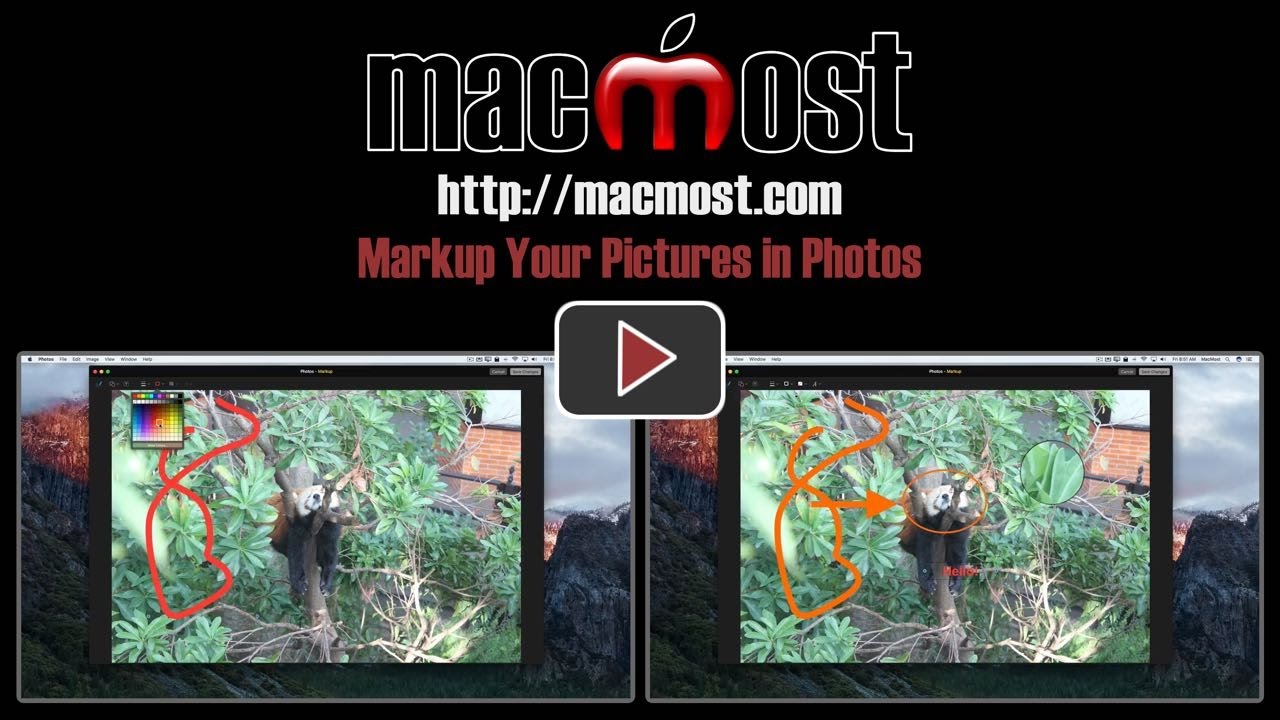


Great posting!! Even though I'm a long-time user of Macintosh, and I am considered expert in both OS X and iOS, this posting reveals a lot especially about the new pictures are on the Mack OS and how they are handled in how you can manipulate them, because as usual the new iOS and the new OS don't come with any instructions, you have to look them up. Kudos, keep up the good work!! :-)
I accidentally saved the word "text" in markup. how can I delete it?
Bertha: Edit the Photo again. Then click the Revert to Original button at the top.
"Markup" is a great addition to Photos, but I like to have a blank slide for my title and for a brief explanation of the next group of pictures. How can this be done without writing over a photo which distracts from the text?
Fred: If you want to make slideshows with title slides, I would use either Keynote or iMovie -- they both do this very well.
Cool! But how exactly does one get those extensions? I have never heard of them, nor do I know how get them to in Photos. When I click on Extensions, there is not anything there
The Markup extension should be there by default. Are you using macOS Sierra? It is new to Sierra. To add more extensions, you need to install apps that have Photos extensions.
Can I create a "mask" that could be saved and applied to different photos repeatedly? For ex, a grid of diagonal lines to superimpose over a photo to guide a new painter creating a replica oil painting on canvas.
David: That's very different than what is going on here. You can certainly do that, in a variety of ways though. The best method depends on your skills. If you have Photoshop skills, then you can make each image in Photoshop and then put it in a slideshow. If you have animation skills, then an animation app will do this easily. There are dozens of others, probably. You could even make the overlay in a graphics app and then use Keynote to make the slideshow.
Thank you. Using a Keynote or PowerPoint template is the approach that I'll try. Btw, thx for all the good advice you give. Always helpful.
I am so grateful for Markup. I use to use Elements to do that, but this is so much easier. Thank you, Gary for all your tutorials. For the past five years or more, our senior citizen group has been relying on you to train newcomers to learn Apple products. We are still recommending your website.
The only improvement that I would like to Markup would be that you could make curved wording when appropriate, I am 86 and still learning.