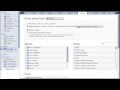iTunes 9 adds more than just LPs and extended video purchases. There is also a different way to browse your music, a wish list, Genius mixes, iPod syncing options, Twitter and Facebook recommendations, new Smart Playlist features and more.
▶ You can also watch this video at YouTube.
▶
▶ Watch more videos about related subjects: iTunes (73 videos).
▶
▶ Watch more videos about related subjects: iTunes (73 videos).
Video Transcript
Hi, this is Gary with MacMost Now. On today's episode, let's take a look at some of the new features of iTunes 9.
So Apple has done a really good job of highlighting some of the new features of the iTunes store like the extras on Movies and TV shows and also the new LP feature, and also of course, the redesign the store itself. But beyond that, there's actually some functional differences in how iTunes works both in the store and in managing your music. Let's go and take a look at each of these new little features.
So the browsing area is now on the left side here and it defaults to just give you Artists, so you can go ahead and click on different artists on the left, and it will instantly jump to that individual artist there. You can go up to the top and select "All". Now, if you miss having it at the top of the screen, you can still set it there. You can go to View > Column Browser and you can set it to "On Top" and then you get back what you had before. And you if you have your Genres, Artists, and then Albums. In addition to that, you can go and add more. So for instance, I can go over here and add Composers to that as well. Now if I go and do the "Left" browser, it's going to go back to just showing Artists. I can go ahead and add something here, so I can say add Genres, Artists, and Albums like that, all on the left, to make it easier to browse. So you kind of have the best of both worlds. The old way of doing it, a new way of doing it, and the ability to go in and really set what it is you see in the browser here.
So when you go ahead and sync an iPod or iPhone with iTunes 9, you get a lot of different features here. You have the same Summary screen, the same Options (the iPod Nano here now has VoiceOver). When you go one of the media screens like Music, it looks very different. Here you can select "Entire music library", or "Selected playlists" that kind of thing, but you can also go ahead and just select from this list of Playlists. You also select from a list of Artists -- check one or more of them off. And also you can select from Genres and it will sync those songs to it. Now in Movies and in TV Shows, you've got similar kind of thing. You can choose to sync TV shows, select a show on the left and actually select the episodes to sync. Also for Podcasts, you have a similar thing where you can actually go ahead and sync automatically all unplayed or recent episodes, but you can also go ahead and pick a Podcast, choose exactly which item to sync, or just check off to sync them all. Same sort of thing for iTunes U, even for Photos. From your iPhoto library, you can choose the sync like before -- "events from the last 3 months", that kind of thing. You can choose to include your videos and full-resolution videos, photos, rather, on there. Also you can choose by Album, Event, and even Faces. The cool thing is, in a lot of these, you've got search capabilities, so you can search for something in there. So for instance, under Artists, if you want to go and search for something like that ["donnas"] there you go, and automatically find it like that if you have a long list of Artists.
So when you go to sync an iPhone or iPod Touch, you get this additional screen for Applications. Now, here, what's interesting is you can go ahead and scroll through the applications on the left and decide which ones you want to sync. You can also search. You can search by Category, you can sort by Date -- all sorts of things. Then on the right here, you actually have views of all the different screens you have on your iPhone featuring all the different Apps. You can go and arrange them now using the screen and it will then transfer that arrangement to the iPhone, so you can just do whatever you want and drag and drop all these to different screens like that -- go back and forth. So you can kind of arrange them to your heart's content until they're just like you want them to be.
So now you can build Smart Playlists that are a little bit more complex. Create New Smart Playlist, and then like before, you can enter in multiple bits of criteria. So you can choose something like having Genre, match something ["Rock"] and go ahead and then have the Date Added in the last year. You can also go ahead and choose here that you want to nest something, so you can say the Genre contains Rock, and any of these following rules and nest a couple things under it like that. A little program, really, that creates Smart Playlists that can do some interesting things.
So there's a new section under Genius for Genius Mixes. And unlike the rest of Genius, which is really there to sell you more music, Genius Mixes takes some of your existing music and creates these little radio stations here -- groups songs together in what it thinks are logical ways and then gives the opportunity to just start playing something.
So one of the big new features in the iTunes Store is that there's no more Shopping Cart. Now there's Wish Lists. So for instance, you can go ahead and search for some music, and then once you do, you can go ahead and add it to your Wish List by clicking on this little down arrow next to the Buy button, and you can go ahead and "Add to Wish List" like that. And then when you go back Home, you can go ahead and click on the Wish List here on the right, and you can see different items here that are in your Wish List. Then you can go and also basically Buy All here, the entire Wish List, but you also kind of have this like, personal iTunes store Homepage you can actually Buy the individual items off this screen. What it isn't though, is a Wish List that other people can view and buy you presents. This is just your personal Wish List.
There are also a few socially oriented advances in the iTunes store. One is if you select this little tab here, you can have the ability to Share On Facebook, Share On Twitter. Basically, it just sends a message in their Facebook or Twitter using your account that you like this Album and you want to recommend it to a friend. You can also click on Tell a Friend and fill out a form to send an e-mail. These are all just pretty basic notification e-mails, nothing more deep than that.
Another feature is the ability to be able to gift an Album to somebody. Go ahead and do that if you see the "Gift This Album" appear when you click on the little down arrow. And then you can go ahead and specify who it is you want to send this gift to.
So there's a look at some of the feature in iTunes 9. There's also some minor changes here and there as you'll find as you play with it. Until next time, this is Gary Rosenzweig with MacMost Now.