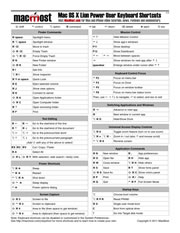 There are hundreds of keyboard shortcuts for Mac users. There are Mission Control shortcuts, Finder shortcuts, system shortcuts, application shortcuts and more. Many you can find by just looking through the menu bar for that application. You can find system ones by looking in the System Preferences under Keyboard.
There are hundreds of keyboard shortcuts for Mac users. There are Mission Control shortcuts, Finder shortcuts, system shortcuts, application shortcuts and more. Many you can find by just looking through the menu bar for that application. You can find system ones by looking in the System Preferences under Keyboard.
But some keyboard shortcuts are more useful than others. And some are harder to remember than others.
So MacMost has compiled a list of our top “power user” keyboard shortcuts for Mac OS X 10.7 (Lion). Here they all are on a single PDF page, downloadable and printable: The MacMost Lion Power User Keyboard Shortcuts. Download it and pass it along!



The sheet has at least one error.
⌥← and ⌥→ no longer work for text navigation. They move you between screens. Sadly.
I just found a place in preferences where you can turn that off and make things the way they used to be. It's under keyboard preferences.
In my testing the Option+arrows worked fine in Lion inside TextEdit. Perhaps you were trying Control+arrows instead?
I know this is an old thread but I keep coming back to it for reference. Thanks for creating this "Cheat Sheet"! It's been a huge help. But I did want to say that The Cappy is right: Control+Arrows doesn't text navigate by default like it did in Snow Leopard or other versions of OS X before it. Control+Arrow moved the curser to the start or end of a line - not one work as Option+Arrow does.
By turning off Mission Control keyboard shortcuts, it defaults back to the very original behavior. I looked up your Snow Leopard .pdf and this trick isn't mentioned but it does work.
Thanks again for creating this! I'm looking forward to your Mountain Lion .pdf, soon!
Yes they do!
Gary, the Eject button has been eliminated on the new MacBook Air keyboard.
Apple added back in the backlit keyboard brightness control. Therefore your short cut keys using the eject button would be useless on the new MackBook Air or am I missing something?
Haven't looked at the keyboard yet, or checked to see if one of the keys acts like the eject. But if so, then that's the way it is. The shortcuts still work for Macs that have an Eject key.
Donald: Just checked it out. The eject button has been replaced with a power button. So it is even easier for Air users, just press that button and you get all the power options.
I have a Superdrive and am not able to eject the disk either using Command-E or the power button--when I press the power button, I just get the options to go to sleep, restart, or shut down.
See: http://macmost.com/macmost-tutorial-ejecting-a-stuck-cd.html
eject button IS there...... I use it every day...... :)
I've also noticed that I cannot hold down control and use my mouse to zoom in / Out anymore. I also tried to change the keyboard shortcuts, but when I doubled click on the option I wanted to change nothing happened.
Right. You use pinch and zoom gestures now. See the Universal Access control panel. Keyboard shortcuts for that still work.
Yes, I see that. The pinch and zoom work with a window (i.e. browser, etc) But I really liked the control / mouse zoom. It at least didn't the whole desktop, a feature that I really liked. Also considering the fact that I wouldn't have to take my one hand off the mouse.
Strange how one can get attached to a simple keyboard mouse gesture.
Exactly. A great feature in Leopard and Snow Leopard is gone. I can't believe it! Bring it back Apple!
Just wanted to say thanks for this list.
Hi Gary... I enjoy your tutorials and am learning much about Macs. Many many thanks.
Have just bought an iMac with Lion already installed. It has a wireless keyboard and trackpad, and I have been playing around with the preferences.
There are some strange anomalies here in that F14 and F15 are mentioned (they don't exist on my keyboard) and cmd + space (which used to connect Spotlight) now switches between languages.
I am also unable to move focus to the Dock.
Some of the other shortcuts do work correctly.
Can you help, please
Check in your System Preferences. Look in Spotlight and see if those keyboard shortcuts are set. Then check in Dock and also Keyboard, Keyboard Shortcuts. See what you find. Try adjusting. F14 and F15 are on larger keyboards, but not the smaller MacBook and bluetooth ones.
Hi Gary,
Yes, all the System Preferences are ticked (using defaults at the moment).
Dock Hiding works as does Mission Control, Screen Shots, Help Menu etc.; only two F keys work with the control key: F3 (moves the windows about) and F7 seems to play music from my iTunes — even the iTunes is not active!
Thank you for your interest.
Do they work if you hold the "fn" key?
No.
I'd visit the Genius Bar then. Sounds like you need some first-hand help.
OK.... I hope they can help via a phone as I live miles from an Apple Store... Central France.... the sticks!
Cheers.
Gary... where can I find the keyboard shortcuts for Leopard (not snow.) Thanks for all your information - invaluable to former PC users adjusting their brain!
Never did a shortcut page for Leopard. I started with Snow Leopard.
I have tried to create a keyboard shortcut in Numbers … to insert the 'date' into a cell. It works only on the first spreadsheet I test it on, then it won’t work again.
Has anyone had this problem? I really would like to be able to create this particular short cut because it’s an item I use often. I have been trouble shooting this for weeks with no good result.
In windows Excel I created this command as a macro, but Numbers/Mac … is different ... I like Mac a lot better, but I need it to do this shortcut if possible.
Help please.
What does the shortcut map to? Which menu item?
Try using it from the menu once, and then see if the shortcut works again after that.
It is to apply the menu item 'insert' 'date & time'.
When I first create short cut it works right away on a spreadsheet page, but once a new session or page comes up it stops working then I must insert manually. I have tried troubleshoot this in every way I can think of, but nada,
Is it in a submenu? If so, I've noticed that sometimes you have to use it once from the menu, and then the shortcut works again.
I have been using cmd-` to switch between pages within an app, esp. in Word, for years. But it doesn't work for me now that I have Lion.
Command+` should work. It is still the standard way to switch between windows in an application. Works for me in all my Lion machines.
That still works for me in TextEdit, for example, but not in Word. I am seeing a couple other glitches with Office under Lion so I may try reinstalling Office.
I think I figured it out, because I've also had this problem. The solution is to double-click on the app icon in dock and then under option assign to all desktops. Then the command+` works like it used to. Of course, once you do that, spaces becomes basically useless, assuming you are not assigning the apps to different spaces.
For those looking for ^ scroll for zooming, it's still there, but disabled by default in lion in favor of pinch/zoom. You can enable it in universal access preferences -> Zoom category, under the options button. Just tested and it works fine (though irritating that it's disabled by default).
This is fantastic and just what I was looking for. Just switched from a PC, and this is so very helpful! I printed it out for my new Mac, thank you!! :)
RE: keyboard settings Ray Alston in France. The keyboard is probably set up for use with French language (as mine is set up for Spanish language) - which means that we don't have to fiddle about when inserting accents and there's a euro symbol: €, and a Ç/ç key not present on US/UK keyboards as well as a ¡¿ key not present on US/UK keyboards- but it also means you have to manually re-set some keyboard shortcut functions. Happy New Year, Gary. Good stuff. Look forward to following your blog in 2012.
Ray i had the same problem as you new keyboard - no f15 etc - and after much research on forums like this, without any luck, i have finally solved the mystery. Go to system preferences and key board. Where it says 'use all f1, f2 etc keys as standard function keys' - DESELECT this. Strange i know - as by the looks of it, it seems as though SELECTING it would make more sense to make it work the way we want it to work. Hope this makes sense!
Another shortcut missed: creating a new dock folder / stack by selecting cmd+shift+T
Two useful combinations are shift+command+d and shift+command+u in the Finder for navigating directly to the desktop and the Utilities folder. I find that a lot of the time when someone else asks for assistance on their computer it involves Disk Utility, Activity Monitor, Terminal, or even Keychain Access to find some Mail password etc.
Regardless of what UI alterations they have made, this is quick way to pull everything up. Command-space is a pretty quick way to launch them, too.
Seems the command + up and down arrow do not get you to the Top or Bottom of a document. Just up or down 1 line.
In which application are you trying? Just checked again and in Pages Command+Up and Command+Down take you to the start or end of the document.
Just wanted to say "thanks!" Finally upgraded to Lion in order to move from Mobile Me to iCloud and found some of my favorite shortcuts not working any more. Needing to figure a few things out quickly and this helped. Appreciate it!