There are hundreds of keyboard shortcuts for Mac users. There are Mission Control shortcuts, Finder shortcuts, system shortcuts, application shortcuts and more. Many you can find by just looking through the menu bar for that application. You can find system ones by looking in the System Preferences under Keyboard.
But some keyboard shortcuts are more useful than others. And some are harder to remember than others.
So MacMost has compiled a list of our top “power user” keyboard shortcuts for macOS 11.0 (Big Sur). Here they all are on a single PDF page, downloadable and printable: The MacMost MacOS Big Sur Power User Keyboard Shortcuts. Download it and pass it along!

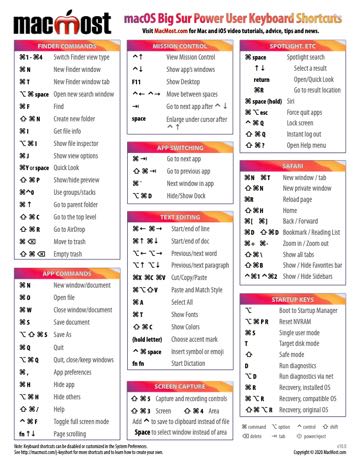


Really liked the PDF. Great idea.
Really appreciated the block in the bottom right with the key descriptions. Sometimes we forget.
Ken
Great. Thanks
I use these more times a day than I would like to admit. Thanks!
I'm a big fan of shortcuts. This cheat sheet is really appreciated! Many thanks!
Very useful, I've been using it since at least the El Capitan version on Mac.
Thanks. Big help. Have needed this forever.
Thank you for making it possible to slow down your teaching speed to .675. It helps me so much since it seems my hearing speed has been reduced by my having to wearing hearing aids. Sounds crazy, I know, but I am grateful to you!!
Thanks for this.. even after using macOS for like a million years you just taught me a new one. The space bar while in mission control to enlarge. Never thought to try that.
Thanks so much Gary👍
Thank you So much Gary Great learning progress...
Like you So much your Tutorials...
Thank you, new iMac user and loving it. Your guides are great.
Looks like you will need to create a special version of this doc for Starting up a Macin safe mode with a Apple silicon chip (M-1): (see
On your Mac, choose Apple menu > Shut Down.
After your Mac shuts down, wait 10 seconds.
Press and hold the power button until the startup disks and Options appear.
Press and hold the Shift key, then click Continue in Safe Mode.
Hi!
I cannot open this file as it says I dont have an app to open it. what is requiremnt here, except pdf reader which doesnt work.
thanks,
karmela
Karmela: A PDF reader, like Preview, is all that you need. Try opening it from within Preview to see if that works. Otherwise, delete it and download again and see if that works.
That's so helpul. I lost my macbook at atlanta airport and just bought a M1 and love it. This PDF will help me a lot.
Thank you very much, very helpful for a new Mac User.
nice
Great, thanks! Please add Control+F2 shortcut, to go to menu.
Before updated to Big Sur, I always use command-L to search the definition of a word in Spotlight. And now do not work. Is the function removed? or changed the shortcut, if so what is the shortcut?
Ken: Select a word and use Option+Command+D to get a definition. That's been the shortcut for as long as I can remember.
Thank you very much! I am new to the Mac world and this looks like it will help me be more efficient.
Gary - on my BigSur, the definition shortcut is Control-Command-d (not Option-Command-d)
This has been so helpful -- Does command K still connect you to the server to map drives?
Donte: Yes? Try it and you'll see.
Good guide!!
Thanks a million Gary!
Every time I want to shoot my iMac with a bazooka (which is often) I take a deep breath and think of you Gary - the calm-all-knowing-mac-auracle
ThxGary
Thank you
I can print the shortcut page and everything prints out except the command for the shortcut.
Cheryl: Not sure what you mean. Are you trying to print pure black and white maybe?
Again, thank you. I now have two files on my desk top. My Time Machine and your PDF key short cuts
Thanks Gary, this is very helpful
I just found your youtube channel the other day and love it. I've been all over looking for a good print out of shortcuts and clicked on this one without realizing it was macmost. I've learned so much from you and you seem to have every answer that I'm looking for. It has made me fall so in love with my new macbook air even more than I was already. I didn't know how powerful it was until I started watching your channel. Thank you for the education and all you do!
Great idea and thank you
Thanks for this. Let us know if you update for latest OS.
I was so waiting for the shortcuts
Just bought a new iMac and as a new user to Mac 70 years old your tutorials have been of great help to me. I am still learning so please keep up the good work.
I am a new Mac user, although I still am stuck with Windows for work. At 60 yrs old taking baby steps with my new MacBook, I am the proverbial old dog learning new tricks. This shortcut sheet will prove very useful. Thank you.
Thanks. Very helpful for us newbies in the Mac world.