You don't always need to print an entire document. Sometimes only a portion of a single page is all that is needed. By using OS X's ability to print to a PDF that opens in Preview, and some quick keyboard shortcuts, you can select and print only a small portion of a page, therefore saving paper and ink. This tip works for web pages, documents, or anything that can be printed.
▶ You can also watch this video at YouTube.
▶
▶ Watch more videos about related subjects: Preview (50 videos), Printing (8 videos).
▶
▶ Watch more videos about related subjects: Preview (50 videos), Printing (8 videos).
Video Transcript
Hi this is Gary with MacMost Now. On today's episode let's look at how to print out only a portion of a document.
Let's say you only want to print out a portion of something you are looking at. Say it is a web page or an email or a document you are working on. You just want to really quickly print something that is just an excerpt from it instead of all the pages or a page that is filled with graphics. Well there is a quick and easy way to do this that works across all applications.
So as an example say you are looking at the text specs at the Apple web site for a MacBook Pro and you've got all this information here and graphics and you just want to print out a small portion of it like say the list here of the inputs and outputs. So you've got that right here and you just want to print that out.
Well an easy way to do that is you do Command P for print and it is going to be a multi-page document here. I'm going to go down to where at the bottom it says PDF and you probably already know that you can save as a PDF instead of printing to paper. But you can also do Open PDF in Preview which really quickly prints it out to a PDF document that opens it in Preview.
We get to see it here in Preview and we can see there are a lot of different pages. All the different pages here. But we only want to print that one section that we were looking at. That one section right here which will save a lot of paper than printing out the entire thing.
Well it would be great to be able to select this area and print it but if we select this area you see it is going to select it as text here which isn't going to save to formatting. We can also hold down the Option key and select an area but it is still going to select it as text.
So the cool thing we can do here is we can go to Tools and change to Rectangular Selection. So now when we select it selects an area like that. Now we can copy that, paste it to a new document, Edit, Copy and then File New from Clipboard. The keyboard shortcuts are Command C and Command N. So very quickly, just by hitting those two command shortcuts, I create this new preview document that just has the section in here.
Now the cool thing about this is it actually is a PDF document. If I were to zoom in on it, I can see that the text will zoom in properly. If I had simply just taken a screen shot, that is another technique you can use for the same thing, take a screen shot of that area then it bit maps. So if I zoom in on it I can see the pixels. Here this is the real thing. It is real text. I have this quick little document now that I can print. I don't even have to save it, as a matter of fact I probably won't, and I'll just print this text here and I won't waster paper printing the rest of the document.
Now another option that you can use for single page documents, (let me close this document here as I'm not going to use it), is that you can use the crop here. So once I have selected a rectangular area, again switch to Tools to Rectangular Selection, or simply bring up the Tools here by hitting this icon and then I can hit this here for Rectangular Selection, Select, I can then hit the crop button but look what's going to happen there. It is going to crop it, just that one page, so I still have the other pages. Here is page 2 and here is page 4. Page 3 is cropped to this. So for multiple documents it doesn't work as well as the copy and New Document from Clipboard.
So once you have done this a few times it becomes very easy and quick. You just print. Go to the PDF button and select Open it in Preview. Switch to Rectangular Selection area, Copy, New Document from Clipboard and then you can print that section.
This works for anything. If you want to print a portion of something you are working on, for instance, that's great. It is also fantastic for if you want to print out tickets and you notice that the page is filled with advertisements and all sorts of things you don't actually need on the page. You just need the information that is actually part of the ticket. You can basically just copy that portion of the page and then just print that and save all the ink and paper printing the rest of it.
Hope you found this useful. Until next time this is Gary with MacMost Now.

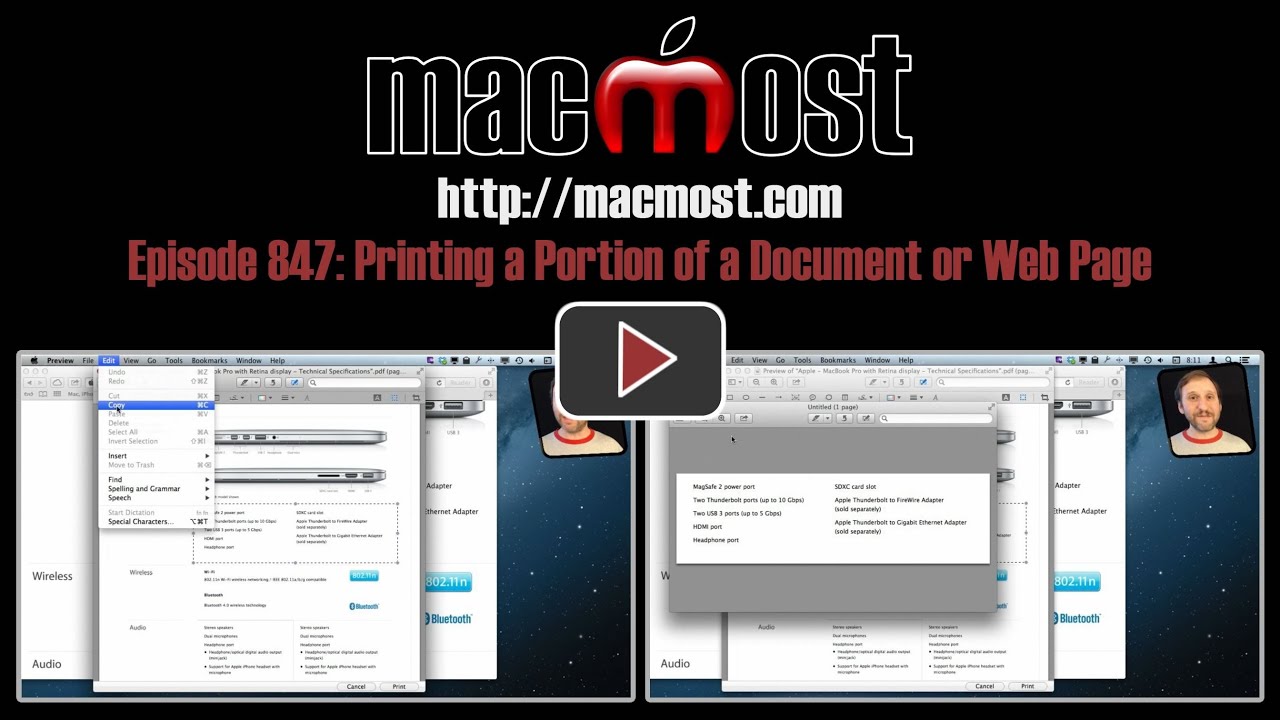


Gary,
This doesn't work for Snow Leopard, right?
If you have Snow Leopard, try it and see. Each version of OS X included a new update to Preview, so it may be that you can't do it with Snow Leopard. But it is easy to find out -- just try it.
I tried it but I don't get the same options from the Tool bar menu as your video showed. Oh well, stuck in caveman status.
Snow Leopard's Preview does have the same features, just in a different location. It pays to play around with software and try things -- that's the best way to learn.
Go to the Tools menu and choose Select Tool. Then select the area, Edit, Copy, then File, New From Clipboard. It works. Very close to how it is done in Mountain Lion, just the selection tool is in a slightly different place.
Thanks.
Cliff
Isn't there a Print Selection service as part of the OS? I have such a service on my machine, but can't remember where it came from,
I believe that is for a selection of text only, not for a rectangular selection of a page or document. So it wouldn't be useful for most web pages and other complex things.
Thanks for the alternative,
I usually use Shift-Cmd-4 to get a png on my desktop or Ctrl-Shift-Cmd-4 to get the selection to the clipboard where you can paste it into preview but of course you ONLY have rectangular selection (text selection is greyed out).
But I see now your way is good for zooming in.
Great tip Gary. Will save a lot of ink and paper! Thanks.
I agree... GREAT TIP!!! I always wanted a simple, fast way to do this.
I use Snapz Pro.... It’s faster and worth the price. :-)
For screenshots, yes. But keep in mind that a screenshot creates a bitmap at your screen resolution. But this technique will create a smooth copy of text and graphics so when printed or saved will look much better.
Can't tell you how useful this information is! I've wanted to be able to do this
for a very, very long time.
Thank you so much. You're awesome!
You're tips are awesome!
Gary,
That was helpful but a lot of steps. I save many emails so it would be nice just to save the body of the email in my file. Is there any other way - one that doesn't require copy, paste etc. that this can be accomplished? Thanks.
Marsha Avery
Not that I can think of. This technique only takes a second with the keyboard shortcuts. Try it a few times and you'll see it is pretty quick.
Great tip. I have OS X version 10.6.8, but it doesn't have a rectangular selection under Tools. Is there some other way to do this? I can't believe Pages and Numbers don't have an easy way to print only a portion of the file. Is there some way to highlight an area and print only that area? Thanks.
See the earlier comment where I address doing this in Snow Leopard in response to Cliff.
Gary -
Great tip, thank you. I am relatively new to the Mac world and am learning that Preview is useful in many unexpected ways.
Pretty cool Gary! Thanks so much for this tip. I always look forward to your tutorials and emails. I've recommended your website to our MacSig club at my place of employment.
I hope this will save me a lot of paper, thanks for the tip Garry. And, oh by the way, as a silver server, how can I play your videos back in slowmo? Thanks Alan.
I don't think YouTube offers any slow motion option -- but you can always just use the pause button as much as you want.
Absolutely Brilliant!! I always use Cmd Shift 4 but have been disappointed by the pixelated outcome. This is the perfect solution and so quick and easy. Thank you so much Gary!
This tip is terrific! I'll use it to print coupons I receive from stores and restaurants. I like saving ink! Thank you.
Excellent tip! This is not only saving money but is a good way of going a little greener for those of you who care. This is a very useful practice in office environments just because it's good form.
I subscribe to The MacMost news letter and almost always find something useful. I like the way I don't get hammered by useless email from this subscription. Just good info every few weeks. Thanks, Gary and everyone supporting him! Keep up the good work!
Your podcasts are almost always helpful to me, but this is one of the best! Thanks so much for the tip!
One of the best videos I've seen. Thanks, Gary!
Thank you. Thank you. Thank you.
Thanks for the video, Gary.
How do I get info that is partially on two pages, onto one page?
Depends on a lot of factors. But maybe what you really want is this: http://macmost.com/saving-paper-with-print-layout.html