Removing an external hard drive or USB flash drive is easy, but should be done properly by first ejecting the disk in the Finder before removing it physically. The same is true for iOS devices which can be ejected from inside iTunes.
▶ You can also watch this video at YouTube.
▶
▶ Watch more videos about related subjects: Finder (327 videos).
▶
▶ Watch more videos about related subjects: Finder (327 videos).
Video Transcript
Hi, this is Gary with MacMost Now. On today's episode let's talk about properly ejecting external drives.
So I find from the questions I get sometimes that there is some misconceptions about how to properly eject an external drive. Let me show you how. I'm going to take this little USB thumb drive and I'm going to put it in the USB slot for my Mac. This could be a larger external drive as well. When I do it it is going to appear here in the left side bar of the Finder and you can see it here. It is just marked "Untitled." That's the external drive. When I formatted it I failed to name it so it names it untitled but you might see the name that you used.
You can also see this drive appear on the desktop if the Finder is set to show it. If you go to Finder Preferences you can decide what items to show on the desktop and if you choose External disks then you will actually see it show up on the desktop and here it is on mine.
Now to properly eject a drive like this what you want to do is hit this little eject button that appears to the right of it in the Finder sidebar.
Likewise, you could take the icon you see for it. Control click on it and you see Eject there as well.
There are a lot of other ways to do it also. For instance, I could go up, I'm going to do Command click here, and go up to my computer's level and I can see all my drives listed. I have a lot of internal drives on my MacPro and I have an eject button there and I can Control click here and also use eject.
Now this is all you need to do to get rid of the drive and then you can physically disconnect it from your Mac. There are some users that think it may be better to shut down all the way. You don't need to do that at all. If you eject it, and I'm going to do it right here, it will disappear. It takes a second and you see it's gone. You don't see it anywhere. That means now it is safe to remove it.
Now the reason for this is that you want to make sure that your Mac isn't in the middle of doing something with the drive at the moment that you physically remove it. Well you might say I'm not doing anything with it. I have finished copying a file to it, I'm done. So it's not being used. But in fact the operating system may be doing things. It may be indexing files for searching. Maybe doing some clean up. You don't know what's going on exactly with all these things in the background so you want to make sure you eject it. This tells it to finish what it is doing, get rid of the drive, and make it safe for physical removal.
Now the same can be true for other devices as well. Plug your iPhone into your Mac it won't appear as a hard drive as an iPhone doesn't do that. But in iTunes you will see it appear in the left sidebar and you will see an eject button. So we want to make sure it is safe to physically disconnect your iPhone or iPad or other device from your Mac simply hit that eject button in iTunes and it will remove it from here and now you know it is safe to remove.
Now if you change your mind after ejecting a drive and you still have it connected and you want to actually get access to it again one of the simplest things to so is to just unplug it and plug it in again right away. But you can also go into disk utility if you want. You will see the drive still listed there. You can select it and hit the mount button and it will come back on without you actually having to physically remove and reattach the drive.
So I hope you found this useful. Until next time this is Gary with MacMost Now.

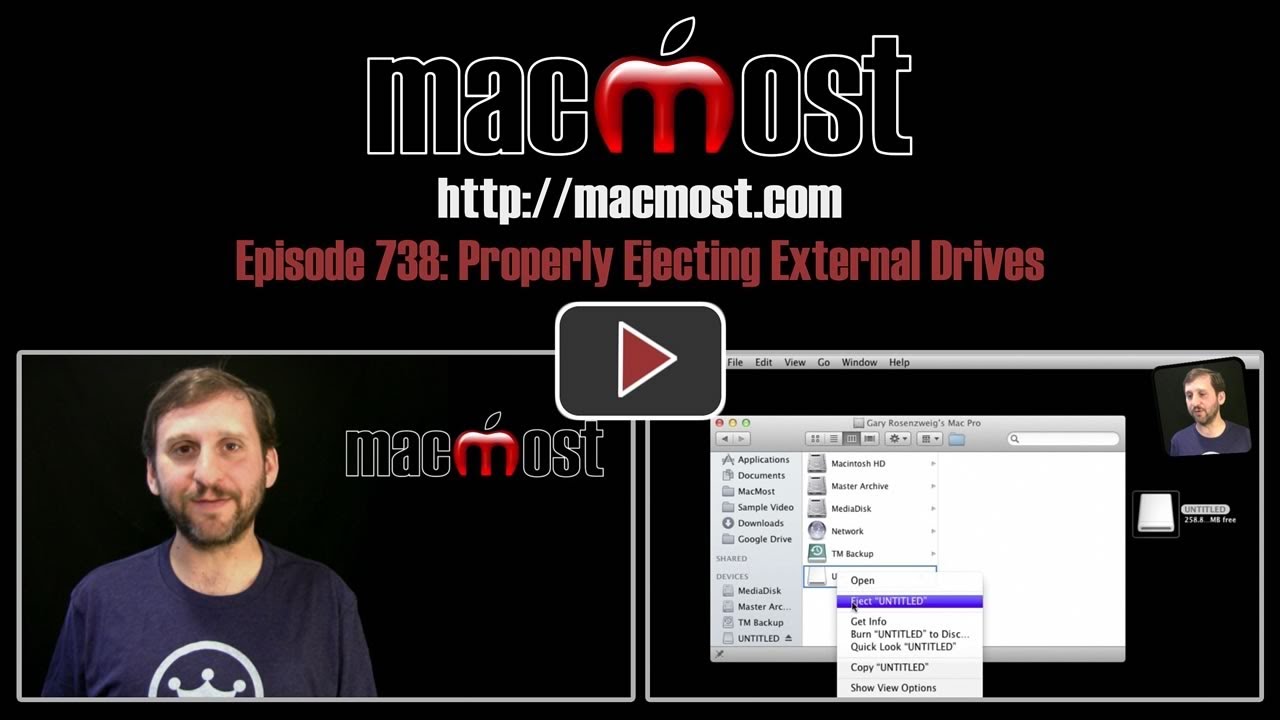


usb ejects after few seconds on inserting and message coming on "DISK NOT EJECTED PROPERLY"
how do i fix this problem.
thank you
It sounds like the usb drive is defective or broken.
Hi Gary, thank you for your tutorial! To eject external devices I just drag the icon on the desktop to the trash then physically remover, is that ok as well? Many thanks!!
Robert
Yes. Dragging to the trash is the equivalent to using the Eject icon.
Great reminder Gary,
Different devices operate differently too.
If my Garmin GPS is plugged in and the computer sleeps it will show a red warning that the disc wasn't properly disconnected when it wakes up.
My USB flash drive was removed by the kids without ejecting and never worked again.
iPhone and iPad can be disconnected without ejecting but again, not good practice. I don't want them ending up like a cheap flash drive.
I always use the eject button in finder or in iphoto -- but it always tells me that I did not, after I pull the drive off. I have tried waiting a significant time after clicking the eject and having the device disappear from the desktop, but it doesn't matter
Does the device disappear from the Finder? If not, then it hasn't ejected -- possibly because some process is still using it. Very hard to say what the problem could be without being there. I'd have an expert take a first-hand look.
I accidentally removed a flash drive without ejecting it. Now, when I put it back in, the icon does not appear on the screen.
How can I re-access this disk?
You may have damaged it (not physically, but the data). Try using Disk Utility to mount it.
Gary: Thanks for the prompt reply - I really appreciate it.
I don't know what 'mount it' means.
I took the disk in to a local computer store and had them burn the contents onto a CD. They could open the disk on a PC, and were able to print most of the images, but not all of them.
The flash drive image still doesn't come up on the screen when I put it back into my Mac.
I posted two pictures to show you what I see when I use the disk utility. One has an 'M/' which is clickable. The other doesn't. I'm not sure if I'm supposed to click that M/ or not, since I don't know what it is for. It looks like that is for my hard drive, not for the flash drive. I don't know what the flash drive is named - the name on the flash drive is San Disk. The only thing I have named Samsung is my printer, and it is disconnected from the computer right now.
I don't see the flash drive at all on the left. You've got your main hard drive (manufactured by Samsung) and your DVD drive. If the USB drive was working it would show up in that list. Nothing is there so something is wrong. It sounds like the guys at the store used recovery software to get your files back -- at least the ones that could be saved.
Okay - thanks again for the prompt reply, Gary. I seldom use these flash drives, for exactly this reason.
My desk is quite organized - it's not like I wasn't being careful - but when I reached for my camera I clipped the flash drive and knocked it loose from the hub.
What a pain trying to recover the data and get this sorted out. I live 40 miles from the nearest town and had to drive there to get this matter attended to, and I still have lost data. Not to mention being set back a day on the catalogue I was working on, plus having to ask the customer for a copy of the info that was on that drive!
I really appreciate your help. I was delighted to find your site and am very thankful for your help.
However, I still have lost data to deal with and a not very happy customer. Surely there must be a better way to remove these devices so that this type of thing doesn't happen so easily?
Some best practices when using USB Flash drives:
1. Don't work with the files on the drive. Plug in the drive, get the files off it and on to your hard drive, then remove the drive properly. Likewise, transfer files to the drive when you are done with them and are ready to transport them elsewhere.
2. Format matters. I'm guessing that the drive was formatted FAT32, a very old Windows format. More modern formats protect against trouble better. A Mac OS Extened, Journaled format may not have had this issue.