Save dialogs in Mountain Lion have two different modes: compact and expanded. Learn how to easily switch between them. The last setting is remembered, but you can also set a default using the Terminal. Also learn how to switch between saving to iCloud and saving to your local hard drive. You also have two modes in the Print dialog.
▶ You can also watch this video at YouTube.
▶
▶ Watch more videos about related subjects: Finder (327 videos).
▶
▶ Watch more videos about related subjects: Finder (327 videos).
Video Transcript
Hi this is Gary with MacMost Now. On today's episode let's take a closer look at the Save Dialogue.
So the Save Dialogue in Mountain Lion is a little more complex than before. First you have iCloud options as well as saving a file On My Mac and you also have a compact version of the Save Dialogue that appears by default instead of the standard one. Let's take a look at how to get around in it and make some modifications.
So here we are in TextEdit. I've simply created a new document with File/New and typed some text into it. Now it is time to save it. I'm going to choose File/Save or Command S. This is the first time I'm saving it and it is going to ask me where to put it. Now notice a couple of things here.
First it is by default saving to iCloud. Second it is a very compact version of the Save Dialogue. Let's first change from iCloud to any folder anywhere on my drive and will instantly get something that is now saving to the local drive and this expansion button has now appeared and I can expand it to get more of typical view that you may be used to and you can navigate around in the Finder and put the file where you want.
Incidentally, you can use Command and then the equals key to move back and forth between the two of these but if you are saving to iCloud then this is disabled and there is no expansion here. You are just basically saving right to your iCloud folder. You can also have subfolders in your iCloud folder if you have created any and they will appear here as well. Otherwise it saves it at the top level.
You can change this default behavior by using the Terminal app. So run the Terminal app that you have on your Mac and you need to use this Command here. It is a command that will basically the command is defaults and then write and then change this specific preference to false which is the document save new documents to cloud. Let's try that. Now once I do that in the Terminal window there I have to restart TextEdit and once I do see that if I hit Command S for save it will default now to save it here. I can still switch back to iCloud. So I still have the option it just where you start is different.
Now notice that when I do Command S here I do get this expanded dialogue not the compact one and it will remember what I did last. So you can see that I compacted it and then I canceled and then it remembered so I will expand it here, hit cancel, and Command S again and you can see that it remembered.
Now there is a Terminal command for actually saving this so it always starts with the default being to save to the expanded dialogue but of course since it is not really a problem because once you change it once it remembers it the next time.
Here is the Terminal command though if you are curious you are using the NaVPanelExpandedStateForSaveMode and setting that to TRUE. So you can do that before you ever run TextEdit and it will start off there instead of in the compact mode.
By the way the same kind of thing happens with Print Dialogues. You go to File/Print and you get very compact print dialogue here with just preview and some basics here. If you hit Show Details it expands to show all the options you may be used to. It should remember that so you can see the next time it automatically went there. There is a Terminal command for that as well if you want to make it the default for all your applications even before you run them. You can use the PrintingExpandedStateForPrint and set that to TRUE and then you will automatically get expanded state right away instead of the smaller compact one.
So in most cases it is just important to know that you can expand that Save Dialogue because for a lot of people if you don't notice that little expand triangle right to the right of the Save field it does not seem like you can really have that many options to where you can save your file. It is important to know that and know how to switch between iCloud and On My Mac and then you've got full functionality and plenty of options.
Hope you found this useful. Until next time this is Gary with MacMost Now.
Here are the Terminal commands used in the video:
defaults write NSGlobalDomain NSDocumentSaveNewDocumentsToCloud -bool false
defaults write -g NSNavPanelExpandedStateForSaveMode -bool TRUE
defaults write -g PMPrintingExpandedStateForPrint -bool TRUE

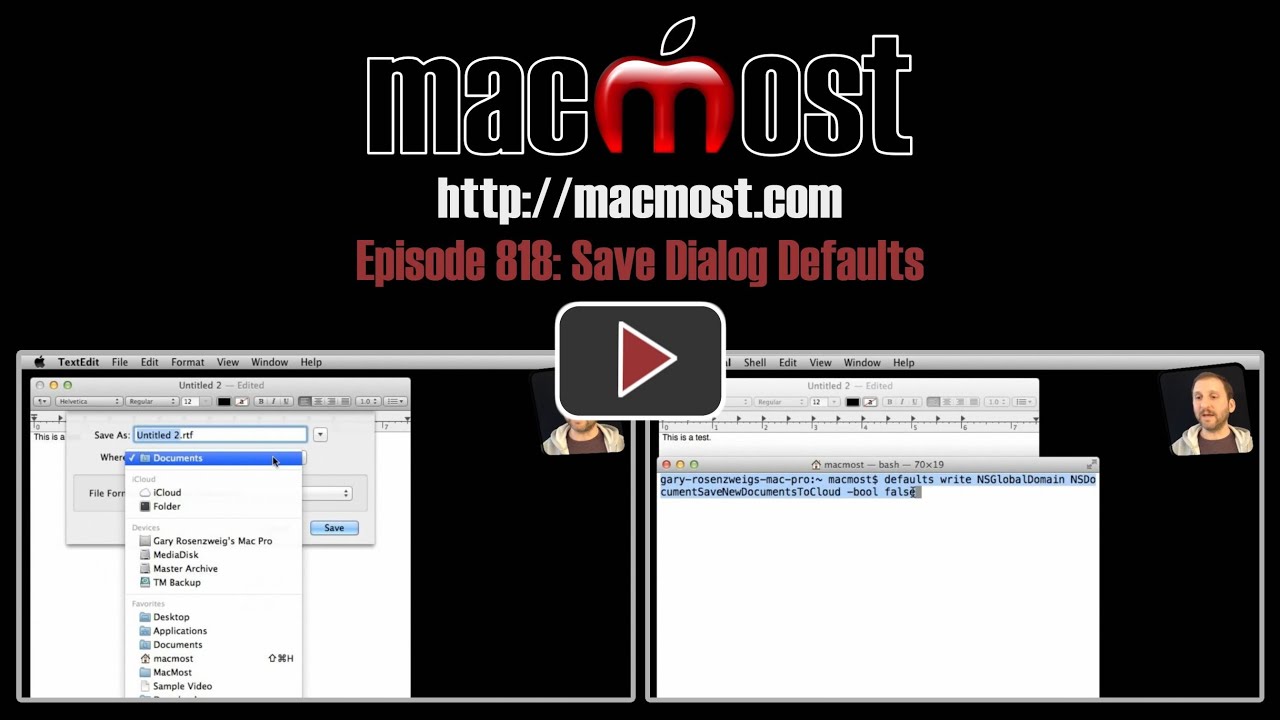


Thanks for the command to change the default dialog box, Gary! How about putting up that text someplace so we can just cut and paste it?
Look closely... under the video.
Hi Gary,
first of all thanks for all your videos.
I have a question, you have a folder on your icloud, how can I create one?
Thanks
See http://macmost.com/mountain-lion-icloud-documents.html
Hello Gary,
Great videos! 2 questions about this video:
This particular terminal command ending in 'false' did not seem to work for me though. I opened Text Edit and noted the save to iCloud option. I then entered the first code to (Cloud save to false), then quit/reopened and did command S. I still got the Cloud option in the save window. It wasn't until I actually saved a document to Documents in the expanded window that the change worked again in the future. Any thoughts?
The command changes the default. But it doesn't change the fact that it will try to save to the last place you saved. So if you previously saved to iCloud, it would do that the next time too.
Also (2nd question) -- this demonstration was with Text Edit. Does this type of change apply to the Save option feature of ALL applications? If yes, even ones outside of OS X, like Word or Excel?
iCloud is only available on apps that use iCloud. Word and Excel do not use iCloud.