You can search in the Finder for files by file extension instead of content or full file name. If you do this often, you can save the search for easy access in the left sidebar of the Finder window. You can then simply adjust the extension each time you do a search.
▶ You can also watch this video at YouTube.
▶
▶ Watch more videos about related subjects: Finder (328 videos).
▶
▶ Watch more videos about related subjects: Finder (328 videos).
Video Transcript
Let's say you want to perform a file search but you want to find by file extension. So let's create a new Finder window here and I'm going to do the search.
I can do it by typing in here like this like to find all.txt files. I can do that. But I'm going to get in addition to txt files other files like this rtf file and there is some zip files. All sorts of things in here because it's searching the contents of the file, not just the file name.
What I really want to do is not actually perform a search like by using the top here. I want to do Command F. Command F brings up all the search criteria here without needing to fill this out.
I'm going to change this. Instead of kind as any I'm going to search by file extension and specify what that is. But if I click here I notice that file extension is not listed. So I go to Other and it gives me this huge list of search criteria. I'm going to start searching for extension. As soon as I start typing it I can see, there it is. So I'm going to hit Okay.
I can check this off and it would always be in that little short list. But I don't need that right now. I just want to do it for this one time. I'm going to say the file extension is txt. I'm going to get the results of only files that have extension .txt in them and that's great.
But what if I needed to do this all the time. That's a lot of steps. So here's what I'm going to do. I'm going to Save this. I'm going to hit the Save button and I'm going to give it a name. Like By Extension and I hit Save. I'm going to make sure I have Add to Sidebar checked.
Now I see By Extension is listed here on the left. Let's close this Finder window here. I'm going to open up a new Finder window and let's say I want to do a search. I click By Extension and it will do the search which will give me results that of files ending in .txt.
But I want to change it. This time I want to search for doc files. So I'm going to Control click on By Extension and select Show Search Criteria. Now I only have to do that once because it brings up the search criteria here and I can change it to doc and I get my search results like I want.
But if I close this Finder window and save Don't Save, open up a new Finder window, and anytime I want to do a search again I hit By Extension, you can see it automatically comes up with File Extension Is...... It remembers that. So I can go ahead and do something else here. Like xls and get results like that.
The only inconvenience I may have is every time I'm done with that search, maybe I want to go somewhere else like to the Desktop, it's going to say do you want to save this smart folder. Nope, I don't want to save. So I just always remember to hit that Don't Save and I've got this really handy little way to quickly search by extension.

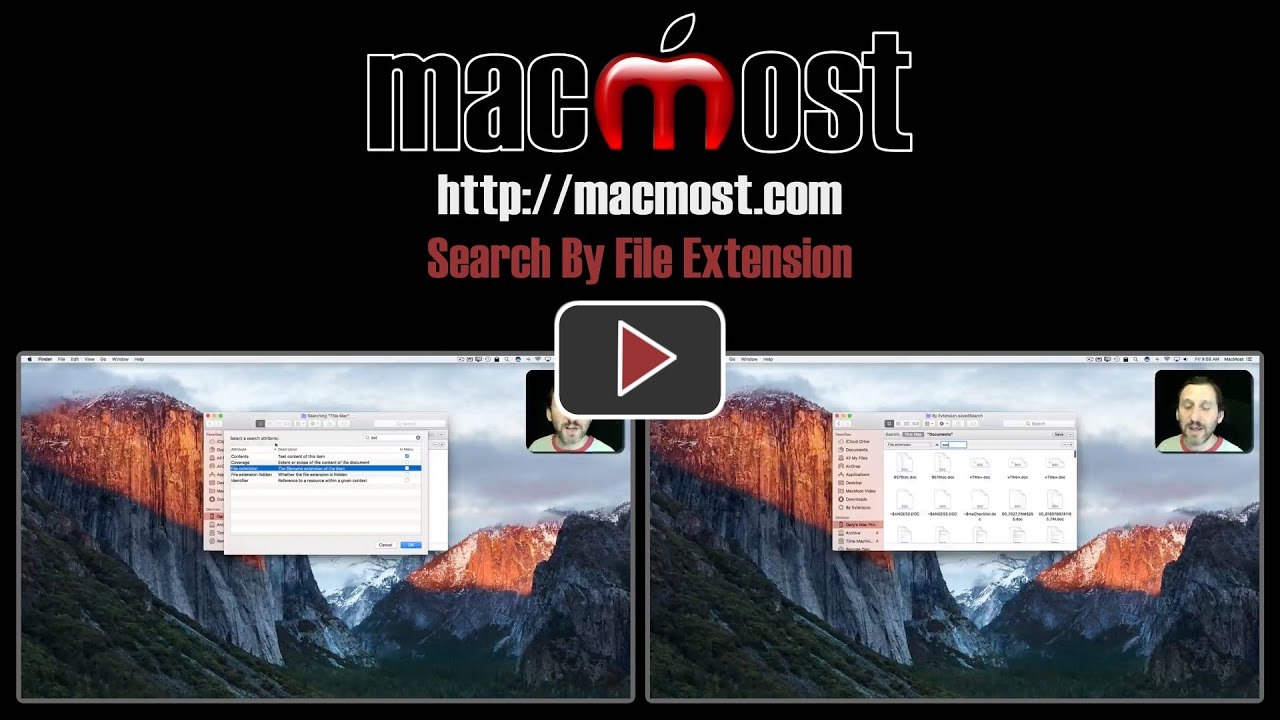


Usually I just put the extension in the searchbar like .zip .txt. But having it in the sidebar is so much more helpful. TY.
An easier way is to put the extension in the searchbar WITHOUT the dot. For example XLS or DOC and the press the spacebar and choose "document type"...
I love this tip and just now saved my 3 most common searches in the side bar. I notice it searches the HDD and my USB backup disk. I think I would like it better if I could just search my HDD alone. Is that possible?
BTW I am about halfway through your course teaching how to use pages. It has been very helpful for me.
Keith: When you first do the search, go to the top level of your hard drive. Then your search area options at the top will be "This Mac" and "Macintosh HD" -- the first would search all external drives, but the second just the main drive. Or, it may be more useful to start searching in your User folder so you don't also find things in the System and Library folders.
Did not know this. It works on my Mac OS X Snow Leopard (version 10.6) which tells me Apple had this rolled out circa 2009 or before! Amazing foresight.