You can decide whether you want your hard drive, external drives, CDs and networked drives on your Desktop. Some users prefer to not have these items on the Desktop since they are easy to access through the Finder. Others may find they miss these but don't know how to get them back.
▶ You can also watch this video at YouTube.
▶
▶ Watch more videos about related subjects: Finder (327 videos).
▶
▶ Watch more videos about related subjects: Finder (327 videos).
Video Transcript
So when you watch my tutorials you may notice something about my desktop. There's nothing there. There are no files on it. There's no hard drives listed or anything like that. I like to keep my desktop pretty clean. I like to organize things in my Documents folder, my iCloud Drive folder and not have any files here.
But, even if you do that you may still find that you've got things like your Macintosh hard drive shown here, usually in the upper right hand corner. Maybe external drives and other things.
So the way that I don't have those here is by going into Finder Preferences and there under General you've got Show these items on the desktop. You can select whether or not to have your hard disks shown. So in this case this machine has one internal hard drive, and there it is. I can double click on to actually go to the hard drive level there.
External disks. There's two external disks hooked up. Time machine backup and Archive drive. Also Connect to servers. I've got one Connect to server at the moment. So just a network drive there. If I did have an Optical drive here I could see it by clicking this and then it would show up as well. Everytime I inserted a CD or DVD it would show up here on the desktop also.
But there are ways to access all of these things without actually having them here on the desktop. If I create a new Finder window, for instance, I can see them on the left here under Devices, under Shared, for instance. So I don't really feel I need them on the desktop. I'd rather have the desktop clean.
If I'm going to open any of them up it's going to open a Finder window anyway so I might as well open up the Finder window myself and go to what I need. Or more likely than now I already have the Finder window open and I would simply click on what I wanted to go to here on the left. There's the hard drive level and there's all that stuff.
So it's easy for me to get to there. I'd rather not have my desktop cluttered. If you feel the same way you can simply turned these off OR if you find that you're missing these things and you really want them there and don't understand why they're not there you can look under Finder Preferences, General, and this is where you would turn them on.

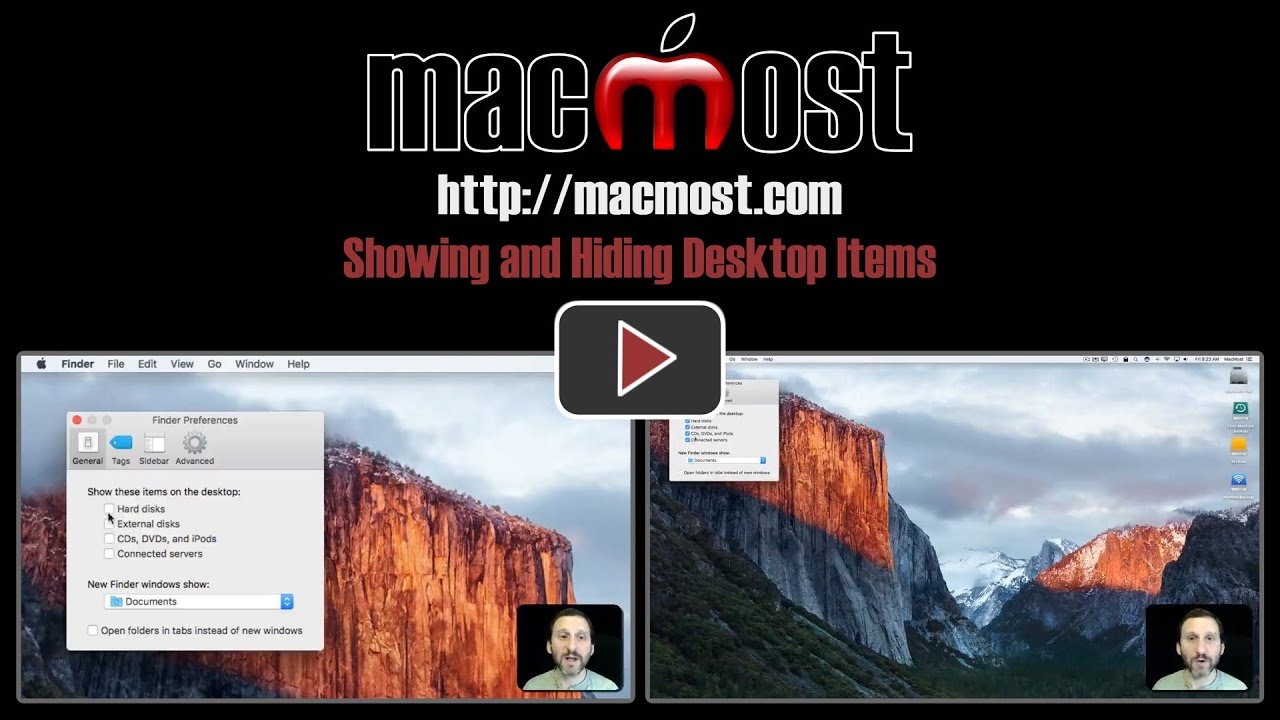


Very informative, as usual.
I do tend to keep some files and folders on my desktop.
When at the store for workshops, I use desktop pirate app
to hide all files, folders, etc on my desktop. Works well.