If you use Column view in the Finder, it can be useful to understand how you can right-size columns so they are exactly the width the need to be to fit the longest file name. You can also change the default size of all columns in all Finder windows.
▶ You can also watch this video at YouTube.
▶
▶ Watch more videos about related subjects: Finder (327 videos).
▶
▶ Watch more videos about related subjects: Finder (327 videos).
Video Transcript
If you prefer to use Column View in Finder like I do, then you probably deal a lot with the sizes of the columns. You know that you can click and drag the line between the columns to grow it or shrink it. But there's some other things that you can do as well.
For instance, if you have a long file name like this one in here you don't see the whole file name. It will be nice to be able to expand it so you can see the whole thing. You can drag and keep dragging until you get the entire thing. But you can also do something called Right Sizing the column. All you need to do is double click on the line and the column will automatically expand to be the perfect width for the longest file name in that column. It only effects that one column.
It works the other way too. So if you have a really wide column here and I double click on the divider it will shrink it so that it's just the perfect size to contain the longest name.
Now you get more options if you Control click on the line. So I'm going to Control click on the line here and you see I get three options. I could right size this column which is the same thing as double clicking on it. I can right size all the columns individually. If I select that it will right size everything. So let me shrink that one and shrink this one, actually let me grow that one there, and I'm going to do that and it right sizes this column and this column so everything fits. The last option is to do it equally. So it's going to take the longest one and use that for the exact same size for all columns.
Now none of this has any effect on future Finder windows. So if I say New Finder Window, and it opens up, you can see that that column is back to that default size there. It doesn't care that I changed the column size for those exact same folders here. In order set a new default you need to hold the Option key down as you drag. So I'm going to hold the Option key down and it sets a default for all columns. So you can see both columns are expanding and shrinking as I move my cursor. Whatever I leave it at, so if I leave it there say and I create a new Finder window, you can see the new Finder window has the same column width.

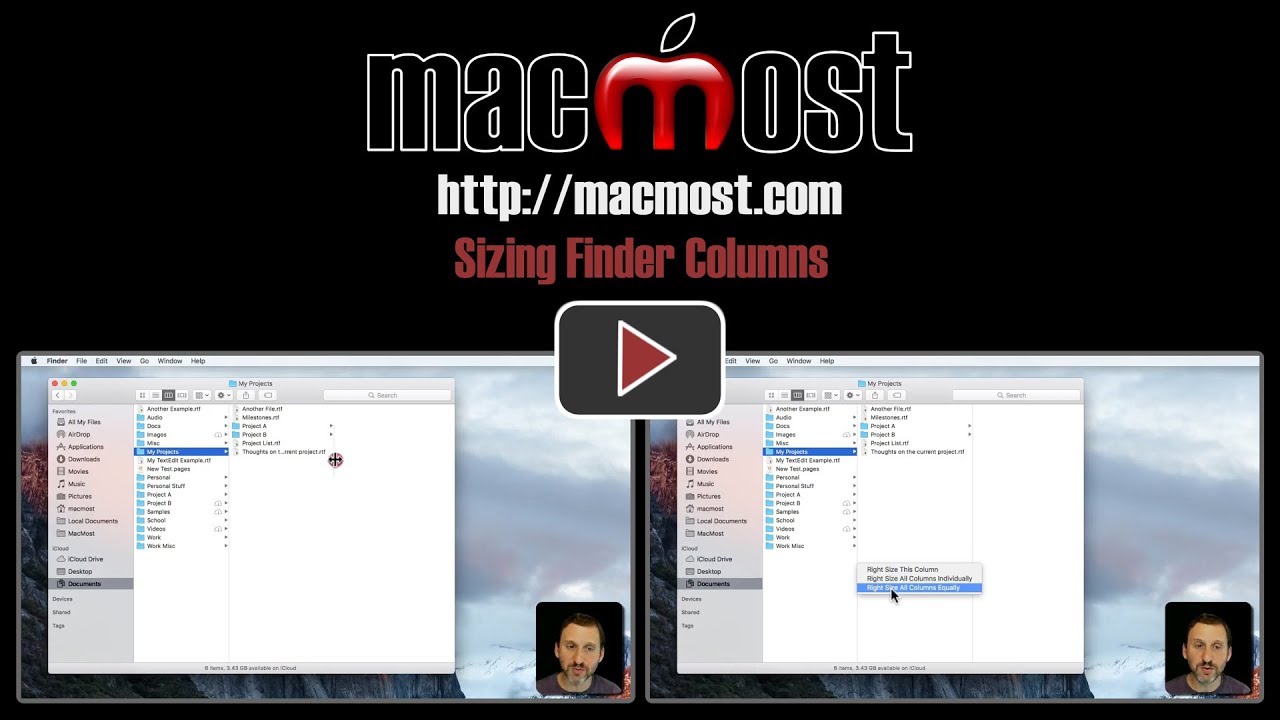


These are good tips. It's frustrating that Apple still hasn't built in a setting to automatically right size all columns when you open a window. XtraFinder does an okay job of this, but at this point in time it's a bit unreliable and also breaks other things (such as Quick Look) when I run it. It would be nice if "Right Size" were even available via keyboard command, but I haven't yet found a way to do it.
I agree with the above comment. It's always frustrated me about Finder that I have to keep telling it to "right-size" the column I'm interested in browsing. It would be nice if there were an automatic "right-size" feature for the middle column or something along those lines (the middle column seems to always be the one I want to right-size).