You can easily snap the sides and corners of windows to the edges of the screen. This helps if you like to keep multiple windows arranged neatly on your desktop.
▶ You can also watch this video at YouTube.
▶
▶ Watch more videos about related subjects: Finder (328 videos).
▶
▶ Watch more videos about related subjects: Finder (328 videos).
Video Transcript
There are some great tidiness features in Sierra that allow you to do things that I've shown before. Like for instance you have two windows. If you move one close to the edge of another it will kind of lock in place like they'll take some resistance for it to go past the edge there. So if I want this one to be right at the edge there it will do it.
But I recently discovered there's even more to it than that. If you've got one window on the screen you can grab any edge, of course as you know before, and drag it all the way out to the edge of the screen. But you can do that quickly by simply going to the edge of the window, you can see I get the two headed arrow there, and just double clicking. It will jump to the edge of the screen.
Now you can undo this, in most cases, by using the Option key and clicking the green button and it will take you back to where you were before.
So now I can go ahead and try that on the right side. I can do it on the top. You can see there was a case where it didn't quite work using the Option key to get out of that. I can do it here on the bottom.
If I hold down the Option key when I do that it'll do it for the opposite side. So, for instance, for left and right I can either use the left or right side and Option double click the edge and you can see it brings it all the way out. Double click the top and it does it for both.
Now if I want it to expand the corner here I can do that. Double click the corner and it goes there on the top right. Double click this corner and it goes on the bottom right. The other corners work as well. If I hold the Option key down and double click any of the corners it takes it all the way to the edge of the screen.
So a really quick, easy way to get the windows to behave like you want them to in Mac OS Sierra.

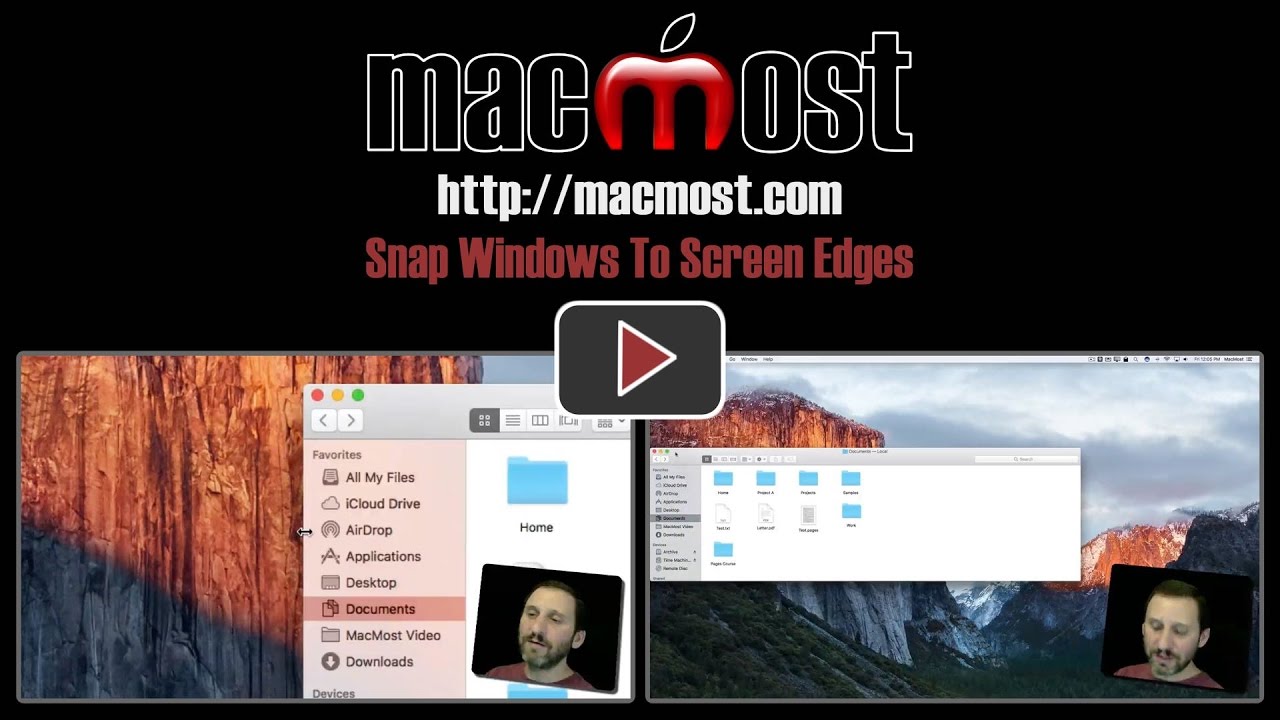


Good one, Gary!
I think you may not correct about option clicking on the "Green Dot". Doesn't it simply optimize the screen size for current content? I think that is the behavior I am getting......not "undoing" as you say in the video....
Gary:
Holding the option key turns the full screen arrows in the Green Dot into the old plus symbol from previous versions, so it does indeed just optimize the screen for current content like the old days. It does not relate specifically to the "double click" trick you detail in the video, which I will now use extensively for sure......