Check out the iPad Clock app that was added with iOS 6. It has four modes. The first lets you view time and weather around the world on a map. The second lets you set single or weekly repeating alarms with custom sounds. The other modes let you use a lap timer stopwatch and a count-down clock.
▶ You can also watch this video at YouTube.
▶
▶ Watch more videos about related subjects: iPad (180 videos).
▶
▶ Watch more videos about related subjects: iPad (180 videos).
Video Transcript
Hi this is Gary with MacMost Now. On today's episode let's take a look at the Clock app on the iPad.
So when the iPad originally came out, and for a while after, there was no clock app. There was no way to set an alarm or anything like that without a third party app. But with iOS 6 Apple added a clock app and it is kind of a neat app that is worth looking at.
So the Clock app works in either landscape or portrait mode and it starts off with the world clock. There is four different modes if you look along the bottom of the screen. The world clock is really cool. I allows you to put a bunch of different clocks at the top for different cities around the world and then it shows you this map with the light zone of light and dark and the clocks that you've got and even it puts weather up there for each of the different cities. So you can easily add here by just tapping on the clock with a plus button in it to the right and then add any city that you want into there. So you can for instance add one just by typing the first few letters doing the search and then it adds the clock to it.
You can also select a clock and it will get larger like that. You can edit the clocks here by rearranging the order very easily like that or deleting one if you want.
So the next mode is the alarm mode. This one is very useful too. It gives you a grid here for the entire week and any alarms you have set. To add an alarm hit the plus button at the top right and then you can choose if you want the alarm to repeat on certain days, what sound for it to use, whether it will allow you to hit a snooze button, and what sort of label to give it. You can give it any label that you want. Then you can set, of course, the time for it so I can save it there and you can see it appear there in the week. So if say I would add one that would repeat every week day like that and I would call it "My wake alarm" and set it for a time you would see it appear across the calendar just like that. Then you can edit these and either go into them or remove an alarm. So it is very handy for setting all sorts of different alarms and a different kind of schedule, an alarm for just the next day or an alarm that just repeats throughout the week.
The next mode is the Stop Watch mode. In the stop watch you can start the timer at zero and then you can get a list of laps. So you can press the lap button and it will record the lap time. You can hit stop and then start again or stop and reset. Pretty simple functionality. I can't imagine someone running with an iPad but a trainer perhaps may find this very useful.
So the last mode is the timer mode. Very simply you just set a time here and it will count down for you. You can set the sound by hitting the sound button and it lists it at the bottom under time. You can start, you can pause, resume, and finish early. So very useful if you need to set up your iPad to say time you during a presentation or for tests, or while studying, or any kind of work task. Very good because with the iPad's big screen it makes a very nice timer to put on your desk especially if you have a good stand for your iPad.
So there is a quick look at the clock app on the iPad. Of course a reminder that you need iOS 6 to have this app. Of course if you have an iPhone or an iPad Touch you also have a clock app that has many of the same functions. But the iPad app is a little bit nicer with the map and the temperature of the different cities and the week view of the alarms.
I hope you found this useful. Until next time this is Gary with MacMost Now.

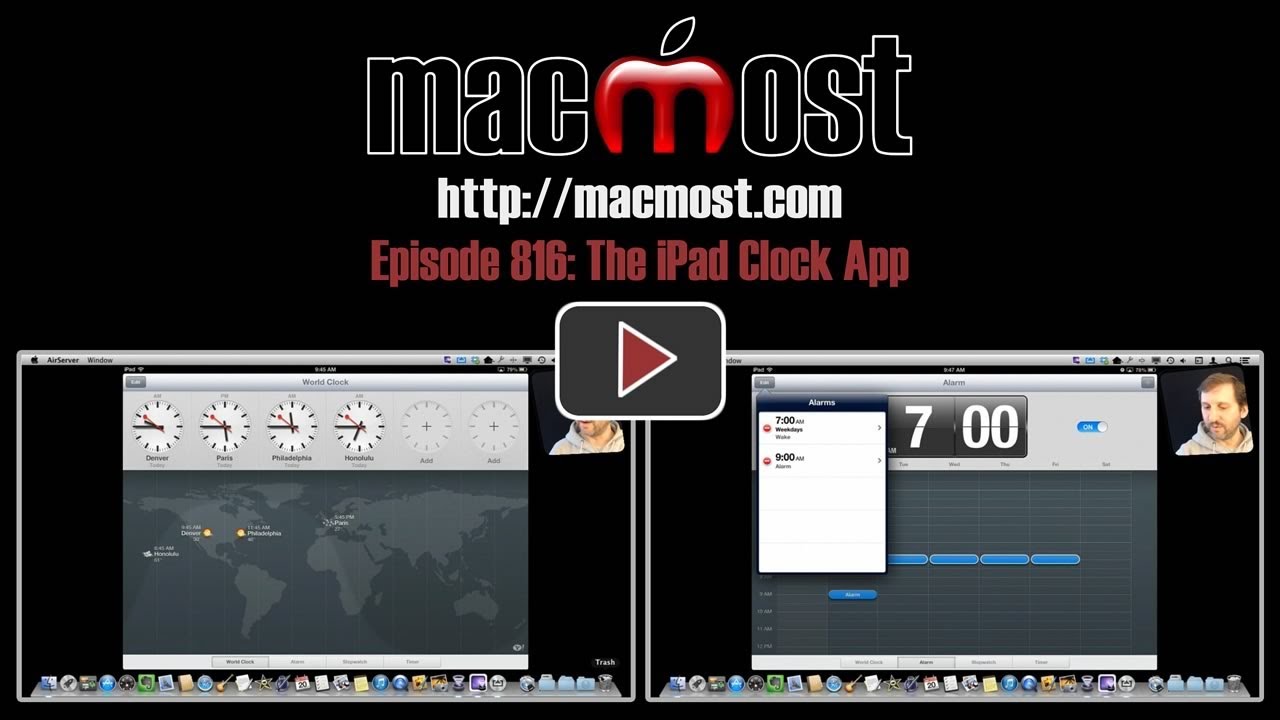


Neat video! I didn't quite appreciate just how useful the clock app is!
Thanks Gary!
It can't be used as a clock at night though, correct? It doesn't show the current time, right?
Of course it shows the current time. Not sure what you mean. You could use it as a clock at night if it were plugged in so the battery didn't run down. Be a bit bright, though.
Nice app. Can we change the world time to 24 hour presentation? If I am going to ring someone it would be nice to know if it is , say, 2 AM or 2 PM.
AM or PM is shown above the clock face. Also, if you look at the times on the map below, it has AM or PM there.
Gary, I'm feeling a bit stupid - I can't see how to rearrange the order of the clocks. Is it drag and drop? I couldn't make it work. It's a beautiful app but I wish you could label the clock with your OWN city, or the names of your offices throughout the world.
Tap the Edit button to the upper left. Grab any item in the list by the three lines all the way to the right side of the item name in the list, and drag up or down.
Ah, now I feel more stupid! But thanks so much for the advice.
Excellent video, I will be downloading it today..thanks!