Take a look at the Downloads folder and the Safari Downloads window. Learn how to locate files you have downloaded and keep the Downloads folder clean. Also see how you can save files to other locations.
▶ You can also watch this video at YouTube.
▶
▶ Watch more videos about related subjects: Mail (89 videos), Safari (152 videos), Web (79 videos).
▶
▶ Watch more videos about related subjects: Mail (89 videos), Safari (152 videos), Web (79 videos).
Video Transcript
Hi, this is Gary with MacMost Now. On today's episode, let's take a closer look at the Downloads folder.
One of the primary folders in your user account is your Downloads folder. It is used by Safari, and just about every other browser, and also Apple Mail to store files that you've downloaded from the internet or attachments you've saved from e-mails.
So if I look in my User folder, I see that I've got all the default folders here, including the Downloads folder. And I look in there, I can see all the different files that I've recently downloaded from Safari and Mail.
Now, in Safari, you also have a special window. Go to Window->Downloads. This brings up the Downloads window here, which shows you things that you've downloaded from Safari. And you can find out various pieces of information about them. This is not the same as the Downloads folder because these can represent things that were downloaded at different locations. And they don't represent things downloaded with different browsers and with Mail. But it is worth taking a look at. For instance, you can look through your history here and select an item. You can use the magnifying glass to show it in the finder, which will bring it up in the Downloads folder. You can also right-click or ctrl-click on an item to open it, you can copy the original URL where the item was downloaded, or you can remove an individual item from the list. To clear the entire list, you can click the Clear button there. Now if you have a download that's been interrupted, like this first one has, you get this orange reload button here. Just click that and it will start re-downloading this item from its original location, without you having to go to the web page.
Now also in Safari, you have some controls over the downloads. You go to Preferences, and go to General, you can see where files are set to download to. So you can set them to another folder, rather than the Downloads folder. You can set how often items are removed from the list. This won't remove them from the Downloads folder, this will just remove them from the Safari list.
Now other browsers usually have an option to allow you to choose a download location each time you're downloading something. You notice Safari didn't have that there in the Preferences, but you can still do it in Safari. So, for instance, here is the pdf that we've got for Snow Leopard Keyboard Shortcuts. If I click on it there, it will actually download this and show it right in the browser. But I can ctrl-click or right-click on a download link, and then from there I can say Save Linked File to "Downloads", or save it to another location as well.
Now in Apple Mail, you also have some options as well. Go to Mail->Preferences. Under General settings you can select the Downloads folder, set it for the Default, or set it to somewhere else. And then you can also select to have unedited downloads removed when the message is deleted. So, in other words, if you're just viewing something that can't be viewed inside of Mail, then that will automatically be removed when either Mail quits, or after you delete a message from Mail.
Now the Downloads folder is also commonly found at a stack. Go into the Dock and you look here on the right, usually you'll have a Downloads stack there by default. Click on that, and it'll expand to show you the items in the Downloads folder, and you can click on them there to open them, or you can drag them from there. You have several different options here. If you ctrl-click here, you can select whether you want it to open as a fan, a grid, a list, or automatically choose depending on how many items are in there. So, for instance, if we choose List instead, we get a useful list like this that will actually scroll with you. And then you can see the items without actually even going to the downloads folder. A common question I get is that somebody's actually deleted their Downloads folder. And usually this means they haven't deleted it from here, in their User folder. They've just removed it from the Dock by accident. So if you actually do that, like I just did there, you can go back to your Downloads folder and drag it back in, to the right side of the Dock.
Now one of the interesting things about items in the Downloads folder, if you select them and then choose File->Get Info, or Command-I, you'll see a long list of information, as usual, but you also see a Where from. And notice that I've got one item here that's an application. I didn't download an application. I downloaded an archive and it automatically decompressed. The reason it did that is because, if we go back to Safari, I have this checked off here, Open "safe" files after downloading, which includes disk images and other archives. If I turn that off, then everything would download and stay in its original format in the Downloads folder.
Now there's several different approaches to the care and cleaning of your Downloads folder. Some people prefer to keep it completely empty, using every file as soon as they download it, and leaving nothing in there. Other people prefer to keep just about everything in the Downloads folder, moving copies of it other places, running installers. Basically keeping a complete archive of everything they've ever downloaded. There's middle ground of course. I prefer to take installers for software that I've purchased and put them in an installers folder somewhere on an archive disk or somewhere in my documents folder. And this way I have all the installers for things that I've actually purchased. Other things I've downloaded, like temporary images or videos, I'll just delete after awhile. And if I'm copying something into itunes folder, or into iphoto, I make sure I delete the old copy that's left in the Downloads folder. So if you like this look at the Downloads folder on Mac OS X, till next time this is Gary Rosenzweig with MacMost Now.

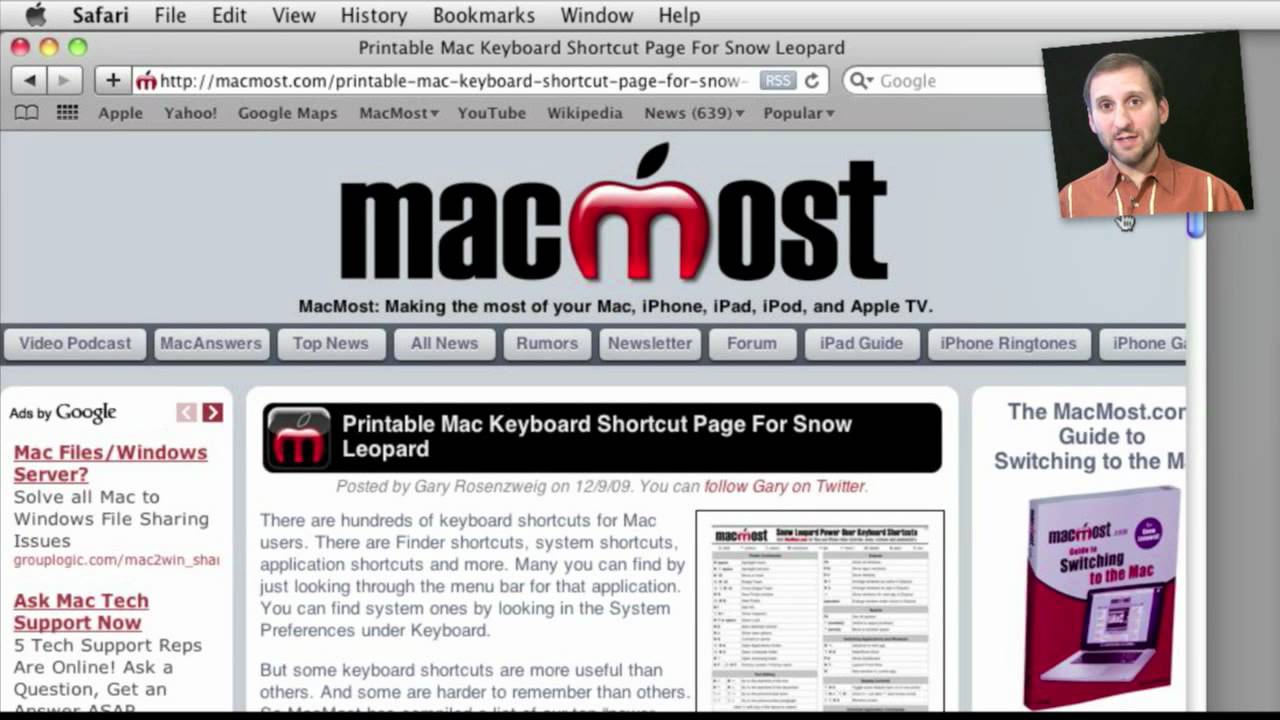


Im having a problem with my downloads folder. Usually a small download screen pops up after a download and lists all my downloads in this small box but my downloads do not. My downloads go straight to my downloads folder on my dock and i rather have them be listed in the pop screen.
Just go to Windows, Downloads in Safari to bring up the Download window. Watch the video. The Downloads window in Safari shows you files you have recently downloaded. The Downloads item in the Dock is just a shortcut to your Downloads user folder -- which is where the files really are. So the files are going to the same place, but you just have many ways to get to them.
Very useful advises like always Garry..thank you for all your help and congrats are in order too.
i am having the same problem and the downloads window is up and the thing i am downloading shows while its downloading. after it finishes it goes straight to the dock
Look in your Safari prefs under General. What is your "Remove download list items" preference set to?
I have a downloads folder in my dock, but I can't delete files from it. I've tried the delete key and dragging them to the trash. They appear in the trash and disappear form the trash when the trash in emptied, but do not disappear from the downloads folder. If I access the downloads folder in the finder, then I can delete files.
I can delete files from other folders that are in the dock.
Why not the downloads folder?
It sounds like you are simply looking at the Downloads folder as a "stack" in the Dock. If you want to delete files from it, then just open up the folder like a normal folder -- sounds like you have already found that solution. Using the stacks in the Dock is a quick way to run an app or open a document, but it isn't for arranging files or deleting them.
Hi Gary-
I am filling up my imac fast, so I decided to look over my downloads folder and delete these files. I made sure it was stuff I downloaded and put in a folder. I guess I deleted something that I needed for apple mail because I can still send from it, but now I can't recieve. So I have to go to my server site (verizon) and retrieve mail. What did I erase and how can I get it back? I also used 'connection doctor' in the mail window and it's all fine.
Deleting something from your Downloads folder should not affect receiving email at all. Check your Mail settings for that account and make sure they are OK. When you try to get email, look at the Activity window and see what error comes up.
i want to delete things from my download list to create more spac e in my computer, but will they delete the files from my computer or just the download list?? also, how do i create more space on my mac and how do i check how much space i have left - i have mac os x lion
Clear your downloads list in Safari. Then go to your Downloads folder, and look through that and delete things in there. Assuming you have taken "action" on each of those items (run installers for software, viewed photos sent by friends, moved documents sent by work to proper folder elsewhere) you should be able to delete everything in there. Otherwise, examine them all one-by-one and move some elsewhere, then delete the rest.
For more suggestions on how to clear out hard drive space, see:
http://macmost.com/what-to-do-when-your-hard-drive-is-full.html
I want to be asked where to save each download every time. How can I do this? All other broswers have this feature. I hate the automatic download to one preset folder, because I have to go and move each file into the proper folder later.
To do this, don't click on the link. Instead, Control+click (or right click, or two-finger tap on a trackpad) and then you can choose Download Linked File As...
Hi,
I read all the questions and I still couldn't find an answer to my problem, I have a download file on my dock but it won't pop-up when a download is complete is there a way I can make this happen like it used, I don't remember how I stopped it doing this.
Thanks!
Can you explain exactly what it is you want to happen? There is usually a Downloads folder (not file) in your Dock on the right. It is a shortcut to your Downloads folder. Not sure what you mean by "pop-up when a download is complete." Do you want it to automatically open the folder when a download is done? What's wrong with just clicking on it?
Hi
For some reason, my downloads stack doesn't hold mail attachments anymore. It used to be an attachment would be downloaded to the downloads stack, and when it's completed, the download icon would jump up and down. Now the attachment just opens after I click on it, and nothing is saved to the downloads, either on the stack or in the downloads window. I want to be able to go back to the previous downloads by letting out the fan of the download icon and click on whichever I need to see.
In Mail, go to Mail, Preferences. Then look under General. What do you have for "Downloads Folder?" If something other than the Downloads folder, you'll need to re-select it.
Remember that the "stack" is just a visual representation of your Downloads folder found in your user folder.
I would prefer not to "download" any files to my Mac Mini. I use google chrome and the Yahoo Mail client and I would prefer to open the files in the mail client and view them. If I want to then save it, I will save it to my Mac. It seems that Apple insists on downloading all files into my computer instead of letting me open them in cache. Am I missing something here?
You can't view something without downloading it. That's not how it works. For any computer. If you are seeing it, that means you have it. Even true of images on a web page, but you just aren't familiar with where it is downloading those to. Actually, you mention the cache, so I think you get the general idea. So think of the Downloads folder as a cache for files that webmasters have indicated are downloads. View them and then delete.
Actually, I do understand what is happening. In the PC world, any browser download files (temporarily) into the cache of the PC (various locations) for viewing/editing/saving for later use. Only Apple seems to want to "save" these files to a download folder which requires the user to do the housekeeping later of deleting the files. In the PC world, if you don't specifically "save" the file it doesn't live on your computer but is kept on the Yahoo or Gmail servers with your mail.
So is there a way to only view these files? Chrome already saves a list of downloaded files (on their servers) if I want to later browse them without referring to the original email.
To answer that question, you'll need to get more specific. What types of files, exactly? If they are jpg images or PDF files then it already works the way you want it to. So what types of files do you mean, specifically?
Every file that I try to open in an email gets interrupted by the OS asking me where I want to save the file. This is before I even open it. 90% of the files that I receive via email are for viewing or printing. Less than 10% of these files will ever be stored on my computer. They are stored on Gmail servers and Yahoo mail servers where I can access them from any computer regardless of OS or location. I just want OSX to let me open files in some temp folder that gets swept either when I close the browser or shut down my system. Thanks for responding!
I can't think of any easy way to do that. You can treat your Downloads folder like a temporary folder (I do). Then just delete the files when done or once a day or week.
That's all I can come up with. A needless step for sure. Aren't computers supposed to make our lives simpler? Especially after more than 20 years of OS "evolution"! Thanks for trying...
As a software engineer, I can tell you that there will always be something. If this process worked exactly like you wanted, then there would be a next thing on the list that needs improving. The list never ends. And for every improvement, there is some sort of adverse reaction. For instance, in this case if someone needed to download and save lots of files from a web page quickly then the way things work now would be good. But changing it to open the file when clicked instead of download the file would create an extra step for him.