In macOS Sonoma you can use browser profiles to keep home and work separate while viewing web sites. You can log into different accounts in different profiles and have multiple profiles each open in its own window.
Note: This is Club MacMost exclusive content. To view this video click the thumbnail below to go to the post as Patreon.com. Once there you will be able to view the video as long as you are logged into your Patreon account and a current supporter of MacMost at the "Club MacMost" or higher level.

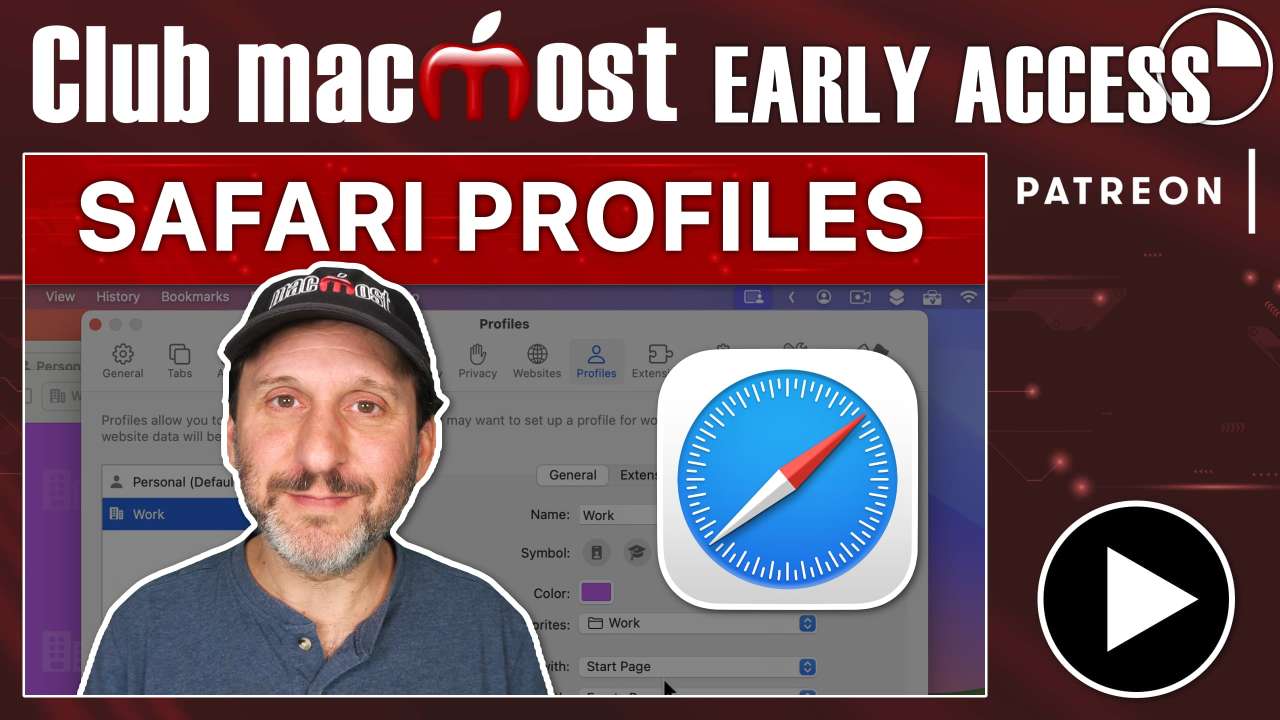


I am very excited to use profiles. I have watched the video twice. I have set up two profiles. I am unclear how to reopen a profile after it is closed? I can see how to open a new one, not an existing one/ Big thanks for all you do!
warren: File, New Windows, then choose the profile.
Gary, when I do that, the only options are to create yet a new window( I have a personal and a work profile set up). I assume I should have the option to select an existing.
Warren: In your original comment, you said you wanted to "reopen." But now you are saying you want to "select an existing." If you window exists, you'd find it under the Window menu (and other methods). If you closed the window and want to reopen a window you accidentally closed, there is that option in the History menu. If you closed the window on purpose, then you simply create a new window with that profile. The new window would be using the same profile as the previous time you were using a window with that profile. Not the same tabs or pages, but the same profile.