Preview was updated for Snow Leopard to include some powerful annotation features. You can now mark up documents and images with lines, notes, highlights and links.
▶ You can also watch this video at YouTube.
▶
▶ Watch more videos about related subjects: Preview (50 videos).
▶
▶ Watch more videos about related subjects: Preview (50 videos).
Video Transcript
Hi, this is Gary with MacMost Now. On today's episode, let's learn how to use annotations in Preview. So, Preview has been around for many versions of Mac OS X. With Snow Leopard, it picks up the ability for you to add annotations to documents. Let's go and take a look at how that works.
So, hear we are in Preview and I've opened up a PDF file; actually a chapter from the new book. In here I can click on this button that says "annotate". That will bring up this little list of items here at the bottom that you can use to mark up the document. So, for instance, we could go ahead and select some text, like that, and do several things with it, like highlight it. We could also strike it thru, if we select it again and choose strike thru. We can also do and underline. So that's pretty much the three simplest things we can do.
Okay, we can also draw a little bit on the document. So, we click on either an arrow, an oval or a rectangle- here, let's try the arrow- and what we get here is the ability to draw and arrow from one point to the next. We can do the same thing with the circle and the rectangle. Once you've done them you can go ahead and move them around the screen, you can grab the edges and adjust where they go, and you can select one like I've done now and just hit the delete key to remove it.
Now, we can adjust the line width and the color by selecting these little menus here. They'll just drop off the screen here but I can actually see a list of colors; I'll choose green, and I'll choose a new line width and when I draw on the screen, I'll get something a little different. Now, you can also draw a box of text by clicking on this tool, drawing a line like that ad then typing in. And the same thing here, I could choose different colors, I could choose a different width and I could also click here and it would bring up the text panel, which then I can go ahead and change a lot of qualities of the text.
Another thing you can do it select something here and you can go ahead and create a link. Click here, and you get this dialogue here, and go ahead and decide that you want it to be a link within the PDF to somewhere else or you can decide that you want it to be a URL to link to. You can also go and define just an area of the document to link. So go to link there, move this out of the way, and then you can go ahead and basically define a rectangle like that. That helps if there's images or specific lay outs and you want to have an areas that's link rather than text.
The more traditional thing to do with annotations is to add notes. So you can do that by clicking on the note button down here. Once you have that selected you can basically click anywhere in here to put a little note; like right here above this text. Once I do that, it expands the area and I have a little note on the left. I can go ahead and leave in the information that's there and add to it. And I can add more notes simply b clicking somewhere else. I get another note there to the left as well. I can add as many notes as I want and while I've got the note tool selected, I can even drag them around on the screen.
With these here I can change the color of the note. I can go ahead by clicking one of these and then selecting a new color from this menu here. Red, to distinguish which note goes where if you have a lot of them in the document.
Now of course if you save your PDF document in Preview, these notes will ba saved with it so after you mark something up, you can then pass it along to a colleague and they will see all your notes and can make their own changes as well.
Now these notes even work in things that aren't PDF files. Here is a .JPEG image and I can go ahead and click on annotate and you can see it's an abbreviated menu at the bottom because there's not quite as many things you can do; I can't select text for instance. But, I can still go ahead and do some different things here. So, for instance, I can add a box to it and I can go ahead and a little bit of text to it as well. You've even got some choice here if you bring up the annotations panel. You can do that, by the way, by showing the inspector and clicking on the final item here over to the right, which is Annotations, and you can say "select this note" and change it's icon. So, you can select several different things here, like say, for instance, "key", to show a key. Or "help" to show a little help icon. You an of course change the color of this as well. f it's a link you can set the link in this dialogue box. Weather it's a destination inside the PDF or a destination to an external URL.
Now, you combine this powerful annotations feature in Preview with the fact that you can create a PDF file simply by printing something from a Mac application, and you have a great way to work with colleagues. You can go basically produce a document say in Pages or some other applications, print it out, send it to them. They can use Preview then to mark it up with notes and annotations and things like that, send it back to you and you can go ahead and look at the document and make the final changes on your own.
It's kind of like working with paper except for someone physically having to be there for you to hand them the piece of paper for them to mark up, you can actually e-mail the document to them and they can send it back to you.
Hope you like this look at the annotations feature in Preview. Till next time, this is Gary Rosenzweig with MacMost Now.

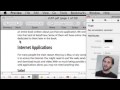


Thanks Gary!
You always tend to find us the little useful things that others forget!
What a great video on the annotations feature in Snow Leopard! I didnt even know about this, and I use Preview all the time!!! I used to use another dedicated program (curio) to make these simple annotations, now we have it build right into the OS!
Thanks Apple and MacMost for bringing this very useful feature to our attention!
Needless to say, I will be buying your book this weekend!
-John Priest
Of course the one thing I am looking for...information on how to set a link with annotations you only give incomplete information. You show that you need to highlight some text, then hit link type...duh! What about the rest...how do you set the link of the destination and have the thing work?
I'm glad you liked this video. Sorry it wasn't exactly what you wanted. But thanks for the question.
Once you set a link, just select it and bring up the Inspector (Tools, Show Inspector). Then switch to the last tab (the Annotations Inspector). There, you can set the Link Type (in the PDF, or out to a URL) and the destination.
PDF annotation in Preview is a great tool!
Yet, I found something that DOESN'T WORK quite well... After setting the annotations on a .pdf (using Snow Leopard's Preview), if I open that .pdf file in Snow Leopard, it works just fine, but if I open the same file on TIGER, or on a PC, the links won't work ok. Every link points to the page following the one I've set. So, if the link is "Go to page 9", it goes to page 10...
Do you know what the problem might be?
Thanks!
Well Tiger would be using an older version of Preview -- one that wouldn't have the same features. I'm surprised the annotations show up at all.
Yeah, I do agree about Tiger.
But then I wonder why this happens on a PC (using WindowsXP or Windows7 OS)... PDFs should be "portable", isn't it?
I have no explanation for this.
PDFs are portable, yes. But new features are added to "PDF" all the time. Some are only supported in Adobe's tools for a while before being adopted by others. There's no way that Apple could have known back in 200X when they made Tiger that they would be putting annotations into PDFs later on.
... And another thing I think is missing:
In Preview, when you try to restrict the .pdf content from beeing copyied, the only way to do it is "File - Print - PDF - Save as PDF..." and choose "Security Options", but this way THE ANNOTATIONS won't be saved.
The only way to set a password and still keep the annotations is "File - Save As...", but then the .pdf wouldn't be viewed without the password.
Is it a way to KEEP the annotations and, yet, be able to set the security so that ONLY VIEWING and PRINTING of the file would be accesible without the password ???
(...PDFCreator doesn't do this either...)
Thanks again!
Would Adobe's Acrobat Pro do it? If that doesn't do it, then nothing would. PDFPen might be another option.
Thank you for the answer.
I guess it would help. But I was thinking about a freeware tool.
Anyway, I guess the Mac OSX could do it for free :) It would be a very nice feature.
Thank you for the video, very informative! I have one follow up question that maybe someone here can help me with...
Why is it that sometimes I'm annotating notes on a pdf document in Preview, and the annotation begins to appear on all of the pages. For example, at times I'll be adding notes to page 2 of a document and when I scroll to subsequent pages the same note appears in the same location on pages 3 to the end of the document.
I added some text to a photo in "Preview", emailed it, and now the text seems to be permanently attached to the photo....... Anyway to delete it ?
Is the text an annotation? Just turn switch to annotations again and then select it an delete it.
This is about the fourth time i have visited your site, and again i am not crawling but like the person up above, The video about Preview blew me away. I to like using Preview, and i think it`s better than Adobe`s PDF. You sent me an email and you where confused about weather it was about a particular question,or feedback. I apologise about this,as i said i am self teaching myself,and you had a good right to be confused. Again i must point out this video is easy, even for me to understand. Thanks very much Gary
Thanks for the video, it is quite useful. I have a problem I am wondering if you have an idea about. When viewing the PDF in Preview, I can actually get the annotation for the drawings to work. However, when doing the simpler things, like highlighting a test in yellow, or crossing through it, I can't get it to work. What I noticed different comparing your video and my Preview, if that when I go to highlight a text, it simply doesn't do it, whereas on yours, it highlighted in the standard blue before you selected the color. Any ideas on why I can't select or highlight text at all? Thanks!
Perhaps the PDF you are looking at has text selection disabled. Or, perhaps you haven't selected the text selection tool in Preview.
I have known about annotate in Preview but for some reason it does not work on all my pdf's. I have searched for answers but cannot locate anyone who talks about this aspect of Preview. Do you have any thoughts?
Here are the specifics: I cannot highlight text but can only mark the document with an arrow, oval or rectangle. I can use the box feature to copy and paste but is is like taking a screen shot instead of giving me just the text. Any thoughts?
Perhaps those PDFs were authored in such a way to be "read only." Not sure.
Can that be changed on my end or am I stuck?
Probably depends on how it was done. You might need to use Adobe Acrobat to change it. But, you can also try printing the document as a PDF to create a second PDF, and then see if you can annotate that. Not sure.
One other thought. Are you sure you are in text edit mode? There are "Select" and "Text" buttons at the top of the window -- make sure you are using the right one.
Thanks for the help. I did fiddle with the difference between the two (select of text) and neither work for me. I'll attempt printing and re-scanning. Let's see if that works.
Hi Gary,
I wonder if you can help. I am new to Apple Mac, iPhoto and Preview so forgive me if my question has been covered at some point.
I have put together a slideshow of holiday photos and added annotations to some of them with Preview. Now I want to delete some of the text but try as I might I can't find a way of getting rid of it?! Help please.
Thanks
Hard to tell what you might be doing wrong. If you exported or "printed" the PDF at some point, are are using that copy, then the annotations may no longer be annotations, but part of the PDF.
I dragged a picture from iPhoto into Preview and went to tools and add text. Then I created a slideshow with all the pictures.
Now I want to change the wording I used so thought I could delete and redo but I've tried everything and can't find a way? Any ideas?
Really hard to guess at what to do without seeing it.
I think I must have done something that has 'set it in stone' so to speak! I'll just have to live with it the way it is now. Thanks
Is there a make annotations read-only for other users? I'd like use the markers to redact a document but they would serve no person if other people can simply delete them.
You can simply make the entire document read-only.
How do you email an annotated document?? It keeps emailing without my annotations!
The annotations should be there, but the other person may not be using the same software needed to view them.
One issue I can not figure out on Preview mode is that when I hit annotations --> (and choose the) _A_ (black A with a red underline), I can use it to underline something on page 5 but then it always auto scrolls the entire document back to the first page so that I need to scroll down to page 5 again to keep reading. This is very disruptive in terms of efficiency, as some pages need multiple underlinings. Same phenomenon is seen if I try to use the highlight or other annotation tools.
Anyone have this same problem and figure out how to fix it?
When I annotate a multi-page document (pdf) with the highlighter, it takes me back to the first page of the document (even though I would prefer to stay on, for example, Page 10, in order to keep reading). Any solutions?