The ability to dictate text instead of typing is built in to macOS. But in order to use dictation effectively, you should know how to use some basic commands for moving the cursor, selecting text, replacing text, and correcting mistakes. You can also use dictation commands to access toolbar and menu bar commands for more advanced changes.
▶ You can also watch this video at YouTube.
▶
▶ Watch more videos about related subjects: Dictation (6 videos).
▶
▶ Watch more videos about related subjects: Dictation (6 videos).
Video Transcript
In the past I've talked about using dictation on your Mac. It's fairly easy but you can make it much more powerful if you know the special dictation commands that you can use. So first let's turn it on. I'm going to go to System Preferences and I've already got it turned on but I want to show you how. Under Keyboard, Dictation, and then I turn it On here and turned on Use Enhanced Dictation and I've set the Language and I've set the Shortcut key to pressing the Fn key twice which is the default.
So now I can startup Dictation really easily by pressing the Fn key twice and then talking. Normally you would just leave this on and just keep talking and keep doing commands. But in order to do the tutorial I'm going to have to turn it off so I can talk to you without it dictating everything that I say.
So, the quick brown fox jumps over the lazy dog period. So I tapped the Fn key a third time there at the end to turn it off. But normally you would leave it on. Now this works great. Except what happens if it doesn't get it right or you want to make a change or something like that. You have to really stop dictating, go to the keyboard, use your trackpad and mouse to do it. Well, there's actually a whole bunch of commands that means you can be completely hands off once you get good at them. So to see these commands you can look at two places.
One place is System Preferences. You can go to Accessibility and then click on Dictation and Dictation Commands. Here's where you can search through them. You can see different ones. You can activate or deactivate them. You can even add custom ones which I'm not going to go into here. But this isn't the most convenient place to see them. It's easier just to have Dictation show you.
So I'm going to turn it back on. Show Commands. So you can see that brought up that little list there. That little list, which we're going to look at again in a second, will allow you to not only see all the commands but just the commands that will actually work in this situation. So it's really handy. For instance, let's say we want to type some more text but maybe we say something wrong and we just want to undo it. You would use the Undo That command.
Here's another sentence that I want to type. Undo That. So you can see at the very top of the little microphone floating icon there you saw the words Undo That appear meaning that it took that as a command and got rid of what I just said.
So that's really handy because a lot of times when you're dictating something you put out a thought, it types it, and then you realize no, I want to say it a different way. The easiest way to actually do that is just to get rid of the entire thing and to say it again. It's easy to speak a sentence so why bother with lots of commands to move the cursor around and select a word and change the word and all of that when you can just speak the sentence again. So that's probably the most important one.
But you can also use a series of commands to actually move the cursor around and select text. Watch the list of commands change in different situations. Here is another sentence that I want to type. Move left. Move left. Select previous word. Something else. Select sentence. Move right. Replace something with anything. So you can see there's a bunch of different things that you can do there. You can use move left, move right, move up, move down and all of that to move the cursor around. You can use the word select with various things like sentence, paragraph. You can say select previous sentence. That kind of thing.
There's all sorts of things. It takes a lot of practice to get used to it. So if you want to use this what I suggest doing is perhaps just learning them one at a time and adding them to your workflow. So I've actually switched the microphone that Dictation uses to a microphone that I have that uses a mute button. So now we can enable this and it's not going to hear anything I say because the other microphone is muted. So now we can look through this text here and you can see all the different commands here.
So there's a lot here under Selection for selecting things. There's also a lot here under Navigation that you can use like Go to beginning, Go to end, Move left, Move right. Things like that. Then under Editing there's a ton of stuff. You saw me use the Replace command. You can also use Cut, Copy, and Paste with the word That after it. You can use Capitalize, lower case, all sorts of things. Here's a really important one. The word Literal and something after it. So say you want to actually type the words Move Right.
Well, it's going to interpret that as a command to move the cursor right. But if you say Literal Move Right it will actually put the words Move Right there. That's really handy. There's some formatting things here for, you know, Bold, Italics, Underline. That kind of thing. You can even Start Dictation, Stop Dictation using your voice. Stop Dictation, of course, being the most useful because you can turn this off even if you're activating Dictation with the keyboard. Show Commands is what I used to bring up this list of commands here. So you've got that.
Then you've got a variety of other things that aren't really dictation commands but more just general commands for voice control of your computer. So there's a bunch of different things. One I want to leave you with is something that gives you a ton of control over what you can do. The way you do that is you basically use Show Numbers and then Choose Number. So let's say I want to change the font style. So I can do that using the Tool Bar but how do I do that with Dictation. So I'm going to select everything and then I'm going to use Show Numbers and Choose Number to change the font style. Select All. Show Numbers. Choose 7. Choose 5. Now you can use the same thing to do anything in the Menu. Click Format Menu. Choose 2. Choose 2.

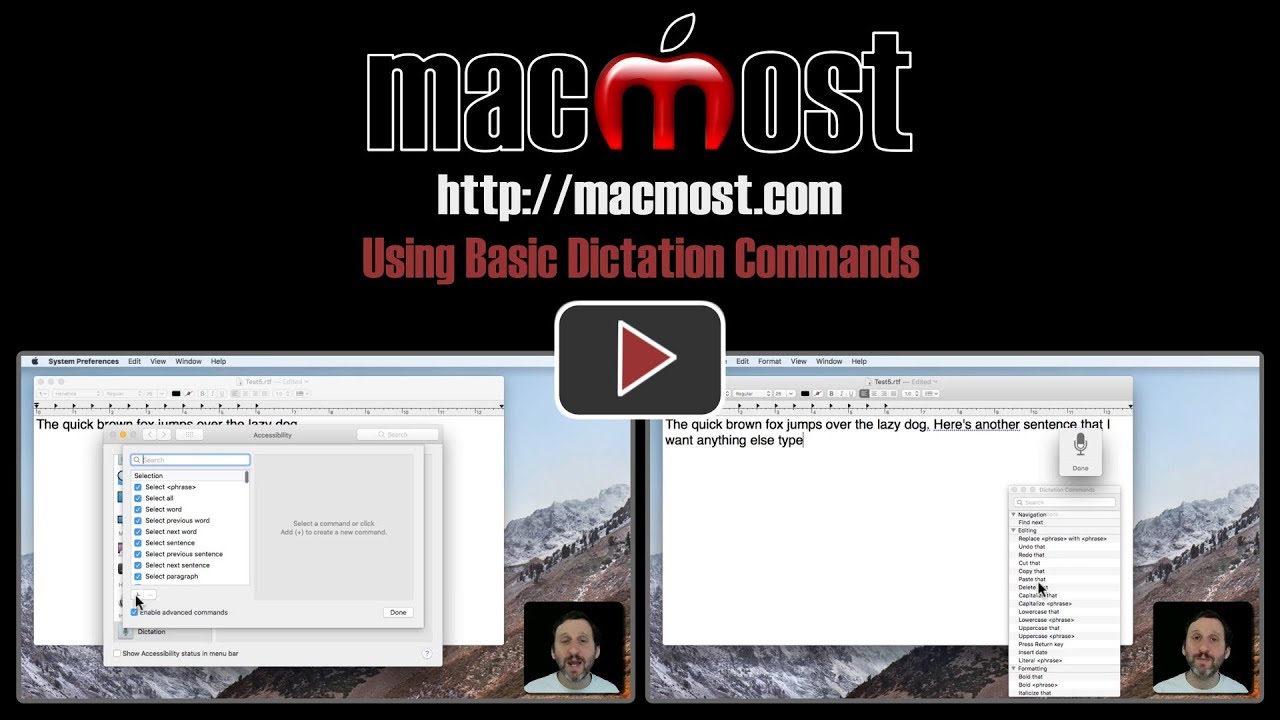


Gary. I did exactly like you said, but the commands don't work: show commands, undo that, etc. Is there a setting? I looked and didn't see any problems. It's enabled.
Dean: Hard to say without checking all of your settings. Using Enhanced dictation? Latest macOS? Check and recheck everything.
Excellent tutorial–in fact I'm using it to dictate this message. I find however but it gets a fair number of words wrong. I'm using my built-in microphone; would it be better to use an external one? And is there any way that I can train it to recognize certain words? Thanks again for a very helpful tutorial.
Arnie: There's no training or anything like that. A quiet room and better mic may help, but you will simply get better the more you use it as you train yourself to speak at a good pace and such.
One of my problems is my accent. I've tried both UK English and Australian, but neither works. Kiwis do NOT sound like Australians! It's such a pity that Apple doesn't realise this.
My biggest problem is that 50% of the time "it" types my command (e.g., "Computer, scroll down") instead of executing. I always precede commands with "Computer". I do not say "Computer" when I want it to type my words. Can't seem to isolate any difference between the environment and input when it executes and when it types commands. It will behave properly for an hour or two, then for no reason refuse commands. Most, but not all commands. Can't find a pattern in that either.
This is a very interesting video. Would it be possible to do all of these tricks with iOS? I primarily using an iPad. Thanks.
I tried this in my trusty Word from 2011 (used for over 40 books) and it totally does not work in word. is this a Page centric function?
Ed: On the default iOS keyboard there is always the little microphone button for you to be able to dictate text instead of typing.
Martin: It should work with just about everything. Is it that the keyboard shortcut to bring up dictation doesn't appear? Or something else? I don't have that old version of Word around to test.
Using dictation on my iMacIt seems to assume that if I wait too long between sentences it robs them together and capitalizes the first letter of the next word. It also appears that there is no provisionFor double spacing between sentences.I seem to have to do it manually as you can see reading my response
Wow! that was amazing! I had no idea. I am going to try this out and hopefully I won't get too frustrated with all the commands. Thanks so much for sharing this.
Gary, I always like your vids...just this one won't work. i have no problem bringing up the dictation microphone on my 2011 iMac. But in Word I could not get it to do anything except record text. Commans were ignored and like the literal command, simply typed in. Too bad, cause I love my word from yore.
Martin: Which version of macOS are you using? And do you have enhanced dictation turned on?