With iOS 11 on the iPad you can drag and drop items between some apps. Learn how you can drag and drop photos, links, locations and other objects into a Mail message and a Pages document. This technique makes composing messages and documents much easier if you need to grab elements from other apps. You can also use it to export photos from the Photos app to iCloud Drive.
▶ You can also watch this video at YouTube.
▶
▶ Watch more videos about related subjects: iOS (61 videos), iPad (180 videos).
▶
▶ Watch more videos about related subjects: iOS (61 videos), iPad (180 videos).
Video Transcript
So with iOS 11 on the iPad you can drag and drop between apps. Let's look at an example. Say I'm composing an email message here and there's a bunch of different things I want to put into this message.
So I'm going to drag up from the bottom of the screen, just slightly, to bring up the Dock and I'm going to start with Photos. I'm going to bring the Photos app over to the right there so it appears as this floating window that I can move around. Now I can navigate inside of my Photos Library to different albums and Memories. Everything. So once I find what I want, which is right here, I can just tap and drag it over to the mail message. So now it inserts that into the message.
I can do the same with other apps. So let's do News. Put that there and then I can drag a news item over. I can tell that I can insert it because you saw that little green plus button there. Finally, let's do it with Maps. I can drag a location in here as well. So now I put a location, a link to a news item, and a photo in my message that I'm going to send to somebody.
Of course you can do this with other apps as well. For instance Pages. So let's try to add a photo to this Pages document. We'll bring Photos over and I'll drag and drop. It will import it in and now I can manipulate it just like a regular image that I've brought in. Let's try it with something in Safari. So here there's an image here in Safari and I can drag and drop from Safari as well.
You can even use this as a way to export photos. So here I am in the Files app and I'm going to bring up Photos in a window here. I can drag and drop from Photos into Files and it basically acts as an export and now I have that photo there in my iCloud Drive documents folder.

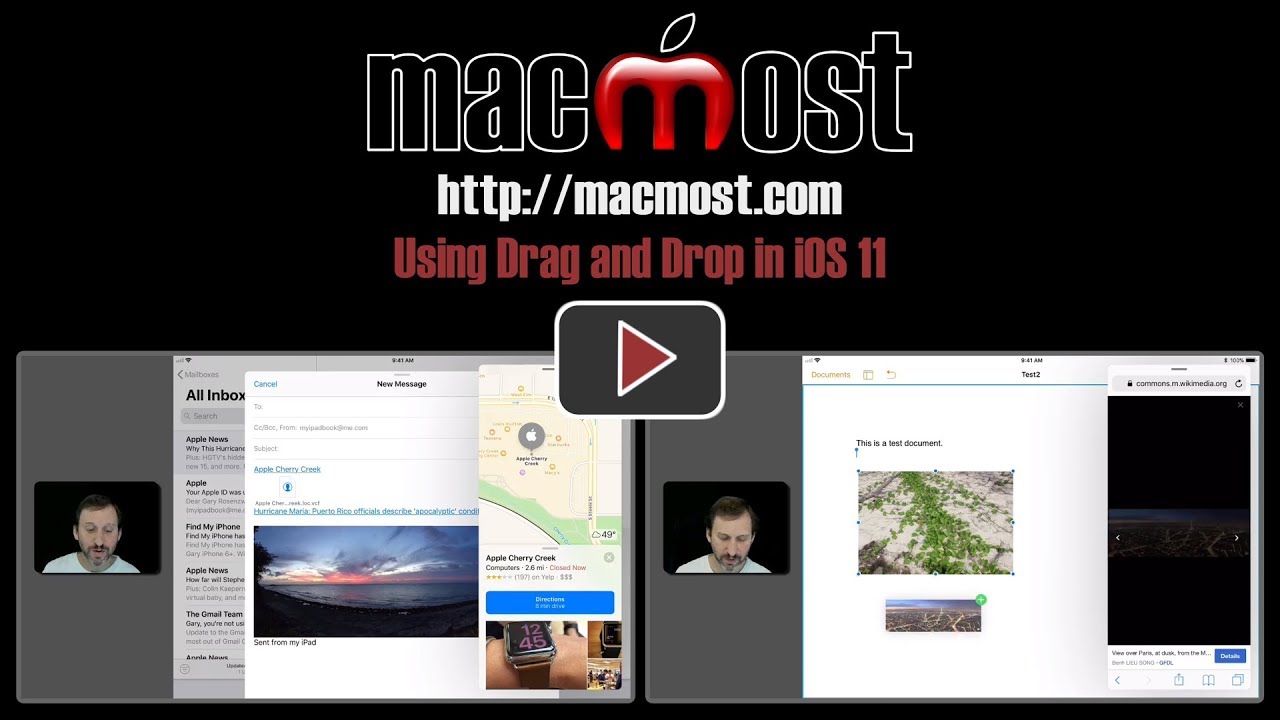


Have you any idea why I can't see anything that I drag over into a document? I've tried photos into Notes and Pages documents, Maps, web pages - I can pick up and drag, but when I drop, the item just disappears. I don't seem to get the green cross that you show on the video.
Thanks
I have the same problem - no green cross
Carol and Peter: Make sure that not only are you using iOS 11, but also the updated versions of all apps.
I can drag and drop my picture or a news item but then how do you get that app to go away? Mine does not float either.
If floating, then drag to the right side to hide it. If taking up a third or half of the screen, just drag the middle line to one side until the app is gone.
Thanks, I got it to work.
All apps up to date. Still no green cross. Works on my wife’s iPad Pro- I’m using an iPad mini does that make a difference?
Peter: Yes. There are 4 generations of iPad mini. Depending on which one you have, not all features of iOS 11 may be available.
I have an iPad Air 1, and i have the same thing happen, it does not seem that the app is alive once you do a slide over, i guess we have to keep using copy and paste, four years old, greta shape but almost obsolete, Oh, Well
Thanks Gary, have learned a lot from you, just wish i had a genius bar down the street rather than two hundred miles...
This must be yet another "feature" of an Apple update that only works on the newest iPhones. It appears not to work on an iPhone SE.
Bob: This is an iPad feature, not an iPhone feature.