The ability to move video into a picture-in-picture overlay with macOS Sierra is a great new feature. However, it doesn't appear to work with YouTube videos. You can get YouTube videos to do this, however, if you know how.
▶ You can also watch this video at YouTube.
▶
▶ Watch more videos about related subjects: Video (65 videos), Web (79 videos), YouTube (7 videos).
▶
▶ Watch more videos about related subjects: Video (65 videos), Web (79 videos), YouTube (7 videos).
Video Transcript
So one of the great new features of Sierra is the ability to do picture-in-picture. You will be watching a video and you can tuck that away in a corner and do other work.
Here's how it may work on the web. Here's a trailer at Apple's website. When you rollover with your cursor you can see an icon there for picture-in-picture. Sometimes the icon looks a little different. It depends how the movie is presented on the website but you can click it and you then get picture-in-picture.
You can see how now this is now an independent little window. I can resize it a bit. I can go back to putting it in there. I can do what I want with it. I can dismiss it. I can get rid of Safari completely and go into another app and the video is still there.
It's a really handy feature except for one problem. It doesn't work for YouTube.
So, for instance, I'll go in here into MacMost's YouTube site and here's a video. I can start playing a MacMost video and notice that there is no picture-in-picture button here. That's a shame because YouTube makes up a pretty good portion of the types of video that people want to play.
But there is a way to get picture-in-picture from YouTube.
The way to do it is to Control click on the video. However when you do that you don't get picture-in-picture. You get a special menu provided by YouTube. If you Control click a second time though you get the default menu from Sierra. That includes picture-in-picture and will put the YouTube video in picture-in-picture.
So the key is to Control click once, Control click again and then choose picture-in-picture. Now you can watch YouTube videos in a corner of your screen while you do other work.

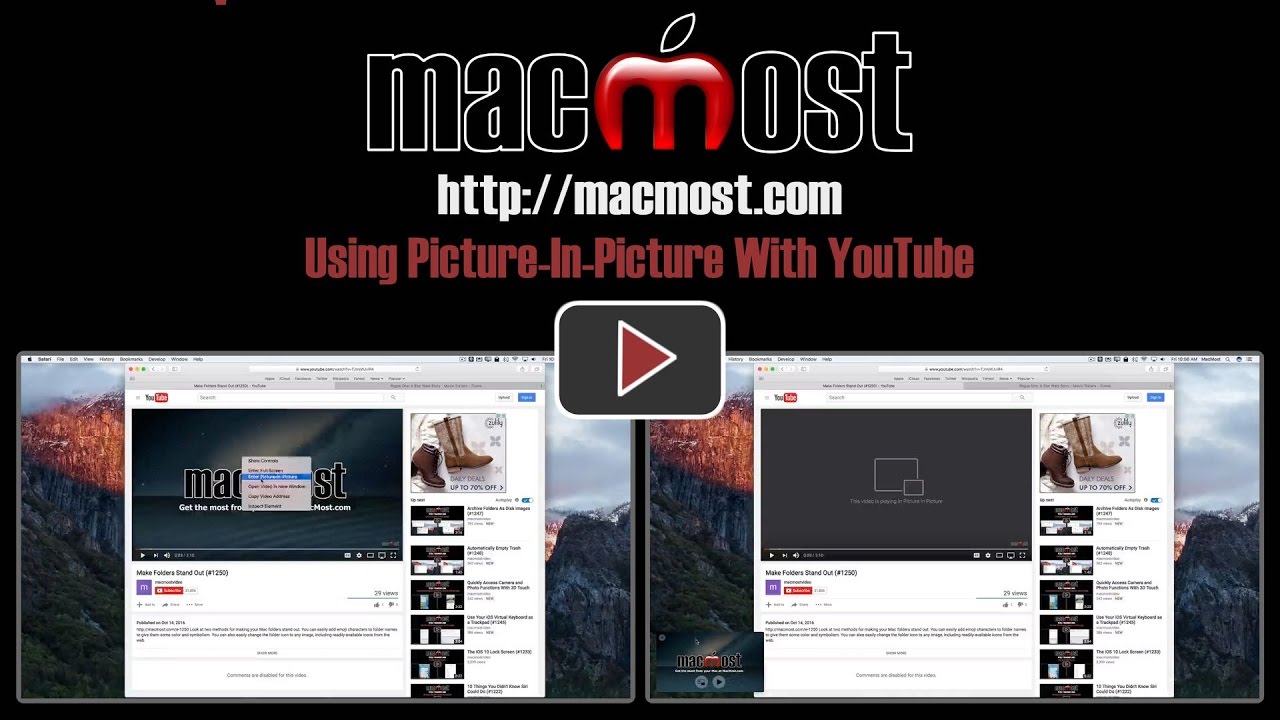


After activating Picture-In-Picture for Youtube you can also move the video around "anywhere" on the screen when holding down the Command/Cntl key.
Fascinating. Thanks. I don't know how you find out all this stuff!
Wow! thanks once again Gary