Text Replacement is a built-in function on your Mac that allows you to automatically replace one sequence of characters with another. You can use them to fix common typos, make it easier to type long phases, or even allows you to insert longer passages you commonly use when writing. They can also help when trying to type special characters or emoji. Text Replacement works in most apps though some have special settings.
▶ You can also watch this video at YouTube.
▶
▶ Watch more videos about related subjects: Mail (89 videos), Pages (231 videos), TextEdit (28 videos).
▶
▶ Watch more videos about related subjects: Mail (89 videos), Pages (231 videos), TextEdit (28 videos).
Video Transcript
Hi, this is Gary with MacMost.com
On today's episode let's look at using Text Replacement on your Mac.
You've probably already seen text replacement in action. For instance, watch what I type carefully. Notice that I typed t e h and it instantly changed it to t h e. This is text replacement in action. How does your Mac know to replace teh with the? Well it is not magic. It is simply pulling from a list.
If you go to System Preferences, under Keyboard, click on Text. You get a full list of all the text replacements that your Mac can do. Now your list is going to vary from mine depending upon what you have installed and what you have done in the past. But you basically will see things on the left that when you type them will be replaced with things on the right. Sure enough there is teh replaced with the.
Let's look at some of the other ones that are here. You can see a few of them help you with special characters without remembering how to actually access them. Like parentheses surrounding a c will give you the copyright symbol. 1/2 will give you the single character for � and you've got things like TM replaced with � .
Let's look in TextEdit here and try some of these. (c) � you can see that one works; 1/2 � that one works; TM � and that one works. So a quick and easy way to get to these but they are nothing special because you can go in here and you can remove them by simply hitting the minus after one is selected or you can add some of your.
Now let's try adding one of our own. With the plus button here let's try tyvm and change that to thank you very much. Hit return. Now I find it can be a little finicky. I bet you it is not going to work right here. Sure enough it didn't. The beginning of a line sometimes it doesn't seem to work for everything. But you can see it works perfectly fine there if I type it further in the line.
So I find this is true for even some of the defaults. Sometimes teh will work and sometimes it won't. Like that.
There are some great uses for this. For instance say you have a very long email address. Maybe you have several email addresses and one of them is really long. You can type something like email7 and have that changed to your very long email address. Now when you are typing something like this you can see it inserts it and you don't have to type all those characters, perhaps maybe getting some of them wrong.
Here is another thing you can do. You can have a very long piece of text. So I have it replace message-sorry with this very long piece of text right here. So I'm going to go in here and I'm going to do it and you can see it put that whole sentence in there. I can make something a lot longer. This could make responding to some emails very easy because you can have a whole sequence of these things and just remember what they are and it will basically insert this in there kind of acting as kind of a buffer like a clipboard for various things you need to type.
Now there are individual settings for this in different apps. So, for instance, in TextEdit if you go to Preferences under New Document you have settings here for Text Replacement. I can turn that off for a new document. Also in each individual document I can to Edit and I can go to Substitutions under Edit and turn on or off Text Replacement for the document that I have currently opened.
The same thing is true for Pages. In Pages you can go into Edit, Substitutions, and there is Text Replacement as well.
So most apps that you use and type text will have something under Edit, Substitutions especially if it is a recent Apple app. Some may not and just have it automatically turned on and others may not support it at all. But most of the standard Mac apps like Mail and Pages and Textedit will allow you to use the substitutions built into the system.
You can also use these to make emoji easier to type. So for instance I can do smile with three exclamation points will translate to a smiley face. I'm going to use Command Control and Space for the shortcut to bring up the little control panel here with all of the emoji on it and I'm going to put this guy in there and now when I type smile!!! it will replace it with the little emoji.

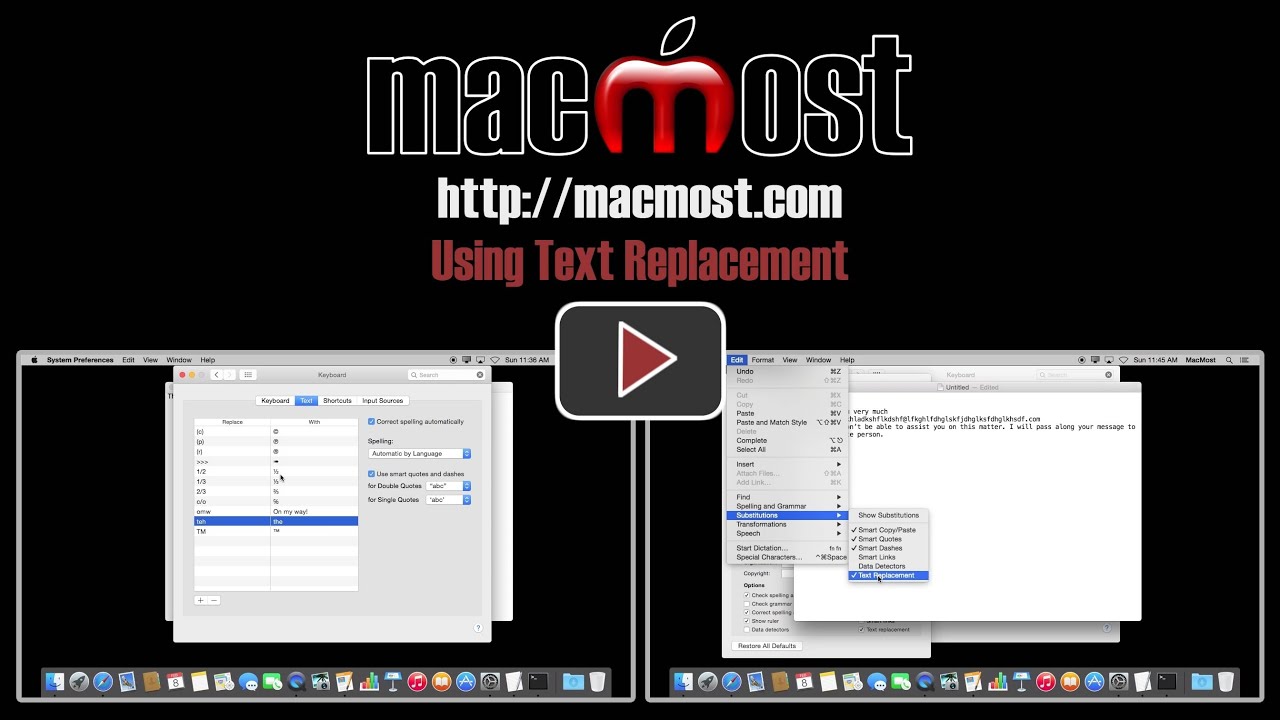


As a "brand new" and first time Mac user (Macbook Pro) I find that all of your tutorials are brilliant and this one is no exception. I can now happily and quickly type my fractions and indeed anything else I want to "replace".
Thank you for all the help you are giving this "novice".
This is a great how-to. However, when I enter Control+command+space nothing happens. I have tried this on ML and Yosemite. To get this to work, do I need to setup a shortcut command sequence? Please tell me what I may be doing wrong.
Thank you for a great MAC how to education.
Control+Command+Space should work on Yosemite (not Mavericks, I believe). Try it in TextEdit or Pages or Mail. It even works in Safari forms. The only think I can think of is you have another app or a keyboard shortcut that is also using Control+Command+Space.
I don't take the time to watch as many of your videos as I should, but when I do I wonder why I don't make the time! I love how you find little known features and demonstrate how we can take full advantage of them! You are appreciated!
Wonderful video! I've had my Mac (desktop) for a couple of years and love finding ways to make it more efficient. Now I just need to find out how to make it automatically change the first letter of a new sentence to a capital. I can't figure that one out! Thanks for your great tutorials!
That would have to be a function of the app. I think Microsoft Word has it, but the current version of Pages does not.
Thanks, Gary. At least I wasn't missing something. This is a change they need to make.
The thing about Apple Gary don't know about it is not worth having it.
Thank you so much for all those knowledge you share with Mac users.
I have to use "greeking" text as a placeholder pretty often and have set "asdf" to be replaced with the first paragraph of "Lorem ipsum dolor".