A new feature in iOS 9 for the iPad is the ability to use the onscreen keyboard as a trackpad. If you tap the keyboard with two fingers you can drag the cursor around the screen to easily place it in text. You can also tap, wait, and then drag to select text. Other similar gestures allow you to select a word, sentence or paragraph. Using this feature is tricky and can take some practice.
▶ You can also watch this video at YouTube.
▶
▶ Watch more videos about related subjects: iOS (61 videos), iPad (180 videos).
▶
▶ Watch more videos about related subjects: iOS (61 videos), iPad (180 videos).
Video Transcript
Hi, this is Gary with MacMost.com. On this episode let's look at using the keyboard as a trackpad in iOS 9.
A new feature of iOS 9 is the ability to use the keyboard as a trackpad for selecting text. So I've just put some sample text here in a note and you can do this in any app where you enter text in so you can do it in Mail, Pages, etc. I can tap in the note and select some text. It is very easy to do. I can even do the thing where I tap and hold and I get a little magnifying glass there and I can select exactly where I want.
Now this can be a little hard. You can see I had a little difficulty there selecting that first character just before it. Then if I were to hit Select it would select the whole word. I can drag and try my best to select what I want.
It is a little easier using the keyboard. Here's how you do it.
I've got the normal keyboard there. You can see I've got the cursor somewhere in the text. It is not where I want it to be. I'm going to tap on the keyboard with two fingers and immediately, without hesitation, move those two fingers in unison and it will act as a way to move that cursor. Notice that the letters on the keyboard will go blank to indicate that this is working.
So you can see now I am controlling this cursor and the letters on the keyboard are now blank. I can put it where I want and release.
Now what about selection. Well you could do the thing where you have the cursor right here and you tap on it and you hit Select. Notice that if I were to do the two fingers and move it it takes the second part of that, the right part of that, and allows me to move that very easily. So you can position the cursor where you want at the beginning and use the trackpad feature to select like that.
Or, another thing you could do is you have the cursor somewhere and you tap with two fingers. But instead of moving those two fingers immediately you hesitate, just a little bit, and it will automatically go in selection mode. Watch where the cursor is when I tap with two fingers and you can see how it changed to two dots. It looks like a vertical barbell there. Now I can drag the end of that selection anywhere I want or I can actually drag before it to be the beginning of that selection.
So it is a slightly different way to use it and it is a little confusing at first because when you first learn to use this feature you're thought is that I'm going to tap with two fingers and did I do it? Yeah I did it, but now I'm in selection mode. So you have to get used to, if you want to select something, just position the cursor and tap and move immediately before you can go into selection mode.
Now there is more subtleties to it as well. I find if you tap with two fingers, just really quickly, just a quick tap and lift up on the keyboard it selects the word where the cursor is located. If you do it again, just a quick tap with two fingers, it deselects it.
If you do a double tap quickly with two fingers it selects the line. A quick tap with two fingers it deselects. Now triple tap and now I get the whole paragraph and I can tap it away.
Some people are going to love the new feature and others are going to hate it because it is so easy to get the gestures just a little bit wrong and actually type some characters. So, for instance, if I just touch slightly off with two fingers you can see I typed instead of actually using the gesture. If I get it just right you can see I do the selection.
It is very easy to select something and then go to move around, say I want to move this paragraph. I can tap with two fingers and now I can continue to edit. Or I just tap a little bit off and now I've just replaced the entire paragraph with just two characters. Then I'm going to have to use Undo to get it back.
So it is something you want to practice. You want to use in Pages or Notes or something and practice because if you can get this down it certainly can make handling text in iOS 9 a lot easier.

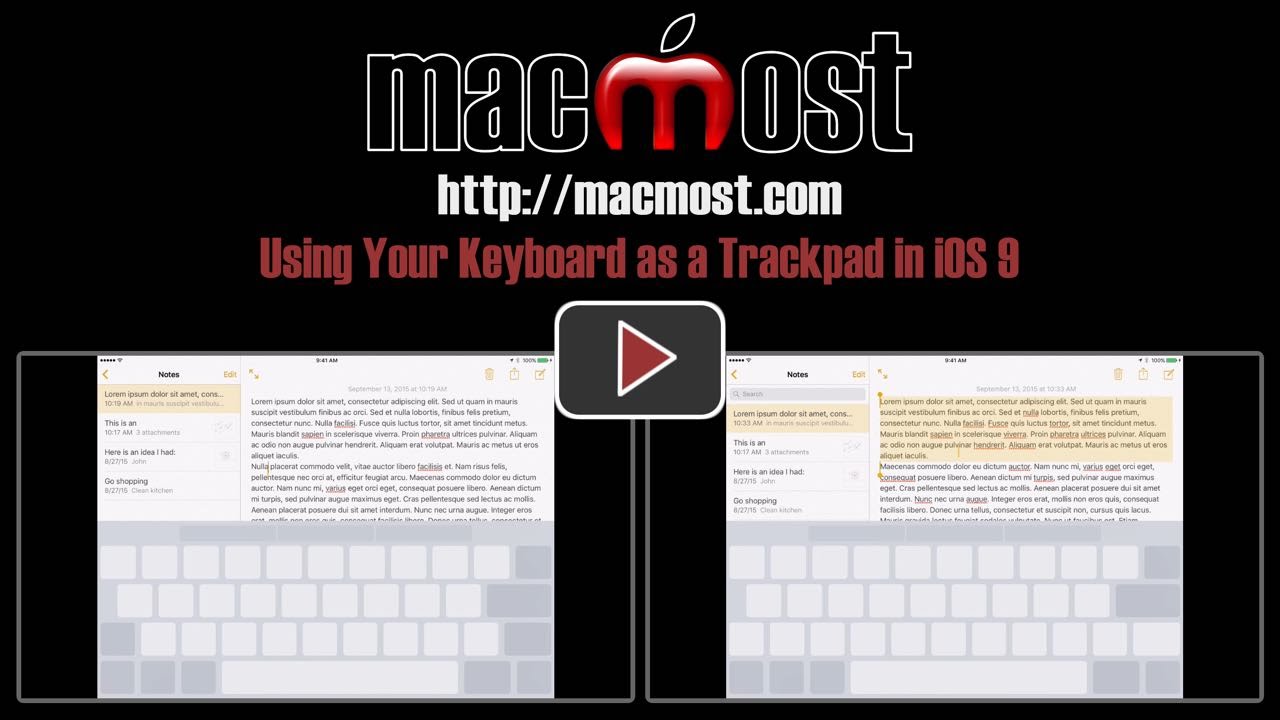


I upgrade to IOS 9 last night. I have tried and tried this and it does;t work. It will not make the keyboard disappear, instead it just inserts two letters that the two fingers happened to have hit when I tried tapping the keyboard simultaneously with 2 fingers. Perhaps there is some setting in iOS to engage this feature?
Which device are you using? It works on all iPads. But only the new iPhones. Hopefully Apple will put this on some more iPhones at some point.
Gary,
One of the single most annoying things to users is to be told about a new trick like this, then spend 10 minutes getting it to work, falling, and ONLY THEN reading the comments to find out that it only works on new iPhone. For heaven's sake man, PREFACE your instructions with the notification that it only works, in this instance, on new iPhones.
Sorry about that. It was widely reported that this would be available on the iPhone when iOS 9 launched. All those reports were wrong. I only mention in the video that it works on iPads because I was skeptical of those reports.
OHHHH , that answers it. I tried on an iPhone 6. Thanks!
I'm trying it on the iPad Air but switching to a trackpad doesn't work.
Should definitely work on all iPad models. I even used it on an old iPad 2. Are you sure you have upgraded to the new iOS 9?
I do not see the extra keyboard icons you show in the video. Do they only appear in certain apps? In Mail and Notes on my iPhone, I cannot get the two finger slide to work, but it works on my iPad. All devices are updated to 9.0.
Perhaps they have me condensed on your keyboard. Do you see a thin thin line with a white dash you can drag up? As for the trackpad, it doesn't work in older iPhones.
Just found the thin thin line you mention... so now not only can I tap as you suggest but I have found predictive text and shortcuts. Many thanks, Gary.
You mentioned "undo" near the end of your video. Is that available to iPhone users or only iPad? How do you access it - I've been wanting this functionality for a long time, 'cause my fingers make so many mistakes. Thanks, Gary.
You've had Undo on the iPhone for a long time -- many years. Just shake. Works in most apps where you type text. Oh, and on the iPhone 6 plus (maybe other models too) you can turn your iPhone horizontal for an extended keyboard that shows cut, copy, paste and undo buttons on the left.
When I tried the two finger tap and delay to go into selection mode in Pages and Word it didn't appear to work but it was just that the selection handles don't appear until I start to drag. In Notes the drag handles appear before I drag. The quick two finger tap and lift worked fine in both