If you want to view a folder full of photos in the Finder, you can do it using one of several Finder window views. You can also enlarge the icons, use Quick Look or Preview.
▶ You can also watch this video at YouTube.
▶
▶ Watch more videos about related subjects: Finder (328 videos), Photography (44 videos).
▶
▶ Watch more videos about related subjects: Finder (328 videos), Photography (44 videos).
Video Transcript
Hi, this is Gary with MacMost Now. On today's episode, let's look at how to view photos in the Finder.
So, this is a question I get from time to time. Somebody has a folder full of photos and they want to browse through the photos. They don't want to create a slide show; they don't want to bring them into iPhoto; they just want to look at them. Well, there are several ways to do that in the Finder. Let's take a look. So, here is your folder filled with photos. Now, right away if I am looking at the icon view, I can do that by clicking here. I can see these small icons of the photos. If I want to see them in a larger size, I can use the slider down here. If you don't see the slider at the bottom, go to View and go to the Status Bar; and you can see you can hide it right there - show it right there. Now, if I simply drag this to the right, I can enlarge the photos and have a bigger view of each of them. I can just move around in the Finder window looking at them like that. Now, if I switch to List View, I'll get a very small icon on the left and that's not very useful. But, if I go to Column View, then I can select the photos and I'll see a larger preview on the right here. Then I could just simply click on another one and it would jump to that. I can actually use the arrow keys to move between the photos and quickly view previews of all of them.
Now, I can also use the Quick Look Functionality Finder. Do that by selecting a photo then pressing Space Bar and it will bring up the little Quick View window. And I can use the arrow keys to navigate around to different photos. Up, Down, Left, Right - the whole thing. I can navigate through all the photos that are shown here. Now, if I select a bunch of different photos - let's select these 6 - and I press the Space Bar, it will bring up the Quick View and I get this button here that allows me then to view all 6 of them at once. I can even enlarge this window here and then I can select any one that I want to jump to it.
Another Finder view you can use is the Cover Flow view. Click there to get it and then you have a list view at the bottom, but the top here you have all the photos and you can use the arrow keys to move between them very easily. You can increase the size by simply dragging down here on this control and see the photos a little bit larger. Now, the preview application could help here as well. Just double-click on a photo and it should open a preview, or you can just manually open it in preview and you can see that one photo. But, you can also select many of these or select all for the entire thing. I'm gonna do Command O for open and I can see here that I've got the list of pictures here on the left and I can select one or use the arrow keys to go between them and see the photo over here. And then, I have lots of ability to resize and, from here, I can even export and do other functions with these photos.
A lot of these options work with things besides photos as well. For instance, in Quick Look you can view videos. You can even view videos inside of icons if the icons are made large enough. And you can view things like PDF and Text files as well, using most of these techniques.
So I hope you found this useful. Till next time, this is Gary with MacMost Now.

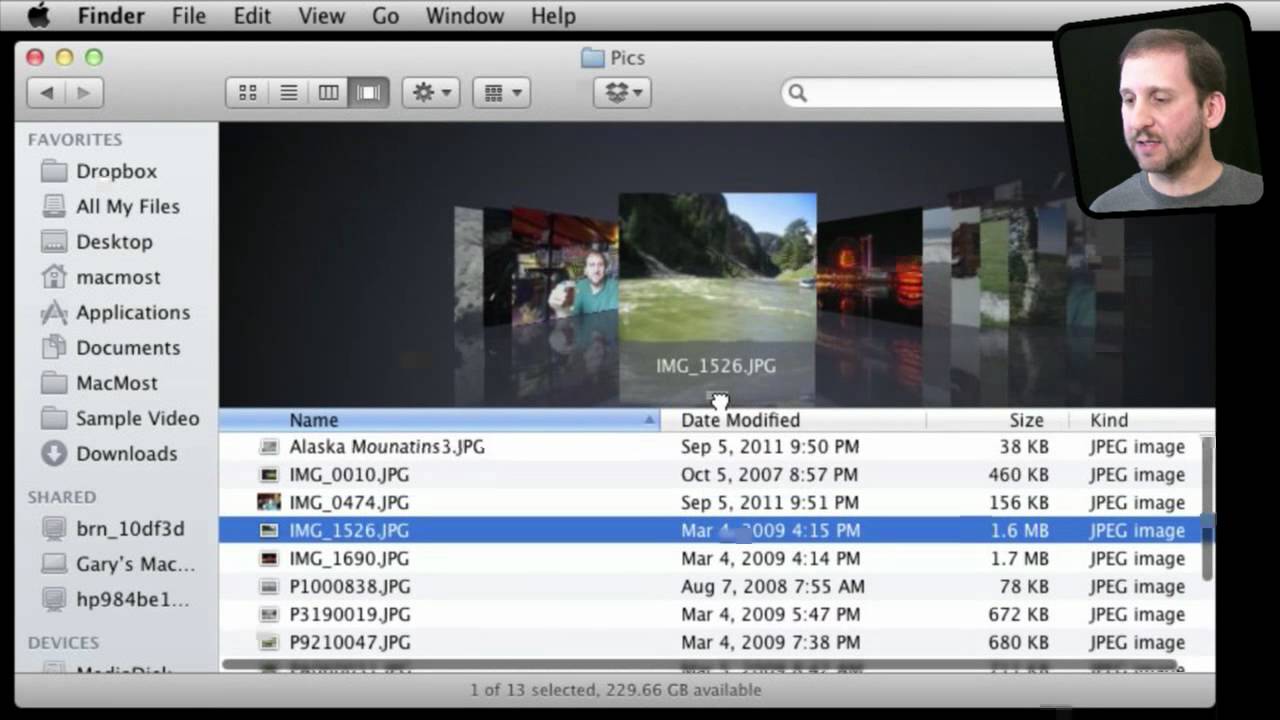


AWESOME! I knew about most of those, but not all! Another reason why Apple is the best! Not ONE way to do something, but MULTIPLE ways, depending on the users NEEDS!!!
Gary,
Love your videos. I'm a recent PC to Mac convert and I have been experiencing the growing pains of having to leave behind my understanding of file structures and placing documents into folders etc... In other words, knowing where all my stuff is and when I change the name of a file within an application, it changes the name of the actual file as well. For the life of me, I can't figure out why they did away with that. I have a couple of questions:
When you go into your Finder in this video you can actually see your pictures. I, however, cannot. I can only see iPhoto Library where my pictures must reside, but that I've been warned never to open or mess with. How is is that you are able to go and view your pics so easily? Were these previously exported to a separate folder at some point?
Also, I guess while I'm asking this, do you know of any setting either universal or in-app where I can make sure that when I change say, and iTunes song name or an iPhoto picture name, that it will change the filename as well?
I find it extremely disconcerting to not be able to locate my picture by the new name I've just given it if I am trying to attach it to a webmail account email. I just see a bunch of DCS0123 filenames and I have to scroll through thousands of photos to find the one I want, and I don't want to be restricted to having to use iPhoto to share my pics through. Thank you!
The photos I am looking at here are not in iPhoto. They are just some photo files in a folder.
In "libraries" like iTunes and iPhoto the filename and the "title" of the item are not related. But you never need to refer to or find the file at all. Just use the item from inside the library. For instance, you can drag and drop photos into and out of iPhoto. And you can also browse your iPhoto library when select a file. So the next time you want to attach a photo to a webmail form, just use that Open dialog, find your photos (look on the left side of the Open dialog) and grab the photo right from iPhoto.
I have image capture on my mac, and click on the icon in Applications to open it. A window appears stating No scanner or camera connected. When I connect my digital camera to the mac, All the photos are sent to iPhotos. How can I activate Image capture to recognise my camera connection
I've never seen a camera not show up in Image Capture, but I suppose it is possible. In that case you probably can't do anything. You'll just have to use iPhoto.
thanx so much dude u helped me revover my school project that i foergot to save
How do I increase the size of the photos when viewing them as thumbnails, they are so small and I don't want to scroll through each photo individually. Thanks!
Iris
Choose View, Show View Options. Depending on your Finder window mode (Icon view, list view, etc) you'll see different options for icon size.