When your hard drive is full it is time to look through your files and determine what you should archive or just delete. Old video files and applications you are no longer using are common culprits. A drive that is almost full can slow down your Mac.
▶ You can also watch this video at YouTube.
▶
▶ Watch more videos about related subjects: Finder (328 videos).
▶
▶ Watch more videos about related subjects: Finder (328 videos).
Video Transcript
HI this is Gary with MacMost Now. On today's episode, let's look at what you do when your hard drive fills up. The idea is to figure out what's taking up all the space on your hard drive and see if there's anything you can clear out.
In the Finder here, with the Finder window open, use Go and Computer and you'll jump to the main level of your computer and you'll see all the hard drives you have attached. Now, I have a whole bunch of hard drives on my Mac Pro. Chances are, you're only going to have the main Macintosh hard drive. So you click on that and at the bottom you should see the amount of space available. If you don't you can go to View and Hide or Show the Status Bar. You can see that's what brings that up. Now to dig further in to what exactly is being used, you can go to the Apple menu and go to About This Mac. That brings up this and you can click on More Info. Under More Info, and this is in Lion, you can click over here on Storage and get this great chart here to see exactly what's taken up on each drive. So I can see how much is being use by, say, photos and movies and things like that. And that might give you a clue right there, for instance, if you have a ton of movies. You may have some videos on there that you haven't watched in a while and may want to get rid of or clear out; same thing for audio.
The next step is to be a detective to figure out what's taking a lot of space. I like to switch to List View and then you can see the various columns here. I can move those over a little bit and I can see that one of the columns here is size. If I go to View > Show View Options, that's where I get the option to turn on Size. You can see I have it turned on. So if you don't see the Size column, it's because that's not checked. Then you can sort by size.
Now, notice you don't know the size of the stuff that's in the folders. So, the way to find that out is to actually turn on size calculation. So, let's dig down into something like User folder, and under my current user I see a bunch of different folder there. I'll go to List View. I'll move the columns so you can see the Size column there. Then I'll go to View > Show View Options. Near the bottom here, you'll see Calculate all sizes. I'm going to turn that on. Now we can see that we've got sizes over here. Close that and then click on size to sort by size. So I can see here, for instance, that by far the folder that's taking up the most space in my User folder is the Movies folder.
See here, I've gone back up to the hard drive level and I've turned on Calculate all sizes. Slowly, because it takes a while, it's going to calculate all the sizes of all the files in all these folders. You can see it adding them one by one. I can sort and then watch as the uncalculated folders then bubble to the top as the sizes are calculated. This is very useful because I can determine, say, if I have a ton of applications taking up a lot of space. For instance, 40 GB for all my applications isn't very much considering the type of applications I have.
But my next step, if I determine that is the problem, would be to dig down in my applications folder and there also, sort by size, and turn on Calculate all sizes. And now it's going to start to pile things up. So right away, notice for instance, StarCraft II is taking up almost 10 GB of space. I haven't played that game in more than a year. So, maybe if I need to clear off space that would be a good place to start, by simply uninstalling that.
It really is a matter of being a detective. Going into a folder, seeing what folders in there take up the most space, digging down into those and seeing which ones of those take up the most space. Maybe you have applications that are trials you installed and you're no longer using, maybe you have a lot of videos saved up that you can archive off to a DVD or put on an external drive. You don't really need them anymore; you just want to save copies in case. You can dig down and find out what you've got that's taking up space and clear that stuff out.
So yes, there are programs you can get that would help you do this, that help you find large files or things you haven't used in a while. I find doing this really gives you a better understanding of how you're using your hard drive and may help you correct behavior that's filling up your hard drive. For instance, if you're always creating some videos in iMovie and then you're just not accessing those projects anymore, you may want to consider archiving them on a regular basis to an external drive to free up space.
Ideally, you want to have at least 10% of your drive free because empty space is used for things like virtual memory, for cache files, for scratch space for some applications. So if you fill it up above 90% you might notice some slow-down. Ideally, you may want to have about 25% of it free. If you're that close to filling it up, you probably want to consider a larger hard drive, maybe not for the Mac you have now but for the next time you upgrade, know that you're going to use a lot of drive space and go for something bigger.
I hope you found this useful. Until next time, this is Gary with MacMost Now.

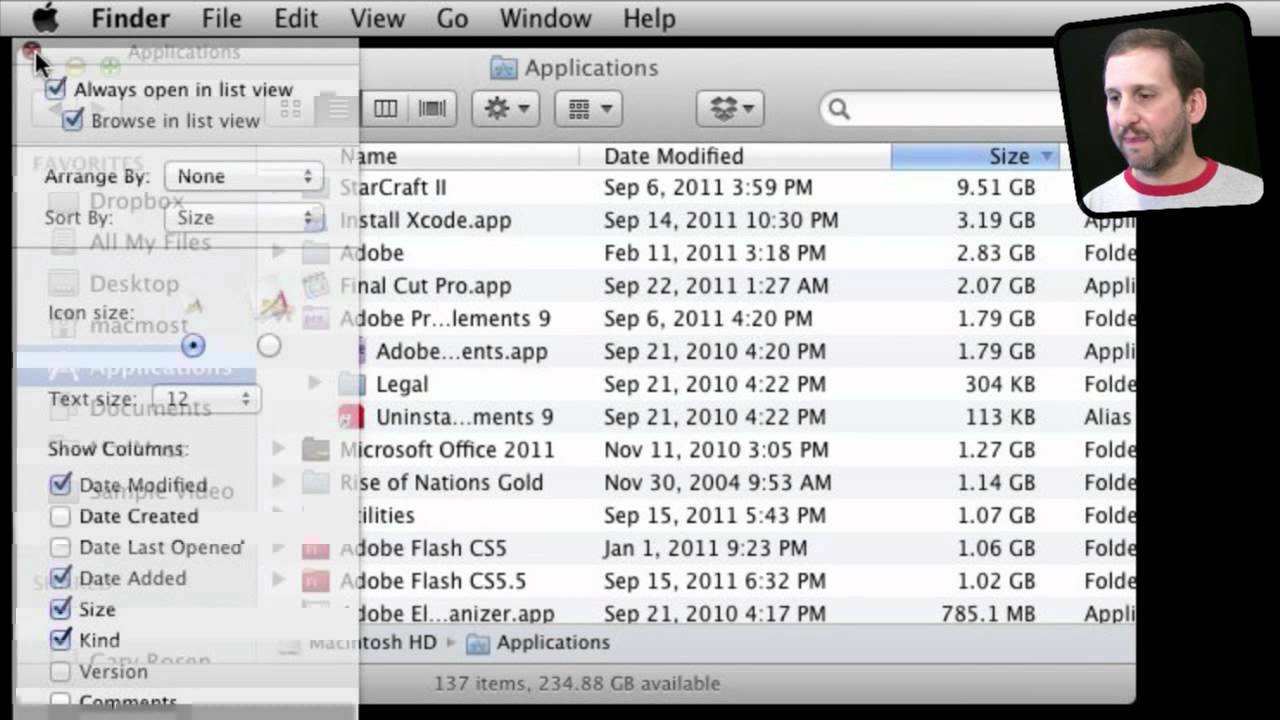


THANKS for this great video. Now I know how to find up what is taking all my space in my hard drive. You're the best Gary.
I hav bought 3 ext hd, a 500Gb WD MyPassport Essential forMac, a 2Tb WD My Passport Studio forMac,& a 3Tb Seagate BackupPlus (forPC&Mac), still don't know how to copy all pics & videos in iPhotos and my music library in iTunes to an ext hd as an ext storage and backing it up. My McbookPro 10.6.8 hd is almost full & an ext storage is a must. Pls help me do so as these contents from iPhotos & iTunes are treasures for me I want to keep it but my macbook pro's 320Gb isn't enough. Really need help
There are many ways you can do it. For instance, you could simply move your entire iPhoto library to an external drive. You can do the same for your iTunes library, or just move the media and keep the library local (like this -- http://macmost.com/moving-your-itunes-media-to-an-external-drive.html)
Just make sure one of the drives is only used as a backup drive (perhaps your largest one) and make sure it is backing up all of the external drives as well as the internal one. If you can't figure it out on your own, seek first-hand help from an expert.
Thank you so much! This is exactly what I needed. Now I can see exactly what's eating up so much space without having to resort to last minute fire drills. I am very grateful. (PS -- It will be interesting to watch this, now, and notice what seems to eat up whole gigs at a time....)
This is great! Thanks!
Gary, you do such a great job. I am a big mac fan but I only know a small portion of what these machines can do. also just bought the new Mac Mini and hooked it up to the big screen. Now I go to your site and instead of watching tv I educate my self on the big 55inch vizio.
Thanks for all you do.
Mick
I see that most of my space is taken up with photos and videos. The iPhone makes it so easy to take and transfer these, iPhoto makes it easy to edit and manage them. But they are space hogs. So I'm moving them to an external drive. I hope I won't lose all the tags and keywords. It's a lot of work on thousands of files -- I suppose then I can "point" iPhoto to the external drive, which may slow it down but won't take up all the space on my hard drive? Any thoughts?
Unfortunately iPhoto does tend to get slow when you put the library on an external drive. But moving your iPhoto library to an external is probably your best way to clear up some space. Just make sure your Time Machine backup starts including that external drive (it should) -- your photos may be the most important thing you need to back up (I know mine are).
Thanks for the video, but I don't understand why I would get an error message that tells me that my mac startup disk is full when the info on my Mac reads as follows: 295.14 GB capacity; Available: 215.84GB; & Used: 79.36 GB on Disc? So if I am not using almost of the space available why I am getting the message? Can someone help me?
I would have an expert take a first-hand look. You should not be getting that message. When does it appear? Is it from a certain app or something else?
Hmmm. Looked like a great idea. I turned it on for my "Pictures" folder and the column headers turned white and nothing happens when I click on them. I can't even resize them. So I turned it back off. The sizes went away, but the other conditions remain.
Found it!! I had to change "Arrange by:" to "None." Goofy. Whatever column you click on should change that setting, not the other way around. But it's working now. Thanks for all your great tips, Gary
See episode 588: http://macmost.com/arranging-files-in-lion.html
Thanks, Gary. Actually, I had seen that episode and recalled you had dealt with something like that before. That's what got me started on the right track.
Aha. I was ready to just buy a new Mac. : ) Well, maybe I'll still do that, my PowerBook G4 is 7 -- yes 7 -- years old!
Okay, you lost me at "ABOUT THIS MAC" I have MAC 0S X Version 10.6.8 and when I click "MORE INFO" I cannot view the graph/picture of what is taking up the space in my MAC. Please help.
That feature is new in Lion. You have Snow Leopard.
Hey Gary, I also have 10.6.8 Is there any path that we can follow to see what is taking up space in our hard drive? I know that I have too many movies, but how can I be sure that I have deleted them if I don't have a place to return to and see if they have reduced the amount of space. I understand me, sorry if it didn't make sense.
Just select your hard drive and get info on it. You can see how much space is used. Or, look at the bottom of any Finder window that is open to a folder on your drive -- the status bar at the bottom should tell you the amount of space left.
Gary - you continue to be spot on with a breadth of really valuable information. This is great. I appreciate all you do and tell all my friends about your work - I tell every Apple person I work with too! Thanks again!
Thank you Gary. I purchased a WD My Book Studio 1TB external hard drive because I my "start up disk is full" Most likely the thousands of photos on my MacBookPro OS X 10.6.8. I am not at all tech savy. I wonder if my ehd needs to have software updates? I was told to first transfer my photos to ehd then set up Time Machine. Should I update to Lion before or after everything is set up? Will it make my Mac slow (I've read about people having issues after upgrading to Lion? I'm just not sure the best way and proper order of this whole process and am afraid to lose something or mess system up somehow. See told you not tech savy ;-/ But thank you for your time and sharing all your knowledge.
I haven't heard many people say that Lion makes their Mac slow. I've heard people say the opposite, though.
Keep in mind that an external drive to store photos should be different than one to use for Time Machine. You shouldn't try to use the same one for both. Especially for photos! (single point of failure).
I'd transfer your iPhoto library first. Then set up Time Machine (another drive). Then after you have backed up completely (next day) upgrade to Lion.
I have saved my iPhoto library to my EHD. Now what do I do? How do I delete it from my computer? And how do I use the photos in iPhoto as my screen-saver if they are on the EHD. Excuse my ignorance, but I don't want to lose my photos. I have 10.7.1.
If you are sure it is copied and all is well, and you are using it in iphoto, then just drag the old library from your Pictures folder to the trash.
You can use any photo as a screen saver from iPhoto. Just have iPhoto running and then select it in the System Preferences.
Great video!!
Thank you
Excellent information! Just a question......on my Macbook, 54 GB of memory is used by "Other".......what is that and can it be reduced??
Tks,
First, keep in mind that it is 54GB of storage, not memory.
But that aside, that "other" is your stuff. Your documents and other files.
Forget about that reading. If you want to reduce what is on your hard drive, you need to go through your folders and see what is where and what you have.
See http://macmost.com/what-to-do-when-your-hard-drive-is-full.html and http://macmost.com/finding-large-files-on-your-hard-drive.html for some ideas. But it is really a matter of taking inventory.
Great help. Grateful. Best wishes.
Appreciate this video, it was helpful, however, my son still has 469GB (over 500k files) of used storage under "other" (HD is only 500 GB). We can't find these files in any of the folders. The storage space shows he is the one using this space, but mining down further into his folders we cannot see anything more than 5GB being used for photos. If we search a single letter we can find thousands of files, but this doesn't seem practical to go through all 500,000 files. What else can we do? we are using os x lion.
You'll need to examine it closer. Check his user folder -- is that 400+ GB? Ok, so then you know it is in there. Then check each folder (Do list view, Then Command+J, "calculate all sizes"). See which one is huge. Then go into that one. Etc.
Yes, 439 GB. There is the problem I am encountering: Spencer the user shows 439 GB size, but when I click on Spencer the list of his folders shows 7 folders, only one with 6 GB, the rest are all less than 250 MB. Not sure if I need to find hidden files or what the case is, but I know those files are in there somewhere, just can't get to them without searching by name each individual file. Anything else to try?
How about the Library folder? Are you remembering to look at that? Hold down Option and choose the Go menu, then Library. Then look at the sizes of those. You could always get an app that will help you investigate. Or the techniques here: http://macmost.com/finding-large-files-on-your-hard-drive.html (but if there are many small files instead of one large one it won't work). Or, consult with an expert.
Hi Gary! This video was helpful, but I still am encountering the same problem and maybe you could help me. I get a "your start up disk is almost full" message pretty much everytime I connect my iPod to my Mac to charge it. Also, my computer becomes really slow and pretty hot under the keyboard like if I was running a big program. I turned off the option of opening iTunes when I connect my iPod because of how slow it gets, but it doesn't seem to help much. Do you have any idea what causes this ? Thank you for your answer!
If your hard drive is almost full, then it accounts for both the message and the slowness. You'll need to move some things off of there, or delete things you no longer want, assuming that is the problem.
But the thing is that my hard drive isn't full at all... I have a 250 GB hard drive, and 207 GB is free! But when I connect my iPod, everything slows down and the left space on the hard drive goes down to 144 GB. Once I unplug my iPod and restart the computer, I go back to 207 GB of free space. I only get the message "your start up disk is full" when my iPod is connected... weird huh!
Something is not functioning correctly. You should have an expert take a look.
This was a fabulous tutorial. However, after deleting all of my iTunes audiobook files, which was huge, the disc was still too full. I then rid my macbook air of garageband (I had never even opened it.) Wow, what a difference, literally went from 95% to 50%. I may never again have to worry about removing files from the startup disc. Yippee skippee. Thank you very much!
Hey there, Gary.
I wondered what the "other" is saved on my hard drive?
What can I do to get rid of it because it's taking up half my hard drive.
Thanks
Tim
Other is everything not listed in another category. So you have Audio, Movies, Photos, Apps and Backups. Other would then be things like you documents.
If you want to clear out hard drive space, don't use that simple chart as a guide. Instead, look on your hard drive and start trying to determine where things really are. Watch the video -- get the size of your documents folder, the folders in that. Take a few minutes to figure it out.
Clear, Concise, Easy to follow. Thank you Gary Rozensweig! This is a GREAT resource! Sam Botta
I'm still perplexed. My MacBook Pro is literally 2 days old. All I did was transfer part of my iTunes library and it says I don't have enough disk space. I'm so confused.
Hi - I've been getting the start up disk is nearly full message. I know that the movies that on my iTunes take up a lot of memory. My question is, if I move these items to my external hard drive, which is what I use to back up this Macbook Pro, will I still be able to access the films on the computer, without it being connected to the external hard drive?
First, don't move anything to your backup drive. Your backup drive should be ONLY your backup drive. Putting other things there could damage the backup, and it also means that those items won't get backed up (think about it).
So if you need to store something externally, get a second drive. And make sure that second drive is being backed up too.
Second, if you store something on an external drive, and then you disconnect the external drive, then you won't have access to the files there. You can't play a movie that is on an external drive that is not connected.
Yep very helpful, but pretty much what I have always done.
But why should "startup disc full" be the message & not just "hard drive full"?
Hmmm...
It is more specific?
Ideally, if you have a 500gb hard drive then you should be able to use 90% of it in storage without fearing symptoms...?
Sure. That's a good general rule. But it isn't an exact number.
Can you overcome "hard drive is almost full" by adding memory? Or, is this unrelated to the problem?
Memory and storage space are two different things. Memory is what your computer uses to get work done while you are using it. Storage space is your hard drive -- it is where you store your files, photos, videos and everything else. So you would need to replace your hard drive with a larger one -- but that is something you would need to get an expert to do for you, like in a shop. ANd you'd have to be sure that they transfer all your data carefully. Backup first (and always) of course.