The new Photos app for Mac allows you to store all of your photos on Apple's servers as part of their iCloud service. This makes your entire Photos library available on all of your Apple devices including Macs, iPads and iPhones. You can add, edit or delete photos on any device and see the changes on all of them. You can choose to store original photo files on a device, or have the device only use optimized versions of the photos. You can also view your Photo Library on iCloud.com.
You can also watch this video at YouTube (but with ads).
Check out Apple’s iCloud Photos Library FAQ.
Check out Apple’s general information page about iCloud Photos.

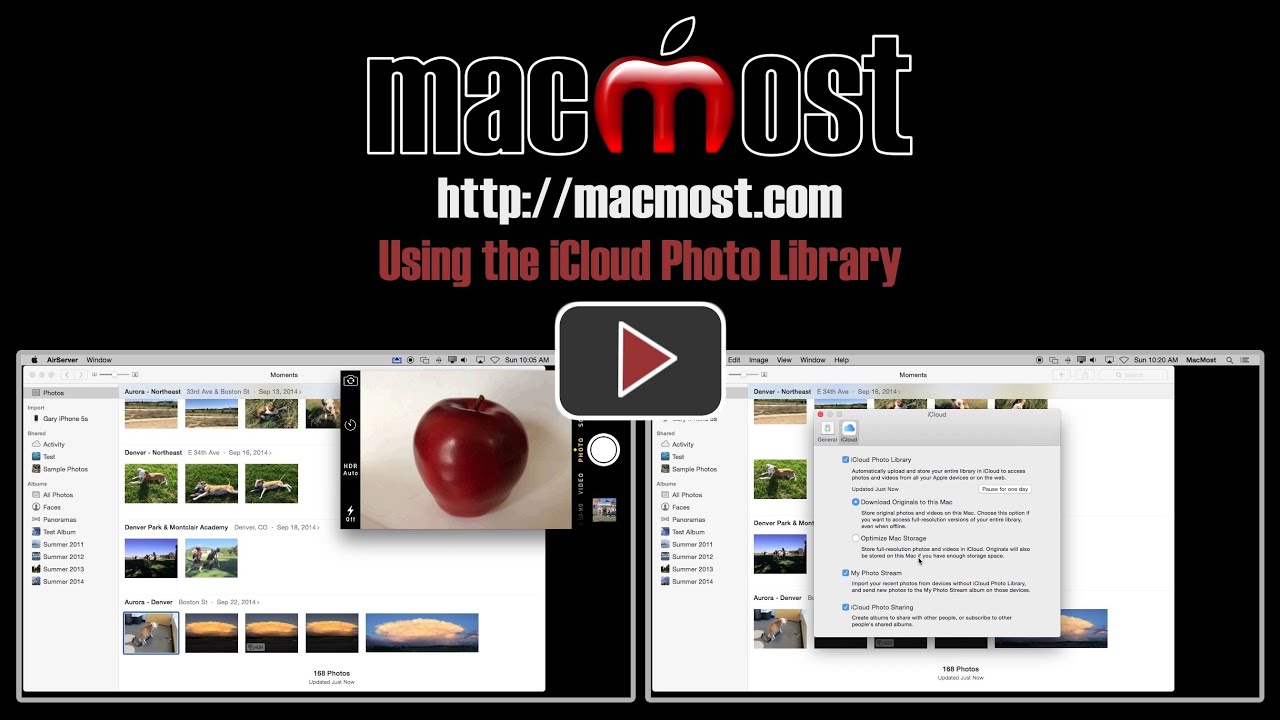
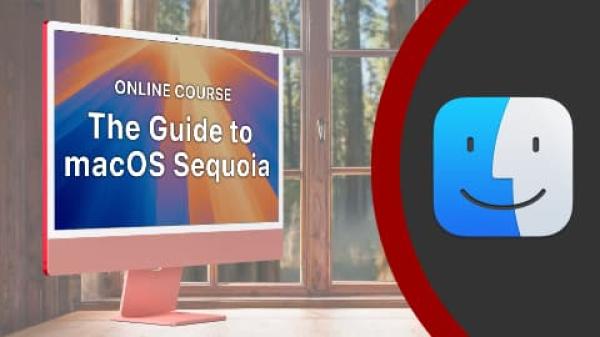
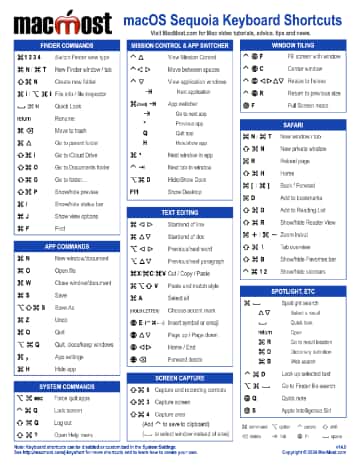
Appreciate the video but could you please explain how to add/move photos to the PhotoStream for those of us who do not use iCloud Photo Library.
Previously, under iPhoto, I could simply drag photos from and drop them into the PhotoStream but this does not work under Photos!
Thx
I don't think you can do this with Photos. Photo Stream is just meant to be an easy way to see recent photos across your devices. Perhaps look into using iCloud Photo Sharing instead?
Gary, appreciate the fast response. It is very unfortunate that Apple has taken away functionality in their move from iPhoto to Photos. Though I understand the option of using iCloud Photo Sharing, I am not at the point where I want to move from Dropbox to iCloud Drive because i) I think that Dropbox is more "developed" than iCloud Drive and ii) I only want to use one cloud base drive (for simplicity).
Thanks!
iCloud Drive is a different thing. You don't need to use iCloud Drive at all to share some photos with the new app.
Gary, I appreciate the response…I was not aware of the difference but will read up on it over the next few days…I would appreciate you pointing me to any sights that you have found that provide a thorough description…thx.
See my video on iCloud Drive: http://macmost.com/using-icloud-drive.html
I just noticed that the functionality you are referring to seems to be missing in Photos. With iPhoto - you could just drag and drop a photo into the iCloud photo stream in the sidebar. You can still get a photo manually into photo stream by dragging that photo to any of the albums in the sidebar - such as Last Import and it will then go to photo stream - without iCloud photo sharing being enabled. It's less direct - but appears to work.
Gary,
After migrating my iPhoto library to the new photos app, I mistakenly imported a folder from another computer into the photos app twice, hence duplicates (12 thousand) mingled with single copy photos from iPhoto's library. There are apps in the App Store that would help eliminate duplication from iPhoto, but I don't see any for the new Photos app. Does the new app have a way to erase duplicates natively, or do you know of a 3rd party app the works with the new Photos app?
Thanks! Greg
I don't think there are any apps like that out yet, Photos is so new. But since you just migrated, why not start over again? Just put that Photos library somewhere else. Then start again by re-importing.
Is the original iPhoto file still existing to re-migrate? I, maybe mistakenly, assumed the iPhoto file became the Photos app file. Thanks, I will take a look.
Unless you deleted it, it should still be there. Look in the Pictures folder and you should see both, unless you stored your iPhoto library elsewhere.
Gary, I appreciate the response...I was not aware of the difference but will read up on it over the next few days...I would appreciate you pointing me to any sights that you have found that provide a thorough description...thx.
Hey Gary,
I have noticed that after updating to new Photo's app, my pictures folder shows two packages, namely 1) iPhoto Library (Size 130.6GB) and 2) Photos Library 2 (Size 138.03GB). In addition to these two packages it also has a folder namely "Photos Library.photoslibrary_prepare". In my understanding 1st package is the data from old app and 2nd package has data from the newly updated and migrated Photos app. If my understanding is correct, would it be safe to delete 1) and the folder?
Yes, the conversion leave behind the old iPhoto library. You can delete that, but what's the rush? Keep it around for a while and make sure your conversion to Photos went smoothly. I'm archiving mine as it is a good idea to archive and backup your photos every once in a while to an external drive anyway, so this transition point is a good opportunity.
As for the folder, I'm not sure what that is. Perhaps the conversion is still taking place? I wouldn't touch it since it obviously belongs to Photos and it may need it.
Is there an option not to include videos in the iCloud Photo Library? it takes up a lot of space.
Do you download your videos (from iPhone) to Photos and later use iMovie for projects? or do you download to iMovie?
thanks.
No, I don't see an option for that. I exclude videos from Photos myself, by simply storing them elsewhere anyway. I just bring them in using Image Capture and save them to a series of folders. If I accidentally load one in to Photos, I take it out and put it in that same place when I get a chance,
I have about 20,000 photos and have tried to upload them all to iCloud, but after three days only 3000 or so have been uploaded. Am I doing anything wrong?
Hard to say. It depends on your connection speed and quality. A lot of people have fast download speeds, but very slow upload speeds. I would also look into whether you have some massive videos in Photos that could be holding up the sync.
I do have a number of videos in my library. Is there any way to avoid uploading them?
You're just going to have to move those out of your Photos library and store them someplace else.
Still trying to upload my library to iCloud. Any way to move all my videos out of Photos via the Finder so that they don't bog down the process? (Moving from within the program to a folder seems to reset the metadata so that I lose the creation date.)
See if File, Export, Export Unmodified Original will work.
I have a 22mb/sec download speed and a 2.5mb upload speed through TimeWarner and have about 12000 pics to upload (about 100GB). In Activity Monitor under the Network tab, it indicates a pretty steady 350kb/sec Data sent/sec. Why the variance between the 350kb/sec and the 2.5mb/sec ? It's going to take quite a while to upload these. After a few days, I've managed to upload about 4500. I should have stripped out the videos.
Mark
Well, you'll have to take that up with TimeWarner. But it is typical for cable companies to deliver lower speeds than what you are paying for. After all, 2.5mb/sec is the "top" speed. They don't guarantee that all the time.
Along this same topic, what happens once I upload everything on all my devices and I go out and take a 100 pics and a few videos and then sit down in coffee shop and want to use my phone over their wifi, but the phone starts trying to upload all these pictures and videos making the phone unusuable till it finishes? My iMac i7 becomes unusuable while uploading these 12000 photos - if I want to be able to use the phone to surf the net,is there a way to pause it?
It shouldn't become "unusable" as it should upload at a pace that doesn't get in the way. But I guess you'll see.
unfortunately on my iMac anyway, it does. My wife also uses an iMac and if I'm uploading these photos to the Cloud, then her's is unusable as well since she is on the same network. We have to pause the upload to watch Netflix on our TV because it interferes with the stream. This has also happened when uploading using EyeFi cards. You would think an upload stream wouldn't interfere with a download, but it does.
Gary,
So to be sure about how all this process works - once I get all my photos uploaded to the Cloud and then turn on my iPhone and iPad to get them uploaded and synced, if I then delete a photo from my phone,ipad,Cloud.com, or my Photos library on my computer, that photo is gone for good, is that correct? Does Time Machine back up all my photos constantly? Also, I have 3.5GB of space left on iPhone - what happens when iCloud tries to download 12000 pics to it?
It is moved to a "Recently Deleted" album that you can view with File, Show Recently Deleted. With no further action on your part, the photo will be permanently deleted in 30 days. You can always review those photos and see a "X days left" under each one.
Time Machine is no longer backing up your photos as you are already sending them to iCloud, which is a better backup than a local drive.
You have settings on all devices to "optimize" photos, so do that for your iPhone and it will work better if you are short space.
When you take a picture with your phone (and your phone is set to optimize), I assume the photo is sent to iCloud in full resolution and then what happens to the picture on the phone? Is it somehow optimized at the time it syncs to iCloud?
You'll need to experiment to know for sure. I assume you have the original for a bit, but eventually you'll end up with the optimized version on your phone. Not sure it really matters as your phone's screen resolution can't display the original quality anyway.
Hi. Before I try uploading my photos to the iCloud service I want to know if I can also store some photos on my devices for use (like viewing) when I do not have any cell or WiFi connection. Possible?
You'll need to experiment with that. You can still "sync" through iTunes, but I'm not sure that happens when you try both.
As well as storage, I use iPhoto for editing my images taken in RAW -to get a better quality. PHOTOS does not appear to have this capability so I see more disadvantages in migrating to PHOTO than disadvantages. Is the intention that PHOTOS will supercede iPhoto completely?
Photos does store RAW format if you give it RAW photos. But I'm not sure about what happens when you edit photos in Photos. But perhaps you should be able to export them, edit in something else (Photoshop) and then bring it in again. I hope Adobe comes out with an extension for Photos that lets you edit in Photoshop. It certainly should be possible.
iPhoto is no longer updated or supported by Apple. They've made that quite clear (neither is Aperture).
Is there anyway to go back to the old IPhoto? I hate the new format and want to stay with the old. The H.... with iCloud.
iPhoto is no longer being updated or supported by Apple. You can still use it, but eventually it will cease to work on newer Macs and OS X updates.
What do you mean by "I hate the new format?" Is there something specific?
First how do I get to the old format? I hate it because it's much harder to do anything with the pictures and I've lost all my captions that I've spent hours applying.
Instead of going backward to iPhoto, which means you'll eventually need to upgrade when it no longer works, simply try to learn the new things on Photos. It is all there, and some of it is easier than with iPhoto -- it is just in a different place.
As for captions -- do you mean photo titles? They are still there. Choose View, Metadata, Titles.
I have over 11,000 photos and I do not use iCloud to store photos (have a desktop and a new MacBook Pro, plus iPhone and iPad). I don't use photostream, but with new Photos, when I click Share button on either computer, Mail is no longer an option. I use gMail, but I can't find a way to add mail option so I can email a photo.
So do I have to use the cloud?
You don't have to. You can use Photos like you used iPhoto, with everything stored locally. But you say that you have two Macs and two iOS devices -- this is exactly the situation that iCloud Photos is made for -- so you can see all of your photos everywhere.
The old iPhoto had a little mini built-in Mail app that allowed you to send emails. It was a pain because you had to configure it separately from the normal Mail app.
Photos doesn't have this, but will simply use the main Mail app. You can set that up for Gmail if you like. Or, if you only want to use the web-based Gmail for some reason, you can export (drag and drop) from Photos and then attach the file via the Gmail web interface.
Further to my earlier query - what is the story with editing photos on PHOTO - how do I edit my RAW ( or JPG ) images or do I have to wait for 3rd Party apps - or bite the bullet and sign up to Photoshop?!! iPhoto did a pretty reasonable job of editing.
You can do as much (all?) of the editing you did in iPhoto in Photos. Play around with it and you'll see. I'll do a video on that soon.
Gary,
If I selected "download Originals to this Mac" and I then decide to turn off iCloud Photo library, would those pictures remain in my Photo Library or would they all be deleted after 30 days? A bit confused about this. After some 4 days of trying to upload my 12000 pics, this iCloud thing is a total bust. Ridiculously slow. I still have 6500 to go. I've turned it on on my iPad - does nothing - seems stuck. This is not the solution for a photographer. I'm an Apple guy too.
If iCloud were slow, it would be slow for everyone (and it clearly is not). The bottleneck has to be your ISP. Perhaps call them and troubleshoot or see if a speed upgrade is available?
iPhoto gave me the capability to add GPS information to photos that were not geotagged and also to batch change the date/time. Are these features available in the Photo app and, if not, do you know of any plans to reintroduce them in a future release?
The Date/Time adjust is definitely there, but GPS is missing right now. I don't know of any plans from Apple any more than you. If you want GPS alterations, I would suggest it to them.
Great video; thanks, Gary.
I use Pages and Numbers a lot with my 30,000 photos over 5 years. Photos created a folder with an album for every date that I had taken a photo. In the Pages/Numbers>Media menu the 500+ "date albums" were mixed in with my 100 albums that I have created making the process of bringing a photo into a document a tedious mess.
To solve it I was able to delete the whole folder of "date albums" in the online iCloud>Photos page.
Enjoy your videos. If I move to Photos (have macbook air, iPhone, iPad) what do I do if I, for example, only want a subset of photos on my iPhone? What if I wanted only my "recent" photos and a folder of my little grandkids on my iphone?
I suppose you could turn off iCloud Photos for your iPhone and then just choose to sync only those photos via iTunes like you did before with iPhoto.
But that would be a shame to not have the functionality of syncing new photos you took. Though I suppose iCloud Photo Stream would still work for that.
Why don't you experiment? You don't need to decide and then never change. Try it with iCloud Photos on. Try it with it off and syncing only that album. Try different things. The key to getting your tech to work like you want is to play around with it and try things.
What is the best duplicate removable program before we move from iPhoto to Photo??
The best is for you to go through your photos and remove duplicates yourself. If you leave it up to an app, you may get results you didn't want, like the wrong copy being removed from the wrong place. Then figure out why you have duplicates in the first place and try to not let it happen anymore.
http://macmost.com/deleting-photos-from-iphoto.html
When I choose to view an old picture on my iPhone it moves it from the cloud to my phone (optimized to full resolution), if I am understanding the process correctly. I do not see an option under that photo to manually move it back up to the cloud when done. I can see this being an issue with video's if you happened to be low on iPhone space. Can anyone explain if you have found out how?
Thank you!
-Steve
It doesn't "move" from the cloud to your phone. You are simply viewing it on your phone. You don't need to move it back because it is already in the cloud. If you are low on space, go to Settings, Photos & Camera, and turn on Optimize iPhone Storage.
Thanks Gary. I do have optimize iPhone storage set. My understanding is that a thumbnail version is on my phone and the higher storage amount (i.e. 100k verse a 2 meg file) is stored in the cloud when this option is set. I have 11.5k pics 800 videos and it is only taking up 1.6 gig on my phone. I love this since my library is 160 gig in size. It is doing exactly what I wanted it to do but how the pics/vids flow back and forth from thumbnail to full resolution is still confusing.
I have a library of about 37,000 photos and videos. After 6 days of uploading, I had only about 12,000 left to upload, and then it stopped. It's been stopped for about 5 days now, and activity monitor shows no more constant uploading--whereas before it was going at a steady 300Mb/s. Plenty of room in iCloud--just stopped uploading. Tried restarting and everything. Anyone else figure this one out?
Have you tried quitting and restarting Photos? Restarting you Mac?
Josh,
I had the same issue and Gary's suggestion worked for me. It took about four days for my library to move to the cloud and it was around 160 gig in size.
Gary, love the videos, question...can i delete my iphoto app and library since i'm using the photos app?
You can. But don't rush. Some people have stored photo archives and projects with iPhoto, so it can be handy to have around. As for the library, it is a good idea to archive your photo library every once in a while anyway. So look at this as an opportunity and do that before deleting it.
Thx Gary, well i did deleted the iphoto app and when i open photos there's nothing on it, so i just reinstalled iphoto and there's still nothing, it opens like the first time and when i pressed start nothing happens...I NEED HELP
Was there something in Photos before? Sounds like you need first-hand help. I'd go to the Genius Bar and have them take a look.
sure...like i said i was using photos app, i have everything on it...no genius bar over here (Greetings from Perú) but i think they could had help on the iStores (hopefully for free)... thx a lot Gary, seriously love the videos, and im trying your game apps.
well i just reboot my mac and photos opened like always...i love macs... but i still want to deleted the iphoto app and his library (i have my photos library back up on time machine)...how can i do it safely?... i'm sure there are a lot of people that want to do it. Just a video suggestion =D
If you really want to delete iPhoto for some reason, then just delete it. No special procedure. Just drag it from the Applications folder to the trash. Or, use LaunchPad to delete it like you would any other app. As for the iPhoto library I would archive it (not just Time Machine, but a real archive on an external drive or somewhere else) and then drag it to the trash as well.
hi Gary
I can't remember which video you mentioned something about being careful not to turn on sharing in iCloud. I think I might have done that and I have 2 Family albums in Photos, under Shared, one has photos in it and I can right-click and delelte it if I want, the other one I cannot delete it or do anything with it, I even tried moving the shared photos there and deleting the other one but no luck, Any suggestions? (hope this makes sense:)
Not sure why I would have said that. Hard to tell what could be wrong with your setup. Play around with it and if you still can't figure it out then some first-hand help might be in order.
I have found Keynote to be almost unusable in terms of importing photos from Photos with about 45,000 photos in the library. Is there any way to make using photos inside of Keynote faster?
I just tried it and it seemed to work OK for me with 20,000 photos. It took about 30 seconds to show the media browser the first time. But then after that it appeared immediately each time I added a photo.
Gary, thanks for the video! I am new to icloud and getting ready to transfer my photos library from my mac to icloud, however, I'm not really sure what is going to happen to the existing pictures on my iphone once I do the transition and enable icloud function on the iphone. Will those be erased by icloud and the only available pictures will be the ones from Photos library that has been transferred from Mac? Or iphone pictures will just add up to the icloud photo library? Thank you
Everything should be added together. But aren't you transferring pictures from your iPhone to your Mac occasionally anyway? If not, do so right away. Then it doesn't matter.
what do you mean everything should be added together? Yes, I transfer some of the pictures (not everything) to Mac due to some reasons. Now the question is still there, what is going to happen to the iphone pictures once I start the whole thing? Will all the pictures from my iphone be gone (incl. those which I didn't transfer previously)? Thanks in advance!
When you turn on iCloud photos on your Mac, it should upload all of the picture from there. Then where you turn on iCloud photos on your iPhone, it should upload all of the pictures from there. So everything gets uploaded. But if you simply load your photos from your iPhone to your Mac first, then it doesn't matter as everything gets uploaded when you turn on iCloud photos on your Mac. Everything should be in your iCloud photo library.
Gary, many thanks for your responses! Much appreciated. One more question. Once I go for iCloud with all my 300+GBs photo library how convenient will that be to work with the library once it's online i.e. working with metadata like batch assignment of keywords, creating smart albums etc. Should I expect too much of a lagging and delays or it's gonna be smooth with fast response? I need to decide whether I better finish all my work with my photos prior going online or not necessarily? Thank you!
It should make no difference. Especially if you have "Download originals" set in the Photos preferences. Then you are actually working with local files so it is fast. Your changes sync to the server, but that won't slow you down at all.
Hi Gary, So far, my biggest issue with the Photos app is the lack of a progress bar anywhere. It's impossible to tell if an operation i've initiated is actually happening. Have you noticed this? Thanks.
Not sure where a progress bar would come in handy. Most editing and other functions happen instantly. I guess importing could use one, but that is pretty fast too.
Hi Gary, your videos are wonderful. Thank you! I have my new Photos library (with 180 gigs of downloaded originals) on an external hard drive. I had to reformat my Mac. Now when I try to point Photos to that library, I get the message that begins with, "This library contains items that need to download to iCloud Photo Library..." I also want to be able to use this library as my System Photo Library for my newly-formatted computer. Is this possible? I hear this doesn't work very smoothly.
That message makes sense since it needs to sync. It may not really need to upload anything if you have nothing new, but you have to let it check anyway because it can't know for sure until it does. It sounds like you are doing nothing unusual, so I'm not sure what you mean by "this" in your last sentence.
Gary, someone asked a similar question at https://discussions.apple.com/thread/7012075 I tried to proceed by clicking "delete incomplete items," and then Photos began re-uploading all my pictures back to iCloud. I stopped it. Now I had to re-create a new library and it is re-downloading 180 gigs of pics and videos. This is unacceptable. Various searches suggest others have had this problem, too. Any ideas? Seems like a severe bug or oversight. Thanks.
Why didn't you just let the re-downloading continue? It may have been over quicker than you thought as it found each item already there. It is hard for me to say much on this though as it is the sort of thing there you really need to be looking at your computer firsthand to see what you have there and what is going on.