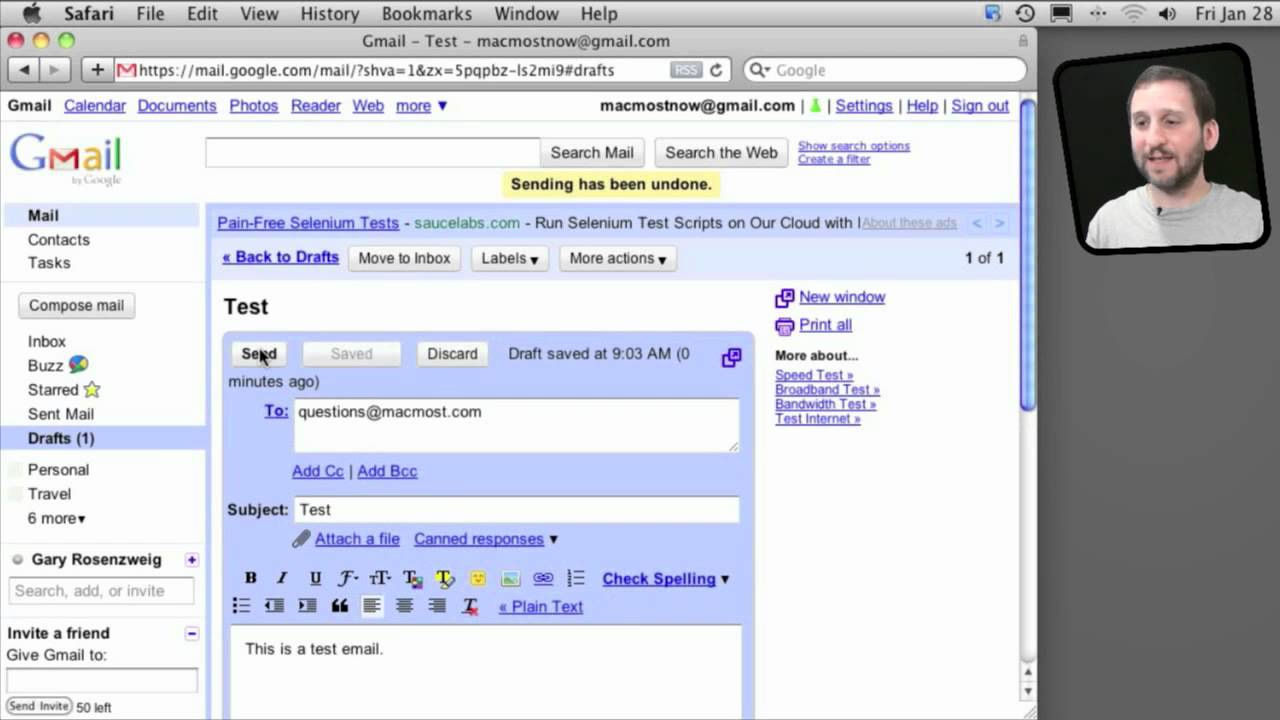You can add functionality to Gmail using Gmail Labs extensions. Take a look at some of the most useful extensions, like Multiple Inboxes, Superstars, Canned Responses, Inserting Images and Undo Send.
▶ You can also watch this video at YouTube.
▶
▶ Watch more videos about related subjects: Mail (89 videos).
▶
▶ Watch more videos about related subjects: Mail (89 videos).
Video Transcript
Hi, this Gary with MacMost Now. Today's episode let's look at extending Gmail with Gmail labs. Now, Gmail Labs is a way to extend Gmail and add features to it and most of it works with web based interface but as you will see some of it will work even if you are using app mail or some other client to read your Gmail. The way to add extensions is either click on the labs buttons here on the top, looks like little green beiger that would not be here if you have not added lab buttons before. So you have to go to settings and under settings you can look for the labs tab here and there is a long list of suggested labs and you can also search at the top for the one if you know you are looking for a specific one.
So let's add one. Go to labs here and I am going to add one here called canned responses. Going to enable it there and going back to the top and hit save changes. Let's try using it. Go to compose an email and in the body of the message I am going to use a standard response. Select it, and go to canned response which has been added here and save it as a new response; give the title there. Now when I am composing a message, I can always go to canned responses, and go to insert and it will paste that in there.
One feature people want is the ability when composing an email to insert an image that's not in here but go to labs and you can find that there is an extension for that. Search for image and right here inserting images will enable it. Save the changes, then when we compose an email we can see that there is an image button right here. We can click on it and select image and upload it you're your Mac or one that is on the web. Another use of one I like is its advance iMap controls. So I have already enabled that, if I go to settings and then go to labels I can see that I have got these checkboxes next to each label whether or not I chose iMap, if you get your gmail through apple mail or any other email client is for useful may be sometimes to turn some of this off. So you don't get the email always sent between your client and Gmail.
Now, if you like starry messages in Gmail or you may want more than just a standard star I have installed an extension called Superstars and I can click through all sorts of different star icons and of course you can search by these icons as well. Here is very useful one called undo send. Once you have this installed when you hit send you get a little undo at the top that you have few seconds. Its very useful for if you ever accidentally hit the send button before you actually wanted to send the email. Now you notice here I have little bit more about my inbox. Actually I have multiple inboxes. Thanks to the multiple inboxes lab extensions. I have got one here. If I need anything that is starred, another one for drafts and nothing here is in there right now in my standard inbox. So, the way I control these multiple inboxes is I go to settings and under settings there is a multiple inboxes tab now. I can have search queries that represent any other inboxes I can have everything like starred, I can have everything I say from certain persons or a subject; all sorts of different ways to search query to give you this multiple inboxes on your main inbox page. So you can see some of the other things I have enabled here. I love send and archive ability to have a button that does that. Its one of my standards, I will suggest anybody that uses Gmail go through and look at all the different labs that are available and see if there is any here that will make your day more productive. I hope you like this look at Gmail labs. Till next time this is Gary with MacMost Now.