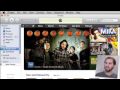You can use three different methods to create links to the iTunes store. These links will automatically open up the iTunes application and take you to the song, artist, video, app, podcast or section in the iTunes Store.
▶ You can also watch this video at YouTube.
▶
▶ Watch more videos about related subjects: iTunes (73 videos).
▶
▶ Watch more videos about related subjects: iTunes (73 videos).
Video Transcript
Hi, this is Gary with MacMost Now. In today's episode, let's take a look at how to create a link to a song, video, or app at the iTunes store. So say you find something you like at the iTunes store, and you want to recommend it to somebody, you want to put a link in an email, or on your blog. Well, you can create a link that, when the user clicks on it, it will launch iTunes and take him right to that item at the iTunes store. Let's take a look at how. So Apple has a tool for this, it's called the iTunes Link Maker and you can find it at apple.com/itunes/linkmaker. That redirects you to a more complex url here, and you get a form that you can fill out. You can choose the country of the store that you want and then you can type in the search term. So, for instance, let's search for some music. You can specify the media type or just leave it blank. When you hit search, you get a list of all the items it found. Now in this case we have the song names and album and an artist. So we can select any one of these as a link. We can link to the individual song by clicking on this little arrow here to the right of the song, we can select the album by clicking this arrow, or the group by clicking on this one. And when we click on it, it takes us to this page here where we can copy and paste a full link as if you are going to put it into your blog. It includes an image too as well and you can go ahead and paste that into your blog or you can just copy the actual link here if you're going to say send it to someone in an email. Now we can test this out by clicking on this test button here. If we want to do an even better test we can copy the link and paste it up above and what will happen now is it will launch iTunes, take you to the store, and jump right to that page, in this case it's the artist's page here listing all the albums. Now we can get more specific. Suppose we want to link just to an application. You type the name of an application, select applications, do a search and now we can scroll here and see we can link to either the application directly or the developer. Click on that and get a link here and we can test it out. And now you may be wondering what this image is here, it's actually not an image, we think it would be an image of the icon or of the application of of an album cover, it's actually just a little iTunes button. So now here's the weird thing. There's another way to do this and it's the simpler way as well. You can just go ahead and type iTunes.com/ and then the name of an artist or developer. So, for instance, like that and it will automatically go ahead and figure out what you are trying to do and go to that page. You can also use that technique to get to sections so for instance iTunes.com/music will go to iTunes and will take you right to the music page. But this won't work for everything, so for instance, if I try to do podcasts, it doesn't take me there or to a page actually on the web. Now there's a third way I can go ahead and get iTunes links. When you're in iTunes and you go to a page like this and if you control click or right click on an item, you usually get something like "copy link." And you also get in these little by buttons a little "copy link" usually. And you can go for the artist, album, you can go for a specific song and for instance, there's a little by link right here that has a copy portion to it. Now, this method allows you to get these section links. You can go ahead for instance, and here on the front page you can click on any item and hit copy link and you can also go to a section. Now sometimes its hard to find something in that section that is actually a link. Like, so, for instance, if I scroll down, right here I can see I am in the iTunes store in podcasts and that is an actual active link. If i control click or I click on in I can copy the link. Now if I go ahead into Safari, I can piece this link in here and I can see that it has a little view genre question mark id equals 26 which must tell it to go to the podcast. If I use that url, it will actually take me to the podcast page. So, using that trick you could probably get a link to just about any section or any link that you can find in the iTunes store. So there's a look at three different ways to get links to content in the iTunes store. Obviously the last one is probably the most definitive, although the iTunes.com method is pretty easy to do if you are writing a quick blog post or sending an email. I would just test those links out first before you actually send them to somebody as not every one works. Til next time this is Gary Rosenzweig with MacMost Now.