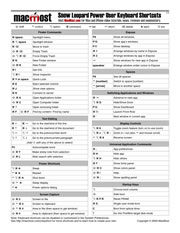 There are hundreds of keyboard shortcuts for Mac users. There are Finder shortcuts, system shortcuts, application shortcuts and more. Many you can find by just looking through the menu bar for that application. You can find system ones by looking in the System Preferences under Keyboard.
There are hundreds of keyboard shortcuts for Mac users. There are Finder shortcuts, system shortcuts, application shortcuts and more. Many you can find by just looking through the menu bar for that application. You can find system ones by looking in the System Preferences under Keyboard.
But some keyboard shortcuts are more useful than others. And some are harder to remember than others.
So MacMost has compiled a list of our top “power user” keyboard shortcuts. Here they all are on a single PDF page, downloadable and printable: The MacMost Snow Leopard Power User Keyboard Shortcuts. Download it and pass it along!



Great job, Gary. This is very helpful.
YES, thanks, Gary!
Brilliant I have used this for my tutorials (@work) when explaining the differences between Mac and PC,for switches and sent them to your site to learn more, great Gary thank you.
Keep the Video Podcasts coming, so useful and save's me ton of time
Very useful, Gary. Thanks!
I especially like that you've included the symbols. When I first switched, finding out what those symbols meant was like looking for a needle in a haystack. Those who are new to Macs should find it invaluable.
Thanks, Gary! Another invaluable help - you totally focus on things that we can make use of every day, which is typical of my MacMost experience. My favourite, most-used Mac-helper site/app/podcasts.
I rarely use keyboard shortcuts, since it is from a past era when PC use required it. I disagree with the value. Gui has always been the mac way!
Yes....until the mouse or trackpad stops working for some reason. I'm very glad to have the keyboard shortcuts!
Wish I would have found this months ago. While using the mouse can be easier, keyboard shortcuts can be much more productive if there are tasks you normally do while your fingers are already on the keyboard. Having options is the key to a successful OS.
Thank you very much, a great job.
Thanks, Gary! My wife has just switched to a Mac after being a long time Windows user. This will come in handy for us both.
A Million Thanks Gary. I am new to the Mac(3 weeks) and this chart is Godsend.
It's Novice users like us who need this type of Chart and help.
Keep coming up with stuff that will make us love our Macs more and ensure that we enjoy the Mac experience .
Thank you and God Bless you
Bravo!!
This shows you really care for people and want to make them have a Happy Computing life.
Just switched to the MAC for about a month, and was completely in the Dark.
This is extremely helpful. Keep them coming.
Apple should thank you for helping them increase their sales.
God Bless you
thanks for making my migration to mac (from pc) a lot easier.....god bless
Love this shortcut list.
This is great - thanks a lot. I have been using lots of keyboard shortcuts when I was a PC user, but never quite got the hang of it on the Mac. This definitely helps.
Gary;
Another very helpful tool from you. I learn more from you with your podcasts, website and book than anything else I have done. You've taken me from someone who loves the Mac to a power user - keep it up!
This is great Gary - my school is on Leopard, do u have any Leopard shortcuts to print out?
Many of these will work in Leopard. Sorry, I don't have a Leopard version.
GREAT, thank you, was searching for this
Thank you sooooooo much. I watch my son Zip through all the shortcuts, but I never remember them. This will help a lot.
Thanks Gary!
This is exactly what I needed...Thanks guys!
ya its tru
Keep coming up with stuff that will make us love our Macs more and ensure that we enjoy the Mac experience .Just switched to the MAC for about a month, and was completely in the Dark.
This is extremely helpful. I have been using lots of keyboard shortcuts when I was a PC user, but never quite got the hang of it on the Mac. I learn more from you with your podcasts, website and book than anything else I have done.
I watch my son Zip through all the shortcuts, but I never remember them.
Thanks for much for this- it is GREAT!
Thanks so much...How do I go to F11 on a Macbook when I see Volume and F11 on the same button? What else should I push to get to the F11?
Thanks Viv
Look for the "fn" key on your keyboard. This toggles those keys between F1-F12 and the special functions. You can swap what the fn key does in the System Preferences, Keyboard.
It is a sad comment that Apple doesn't have a table like this it the booklet that comes with every Mac. Even David Pogue's Macintosh Books don't define what the symbol for the "option" key is!!
Just what the Doctor order for this newbie to mac
Many thanks, been looking for this for some time.
Thank you! I'm in transition from PC to Mac and it's slow going because I don't know the shortcuts yet. Greatly appreciate this!
Finally someone with sense !
Web info. not easily downloadable in PDF-format just wastes time and energy.
Your "Shortcuts" PDF is an example that should be followed !
Keep up the good work !
Thank you! Keep up the good work !
Great job!!! It didi alot of help. Just one little thing, are these key shortcuts applicable to only Mac OS X Snow Leopard or all Mac OS Xs cause I'm running on Mac OS X 10.2?
And I would most appreciate it if I could get keyboard shortcuts for a PC keyboard if I'm running Mac OS X Snow Leopard via VMware.
Thanks
10.2? Wow. That's old.
You can try them, but many will not work.
As for PC shortcuts, you are in the wrong place for that.
Wow, great job, but you're missing some good ones!
Shift + Volume = Mute the volume pops
Option + Volume = Open sound preferences
Shift + Option + Volume = Volume fine adjust
Option + Brightness = Open display settings
Option + Shift + Brightness = Brightness find adjust (I think, this computer doesn't have brightness control so I can't test that one)
Control + Minimize = Slo-mo minimize
Shift + Minimize = Super slo-mo minimize
Shift + Control + Minimize = Ultra slo-mo minimize
Command + Control + Shift(Optional) + 4 and THEN Space Bar = Screen capture in window mode
Thanks a lot Gary. This is a very useful stuff. A great job!
Hi Gary,
You missed my most favourite one of all, because when everything hangs you can still type Option + Command + Escape and get to the Force Quit dialogue! Saved my bacon on a few occasions when nothing else would work,
Again you have come up trumps,like some others. I have been trying to find out about the keyboard symbols from Apples own web sight, no luck. My keyboard seems to be different to the one shown on the Apple site. You just seem to have common sense about issues. Example - Preview App. you sorted that out for me, and now the Keyboard. Why can`t the Apple sites come up with the correct answers, after all it is an APPLE site
thank you.
All of my students will start the year with a copy of this. Very helpful quick reference and nice looking too.
Best one i've seen on the web thank you very much!
Exactly what i was looking for !!!
Hi Gary, is there any shortcuts for mail? Delete, send and create would be the main ones.
Thanks
Absolutely. Just look in the menu bar. Message, Send is Shift+Command+D for instance. File, New Message is Command+N. Delete would just be the Delete key, naturally. Just look through the menus and you'll see them all for any app you are running.