There are hundreds of keyboard shortcuts for Mac users. There are Mission Control shortcuts, Finder shortcuts, system shortcuts, application shortcuts and more. Many you can find by just looking through the menu bar for that application. You can find system ones by looking in the System Preferences under Keyboard.
But some keyboard shortcuts are more useful than others. And some are harder to remember than others.
So MacMost has compiled a list of our top “power user” keyboard shortcuts for macOS 13.0 (Ventura). Here they all are on a single PDF page, downloadable and printable: The MacMost macOS Ventura Keyboard Shortcuts. Download it and pass it along!

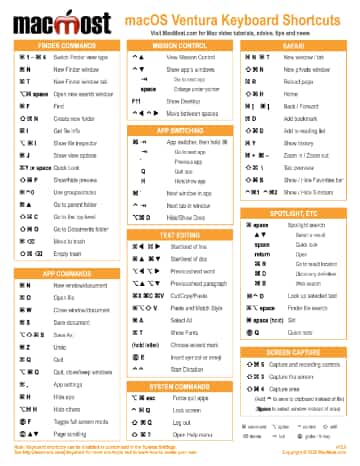


be nice to have keyboard shortcuts for pages
Ron: Pages, Numbers, Keynote, iMovie, Photos, etc. I've thought about it, but maintaining a library of these and updating them annually would take a lot of time and energy.
Hi Gary, i don't know if it is related to the qwertz keyboard, but on my Machine "Move Spaces" is not "control and arrow left or right", but "option and arrow left or right.
Henning: I don't have one to try, but I've never heard of this being different. What do you see in System Settings, Keyboard, Keyboard Shortcuts, Mission Control? If you are willing, click the Restore Defaults button to see if maybe you customized it at some point.
Hi Gary, within the Mission Control Window (at Keyboard Shortcuts, there are no entries for moving spaces...
Sadly i can't provide you with a screenshot this way.
Henning: You should see Mission Control, Show Notification Center ... Turn Stage Manager on/off, and then after that a whole section "Mission Control" which if you expand will show Move left a space and Move right a space.
Hi Gary, found it. It is, as i wrote: option and arrow - nothing changed by me, it seems, as it stays that way after restoriring defaults...
Henning: Interesting. Not sure why there would be a difference for QWERTZ users as opposed to QWERTY users.
...but Apple is conform with your version...
Seems to be an oddity on my machine.
Just a thought: Perhaps keeping an up-to-date listing of (iWork) keyboard shortcuts could be automated.
Gary,
Thanks for the very helpful list of keyboard shortcuts. I noticed a small error in text editing: the 'show fonts' letter key should be 'D' not 'T'.
Richard
Richard: Not sure what you mean. Show Fonts is Command+T. At least in all of the apps I can think of. Maybe you are looking in some third-party app that uses a non-standard shortcut for that?
In response to Richard's comment about 'show fonts', I checked it for myself: In my Word program, it is Command+D, but in my Mail program it is Command+T. Curious.
Marilyn: Ah, so something different in Word (typical). The default in almost all Mac apps is Command+T and it brings up the font picker/chooser.
T
where do I find the Globe on my key board EG: insert Emoji/ symbol
Ken: If you have an older Mac keyboard, then it is the one labeled FN. But it will also not work in all situations, especially if the shortcut calls specifically for the Globe key. You would use an alternative then. For instance, for the Emoji picker, you would use Control+Command+Space.
Gary, this is an awesome resource. If someone ever asks me about keyboard shortcuts, I go ahead and send them this link. I have a stack of these going back to Mavericks stuck to my wall in my office. 🍻
Hi
How does one download the PDF? I click on it, the big download arrow appears for a nano-second but it doesn't actually download anywhere onto my Mac.
Do I have to subscribe, pay, or something else?
Georgie: Just click on it and it should download to your Downloads folder or wherever you have set your downloads to go to. There's no "subscribe" or "pay' or anything like that. It is open and free.
Hi Gary
I've tried that several times but although the download arrow shows at the bottom left corner, it just isn't appearing in my Downloads folder which is where all my other downloads go.
Georgie: Are you using Safari or some other browser? If Safari, do you see the download icon at the top right of the Safari window when you are done. Can you see the download listed there? What happens when you Control+click on it and select Download Linked File As... so you can select the destination.
Hi Gary
Thank you! I was using Chrome ... didn't occur to me it could be the browser!! Tried Safari and it worked. Don't know what Chrome's done with it tho'!
Thank you again ... for the solution and the PDF.
Georgie: In Chrome, you should see the download appear as a line at the bottom of the browser and be able to use that to see where it saved the file.
It says MacMost .... downloads ... The dots are info I don't remember but it doesn't stay long enough for me to take note. Either way, it's not appearing in my Downloads folder. I haven't tweaked anything and all other downloads go into that folder no problem. Very bizarre!
Georgie: Sounds like a problem there with your Chrome settings, extensions or something else. Either way, not related to my site as the download definitely does work just fine in Chrome.
Gary...
Thank you for your thoughtfulness. Once you think you understand the mac system, another level of understanding comes alive. You do an outstanding job. I wish I had you teaching Fortran-4 back in 1972 at the University of Colorado as a business undergrad. Your teaching method would have drastically changed my grade..... Happy New Year...
Terry: FYI, one of my first serious jobs was programming in Fortran IV in 1988.
Downloaded the pdf keyboard shortcuts but it’s illegible. Very blurry the description of functions. Sure gonna need that!
Deb: How did you download the file? Sounds like you maybe right+clicked on the image above and downloaded the image (thumbnail for display only) instead of just clicking on the image, of better yet the link. You should get a PDF file if it works right.
An important Finder shortcut for keyboard navigation is missing:
Command + down arrow : Enter folder / Open file
Thank you Gary! This sheet is very handy and condenses a lot into an easy overview used almost every day.
I used to be able to hold down the CMD key to get a pop up menu of shortcuts, but it doesn’t work anymore. What happened?
Jim: Not sure what you mean. You mean you just held down the Command key anytime and it showed you a list? Perhaps you had a third-party app installed that did that for you?
Nice tutorial!
Love this tool, very helpful. What happened to the Startup Keys section that was on previous version like Mojave? Thanks, Jim O.
Jim: On newer Macs those combinations have been replaced with the startup options screen. https://support.apple.com/en-us/HT201255
I think there might be an error for Safari - New Window. It says to use Command N, but I had to use Alt/Opt to get it to work. I'm not using an Apple keyboard but that shouldn't make a difference, I think.
What I meant to say was: alt/opt, command, N
Julianne: Command+N is the default shortcut. Maybe you customized it? Option+Command+N would work too since that doesn't seem to be assigned to anything normally. Maybe you assigned something to Command+N that is being triggered instead then?
I think that Jim Lockwood might have been using a free 3rd party utility called CheatSheet. I’ve been using that little utility for many years and I find it indispensable.
I have just looked it up and noticed that it’s been discontinued because it no longer works under macOS 14 Sonoma. A sad day.