Check out the new features of Mac OS X Mavericks. There are two major new apps that come with the operating system, plus overhauls to Calendar, Notes and Contacts. You also get new features in Safari and better support for multiple screens.
‚Ė∂ You can also watch this video at YouTube.
Video Transcript
Hi, this is Gary with MacMost Now. On todayís episode letís take a look at what is new in Mac OS X Mavericks.
Letís start by taking a look at two major new apps. The first one is iBooks. Now for a longtime people have been asking for a Mac version of iBooks and here we go. Weíve got it now. Basically this accesses the same account that you use for iBooks in the iPad and iPhone. You will have all your books there and you can download the ones that you want and you can also go to the bookstore, here, and purchase books. So youíve got the ability to do this here and in iTunes as well.
In the library you can see the books that youíve got. You can go into them. It is pretty straight forward. I does open in multiple windows so you can have a window for the book and you can have a window for say the entire iBooks interface here with your books in it. You can shrink the window. You can enlarge it. Youíve got all the same controls, maybe a little bit more, for viewing here on the Mac that you do on the iPad. Youíve got bookmarks, youíve got table of contents, the ability to highlight things, and then leave notes. You can search. You can go into a very nice full screen mode and easily navigate using the keyboard. So there is a lot you can do here.
Youíve also got the ability to use interactive books. So if we go back to the main library here you can see Iíve got an interactive book here and these are books especially made for the iBooks store that have lots of animation and video and sound and interactive things like quizzes and models, 3-D models you can manipulate. Things like that.
So the other major app, of course, is Maps. This is the equivalent to Maps on the iPhone and iPad. Appleís made it in an app rather than through a web browser probably for speed. It can access the data in a custom way through an app instead of going through a web page. It pretty much works as you would expect. You can bring things up. You can go for satellite views. You can go in and get directions. There is a 3-D view in here. You can zoom in and get the fly over data. Move around. So it is pretty good. It is pretty much the equivalent to what you would expect. It is just that you donít now have to reach for your iOS device to access all this. You can do it right here on your Mac.
Now there have been two major improvements to the Finder. The first one is Tabs. So now you have a normal window here in the Finder and it looks pretty much the same as it did in Mountain Lion. Iím going to go to File and instead of a new Finder window Iím going to create a new Tab. Command T is how you do it. Just like in the browser.
Now Iíve got two Tabs I can look at so I can easily navigate through both of them separately. If I wanted to copy a file from one to another, say I wanted to take one from Work Docs here, I can drag it and move it to this tab here and it would open up and then I could drop it there and vice versa. You can see it appears there. So youíve got Tabs which is very nice and you can add as many as you want. It should clean up a lot of clutter here on the desktop.
In addition now we also have Tags. So you can select a file that you want and youíve got the Tags button here is one way to add it. You can see here Iíve got the colored labels that we had before. So labels now basically morphed into tags but instead of just being limited to just these colors and thatís all you can do, you can create your own. Iíve created two here. I can create another one by simply typing. You can see Iíve created it and Iíve assigned it to this file there. I can go into here and you can see that one is available too. I can add it for it. I can add multiple ones. So Project 1 and Project 3 for that one.
Then in the sidebar here you can see Iíve got those projects. I can go to basically a little smart search that show me those projects here. This will allow for better organizing. So you can say put your photos in a photos folder but your videos in a videos folder. And if some of those folders or some of the videos are part of Project 1 you can assign tags to them and then view them altogether without having to move them out of their folders. So files donít have to be in one place anymore. It is very similar to having albums in iPhoto or playlists in iTunes.
Now one app that has gotten a major overhaul is the Calendar app. You can see here it looks completely different. It doesnít have any of that wood grain paper design going on here. It looks at lot more like the iOS stuff. It is just a lot cleaner. A white background. There is some nice little features in it. Being able to access maps and things like that in the interface a little cleaner. It is just a much nicer display to look through even though, of course, it is a calendar. So it basically does the same thing as previous calendars.
So you can see here that both Notes and the Contacts app have also gotten new looks to them although the functionality is basically the same. It is a little streamlined and they are a little nicer to use now.
There is lots of little things of course. There is always going to be tons of little changes and sometimes people find those very useful. Like for instance here in Battery you can see it says collecting power usage information when I click on battery. It is actually going to come up with, after a little bit of time, some information about if there are any apps it finds that are using a lot of power. In this case it shows no apps. But if I was running a bunch of them and I really wanted to know what was draining the battery it is interesting to have that indicator.
Safari is pretty much the same but it brings up this new concept of a sidebar. Weíve had that before. You clicked on Reading List and you saw your reading list here. But Bookmarks is now there as well. You can basically use this left sidebar for Bookmarks and Reading List. It will even show you links from your Twitter feed if you set up Twitter in your System Preferences. So it kind of creates this other way to surf with stuff here in the sidebar similar to ways youíve seen in other apps with items in a sidebar and then viewing here in the window. It kind of reminds me of how Mail works and how iTunes used to work. Some people will definitely find this kind of useful.
We also have the iCloud Keychain. So you are going to have similar functionality as before. Inside of Preferences here you can see, under Passwords, Iíve got websites and I can look at the passwords that have been saved for different websites and better manage what is saved. But the neat thing, of course, is that this will sync with iCloud so on my other Mac I will have the same passwords and IDís for sites and of course this will happen over iOS as well.
Youíve also got new multiple screen functionality in Mavericks. It is hard to show here but basically you can have docks across your screen and menu bars across your screens making it easier to work with multiple displays.
So there is a quick overview of what is new in Mavericks. Of course I will be going into more detail of some of these features in future episode and tutorials at MacMost.com.

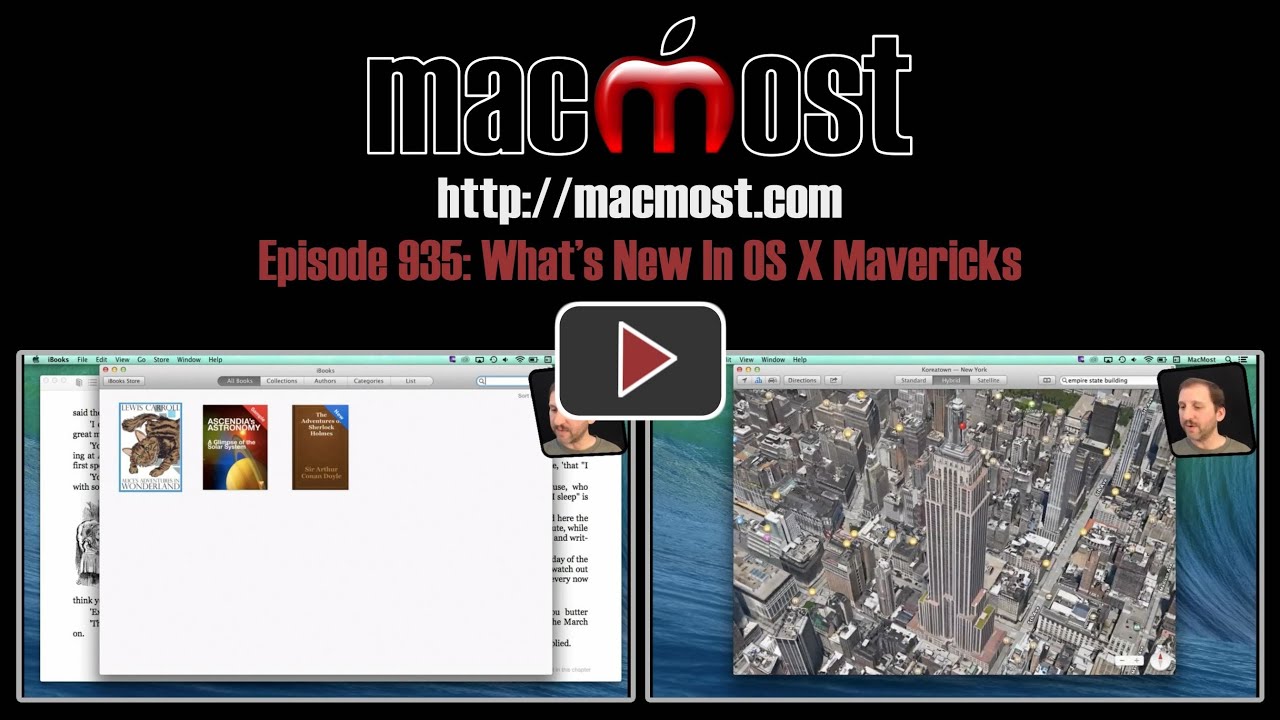


Thank you for the excellent video on using Mavericks in the app store. I bought it and I'm learning a lot. Well done and well worth the money.
Tim
Chessdude67 YT
Gary... good stuff, as always. I bought your video guide to Mavericks in the App Store for a refresher and update - your usual helpful and well paced presentation. I did notice that the first video following the Introduction is entitled "What's New in Mountain Lion" - did you intend that title or should it have said Mavericks instead of Mountain Lion?
It was just me typing the wrong thing. I'll correct it in the first update.
I've been on the road since before Mavericks was announced, but I'm looking forward to downloading and installing it as soon as I get home tomorrow. Thanks for your helpful videos, helping me to get ready.
hi Gary
I tried the Tabs feature in Finder, created a new tab then dragged the Documents folder from the side bar onto the new tab, but it disappeared in a puff of smoke :)
how do I get the Documents folder listed again in the side bar?
The sidebar is a different animal. You don't use it like that. Dragging things "away" from the sidebar will just remove them from the sidebar. Go to Finder, Preferences, Sidebar and re-check "Documents" to get it back.
I would really appreciate a little tutorial about the new Keychain program that comes with Mavericks. I must have 50 passwords now and it drives me potty trying to remeber them all.
Installing and using one Password would help you immensely
How do you install One password for all of the different sites?
Im sure that is not what you mean. Help because I have the same problem... Way to many passwords for all the different sites.. can not remember them,,. even if I look in keychain I cannot necessarily find the site and password I need. I have to refer to a book that I have been keeping records in,
What Spice means is the app 1Password. I highly recommend it myself. Use it all the time. 1Password.
Scott...
1Password has plugins for all the major browsers. It is also a desktop app and has a separate IOS app.
It does a lot more than just remember passwords for websites. It helps you make more secure passwords with a password generator.
It also lets you enter all your credit card information securely and info for all your software keys and such.
It can live in Dropbox and now iCloud.
I've been using it for a couple years now and no longer use the same user name and password everywhere.
I did an episode on it a while back:
http://macmost.com/why-you-should-be-using-1password.html
Hi Gary,
I can't find a way to add additional items to the Finder toolbar now. You explained how to do this previously in Episode 276, and I added a link to a spreadsheet and one to open an application; however, this method doesn't seem to work with Mavericks. Am I doing something wrong?
You can add items as before, but perhaps the ability to put apps in there is no longer available.
I had another look at this after reading your comment. You now have to press the CMD key while you drag, which displays the green + icon, and you drop on the toolbar as before. You can also add applications using this method. With Mountain Lion you simply dragged to the toolbar, waited a second until the green + icon appeared, and dropped.
Thanks for all the videos, I've watched lots of them and learned a lot about Macs (previously a long term Windows user).
Hi Gary,
How are you finding Safari post-Mavericks install? I find I'm getting slight horizontal movement when scrolling up and down, which makes reading a little uncomfortable. Any idea if its something you can disable? I don't think I use a single website where you'd want to scroll horizontally across the page!
All the best, Mike
Not sure what you mean. I'm not noticing anything like that. Perhaps your browser window is too narrow?
On the new tags is there a way that we can tag applications like iPhoto and Adobe light room, I have tried to put tags on those and it won't let me. Also are you going to make use of use of the new web site push notification I really like that feature in the new mavericks and have already done it on some of the web sites I go to.
Tags are for files. I don't know why you would want to tag an application.
I thought about the push feature, but I don't think it makes sense for MacMost's content (tutorials) or the audience.
Well I was able to do it for some of my application, the reason I am doing it is so that I can search for all of my photo editing apps under one tag, my movie editing under another tag so I can pull it up quickly instead of going through my application, do you have another idea for this?
I would create a folder somewhere in your documents folder called Apps. I would put subfolders in it like "Photo Editing." I would then put aliases to your apps in there, like Photoshop and Pixelmator, etc. Then I would drag that folder to the right side of the Dock. I would set it to "List" view, sort by name.
Thanks that worked great :-)
I upgraded to Maverick yesterday, from OSX 10.7.5
Looks fine thus far, except for when I try to save an image from the web. The process follows as before (except this time I'm offered the chance to add a tag to the image) but then I get the spinning wheel of death, until my browser crashes. This happens for both Safari and Chrome.
Any idea why it would do this?
Should I disable iCloud?
Hard to say why that would happen. Not typical, certainly. Maybe needs a Genius Bar visit.
I live in a country without an Apple store (which is why I use your site so much!), so I've followed the 'send a report to Apple' prompt and done exactly that. Not sure if they'll read it - they probably get thousands of them, worldwide.
It turns out if I select 'save to downlaod folder' there's no problem, but if I 'save to...' a folder, it crashes.
Gary, Enjoyed the intro. Have you come across a problem with external hard drives being wiped of data when used with Mavericks. I know some people it has happened to and am afraid to connect my external drive.
Regards Philip
I haven't heard of that. I use lots of external drives and haven't had any issues.
It appears to be a problem with WD drives mostly. Will let you know if I get any more details.
hi Gary, i to have bought the Maverick download and i do not usually buy these items but i agree with other comments well worth the money regards John
Thank you Gary.
I appreciate your work very much.
Your website is fantastic.
Best regards
Jon
Hi Gary,
Your Mavericks Tutorial App is fabulous!
Just new to Mac and it answered a ton of questions.
Looking forward to more such Apps.
Many thanks,
Michael.
Gary,
Thanks for the great introductory video. I can always count on you to point out features that will be very helpful. The Finder updates are awesome. Keep up the excellent work; you are greatly appreciated.
Can I migrate my time machine from my Mavericks mac to my mountain lion mac?
Not sure what you mean by "migrate." If you are using Time Machine now (you should be) then you keep using it after the update. No change, no action needed on your part.
Sorry I didn't explain myself very well. I have a new iMac with Mountain Lion. I need to use my time machine back up from my dead MBP with Mavericks to put on the new iMac. Can I do it at set up or do I need to get Mavericks on the iMac first?
I would upgrade your iMac to Mavericks, then use Time Machine to restore that user account to the iMac.
Thanks Gary. You are where I always go to find the right info. Please don't ever stop!