New Mac users sometimes struggle learning how to renamed files and folders. You can rename items in the Finder simply by selecting the file and pressing Return to select the name, then typing to replace it. You can also rename files while you are working on them by clicking on the title bar of the window, or using File, Rename.
▶ You can also watch this video at YouTube.
▶
▶ Watch more videos about related subjects: Beginner's Guides (38 videos), Finder (327 videos).
▶
▶ Watch more videos about related subjects: Beginner's Guides (38 videos), Finder (327 videos).
Video Transcript
So if you're new to Mac one of the things you may have not figured out is how to rename files. It's one of the most commonly asked questions for new Mac users. So there's several different ways to do it.
Let's start off here in the Finder in Icon view. The way to rename a file is first to select it. So I'm going to click once on a file I want to rename. Then I'm simply going to hit the Return key. This brings me a the text editing mode with the name of the file selected. If there's a file extension it doesn't include the extension. But I still can edit the whole thing. So if I want to leave the extension in place, in this case rtf, I can just type something here and it will replace the text that is there. I hit Return again and the new file name is applied.
Now if I wanted to rename the whole thing I could hit Return and I could use my cursor to grab and select different parts of the text. I could use the arrow keys to move around inside the name. I could use Command A to select All. So it's a quick way to select everything including the file extension and Rename. Now you'll commonly get this kind of warning when you try to rename a file with a file extension because you probably shouldn't be changing file extensions. But if you know it's not important in that case you can remove it. So that's one way to do it. There's several different ways.
For instance, with the file selected you could also go to File, Rename. Notice there's no keyboard shortcut for that. That's because hitting the Return key is the keyboard shortcut. So I can hit Return or I can go to File, Rename.
Now one of the great things about using Macs is you can rename files when you have them open. So we're going to double click on this file to open it up in TextEdit. Here is the file. Now I can, of course, save this, close it, and rename the file in the Finder. But I can also click here in the Title Bar and you can see it brings up some information about the file including the name. I can actually change the name while I'm working on the file. If you look here you can see that the file has been changed there. In fact I could go and change it and you'll see the change there in the Finder while I have the document open. So you don't necessarily need to close a file to rename it. You can do it while you're working on the file, in most apps.
In addition you could go to File, Rename, in most cases, and it will actually allow you to rename it here without bringing up that extra information. So I can type the new name there. So there's some basic ways to rename files. It works the same way in the Finder even if you're using, say, List View. You can go in here and let's say we want to select this same file here. I can hit Return and you can see I can edit it there. It works the same way in Column View as well. I can hit Return and change the file name there.
So it works in all the different Finder views. Just hitting Return and typing the new name is all you need to do.

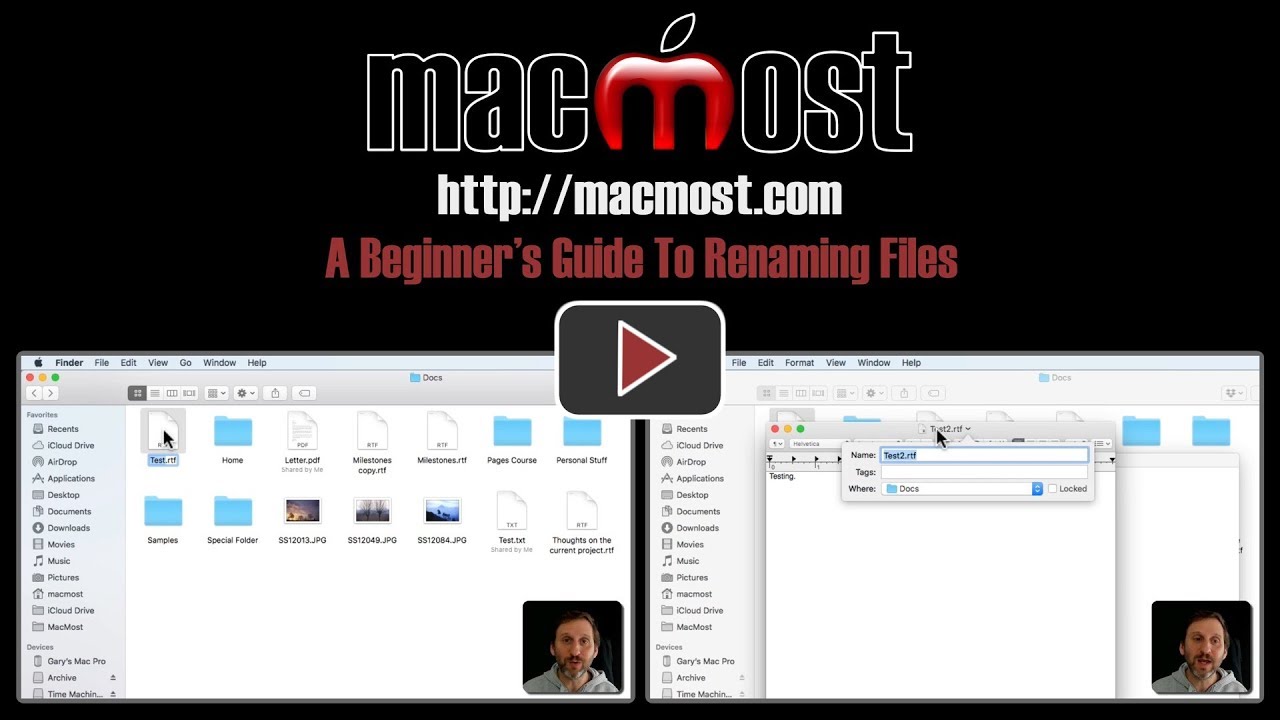


You can also rename a file after right-clicking it in the Finder, selecting Get Info, and modifying the name of the file in the Info window. And if you are a fan of Terminal, you can rename a file via the command mv when in the directory that contains the file to be renamed.
Very helpful. Even though I'm not new, I forget this sometime. Thanks