Adobe has released its basic video editing tool for the first time for the Mac. With Premiere Elements you will be able to do more than with iMovie, but it also comes with a steeper learning curve. There is support for a timeline, motion, text, transitions, effects and more.
▶ You can also watch this video at YouTube.
▶
▶ Watch more videos about related subjects: iMovie (138 videos), Video (65 videos).
▶
▶ Watch more videos about related subjects: iMovie (138 videos), Video (65 videos).
Video Transcript
Hi, this is Gary with MacMost Now. On today's episode, let's take a look at the new Adobe Premier Elements for Mac.
So, Adobe Premier is the alternative to Final Cut Studio. And, like Final Cut Studio had Final Cut Studio Express, there's Adobe Premier Elements, a cheaper, simplified version of Premier. But, until not, it hasn't been available on the Mac. Adobe just came out with Adobe Premier Elements for Mac for only $99 bucks. Let's go and take a look at it.
At the top left, we've got the preview area. At the right here, we have the area where you can grab the media and change settings, add effects, things like that. At the bottom, we have the seam line, or timeline. So the seam line is kind of like how iMovie works, except it's just one long line going from left to right. And timeline is the old-fashioned way of doing things. Let's take a look here. If I drag and drop a movie from my organize area into here, you can see I've got an area for transition and I've got the video itself, another area for transition and a space for the next clip. And I can drag the next clip there, as well. And then I can switch back and forth between the seam line here and the timeline. So in the timeline here, I've got - you can see that the clip on the left is much smaller than this clip on the right. I can see the audio separately. I can adjust the size of these and I can see small previews in here. And I can move around in here.
To show you some other things, we've got transitions that we could add. Let's go back to the seam line here and you can see the transitions. So we can go to the edit area up here and we can go to transitions. And then we can choose from a variety of different transitions here. There's a nice set of effects, including a bunch of 3-D effects, as well. So, for instance, we can drag this box fold here between the two of them. And then as we move the timeline over, we can see the transition happen and I can press play here to preview it.
You can also apply a variety of effects and filters. So we go to effects here and we can scroll through these. And usually, you'd have a much bigger screen area. And you can grab one of these effects. Like, for instance, let's grab the earthquake effect, drag it over here and drop it. Now when I play here in the preview, you can see it shakes the video up. There's old film effect, there's colorize, and converting to a cartoon-like effect, and all sorts of things in here. And then each one also has settings that you can customize.
Now, you can also put pictures inside of pictures and combine them. You've got your multiple video and audio sections on the timeline. So, for instance, I could put the two of these over each other by dragging and dropping it like that. And then I could actually make one opaque or shrink it. So, for instance, I could select this video here, which is on top of the video behind it. And I can select properties here. Under properties, I could go to motion and scale it. And you can see there, I've scaled it down. And I can effectively do picture in picture, like that. And you can see here, this red line is showing that this area is unrendered, but I could still preview it by moving along the timeline and seeing what different points in it look like.
So, a lot of interesting things you could do. For instance, here I could not only add titling, but add default text here, which will then allow me just to add some text and move it around on the screen anywhere I want. I could also add shapes and objects to the screen like that. Center them. Change the colors. Draw some lines. Do all sorts of things. You can see it's added it down here as a video track. So then, I could potentially move that around and reposition it. There's even motion tracking. There's some default titling. There's some theme you could apply. Of course, you could bring in ClipArt and your own photos and do different things with that, as well. There's all sorts of different audio tools. There's a lot of automatic tools for trimming clips and splitting clips up. Just a ton of different features. It's a very deep tool.
You can even build your own DVDs right from Premier Elements. You don't have to go to another program like you would with iMovie to go to iDVD. There are also a lot of sharing options; sharing to Facebook, sharing to YouTube and all that. And of course, the standard export functions that will just create a movie that you can do something else with.
Let me warn you that the learning curve is very steep as it is with Final Cut and Final Cut Express. It's a much more complex tool than iMovie. So I only recommend it if you really want to take the time to dig deeper into video editing or you have some semi-professional need for more features in your video editing than iMovie offers. iMovie still definitely wins out in terms of ease-of-use, especially if you're just a home user and you want to throw together some videos and make something very quick. But if you want more pro-like features, but you don't want to spend too much, $99 bucks seems pretty reasonable to spend to get the features here. It definitely seems like a really good alternative to Final Cut Express.
So, I hope you like this look at Adobe Premier Elements for Mac. Until next time, this is Gary with MacMost Now.

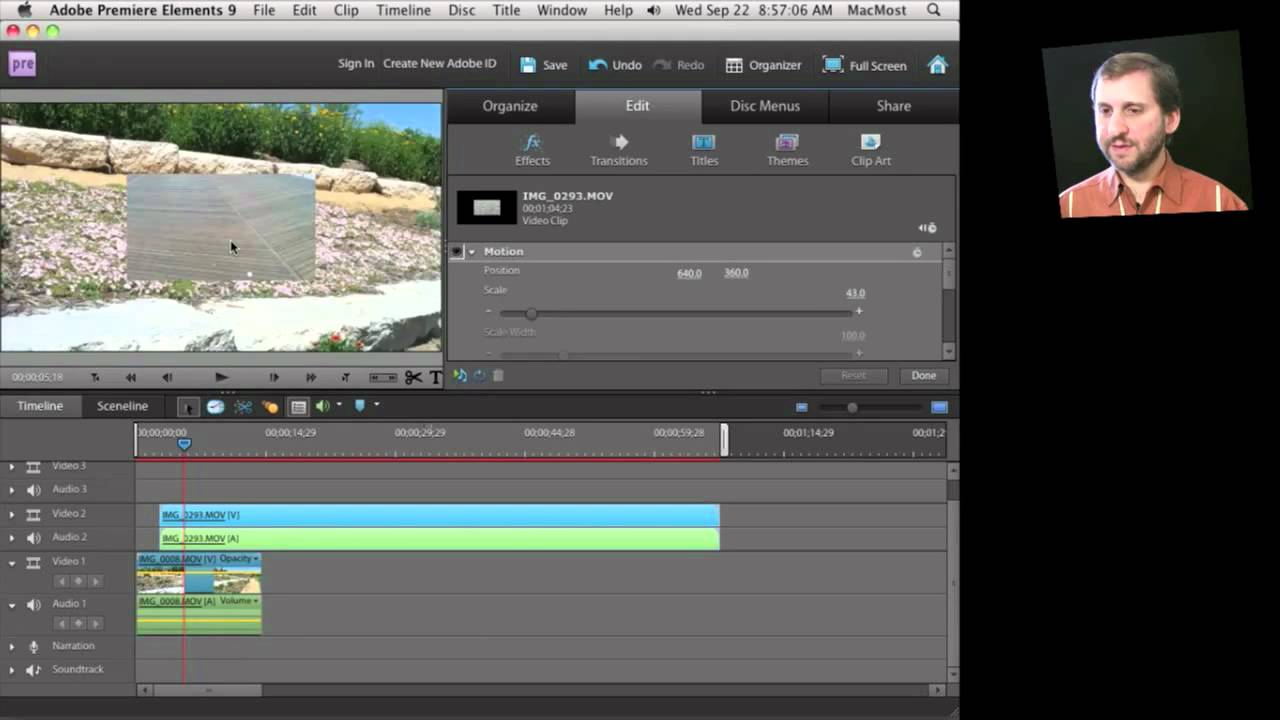


Hi Gary:
Great review! When I purchase my new Apple iMac before years end one of my goals is to dig deeper into video editing, photo editing, etc.
You did say it has a 'steep' learning curve. That being said, do you think someone, be it a company or individual, would produce a 'How To' manual or video for this product? Also, while it does have more 'bells' and 'whistles' than iMovie 09 in your opinion how does it compare to Apple's upscale video editing product? I also wonder if the next version of iMovie will come with more capabilities than the present one thus putting it on par with this new Adobe Premiere Elements.
Again, great video review.
Edward Walsh
Marystown, Newfoundland
Canada
There are many books on Adobe Premiere Elements. Search Amazon. We'll have to wait to see if any books come out on version 9.
I think it compares well to Final Cut Express. But Final Cut Studio -- the real high-end product -- is more on par with Adobe Premiere (not Elements).
Hi Gary:
Thanks for replying. Will keep what you said in mind when I do get my Apple iMac in the near future. Hopefully by then the next version of iLife will have been released and we will see what 'new' features have been added.
Take care.....
Edward Walsh
Marystown, Newfoundland
Canada
I bought Premier based on your review to run on a mac mini (2GHZ Core 2 4GB DDR3)
I am using clips from a canon 7D and 60D (same format.. 1080P 30fps)
I am running into tons of problems rendering video.. The machine chugs just trying to play, let alone adding effects.. I'm getting heavy into green screening, and Imovie11 slices thru my video like butter on this machine.. NO lag (I DO import using the 960 video down-converting thingy to make editing go more smoothly) Problem is.. using Adobe, I cant see anything I've done until I render, which takes 10+minutes.. that's for EVERY little change i make.. Is my hardware the problem? are my files just too big to work with? I have already played with scratch files on an off-board Firewire external, but that hasn't helped either.. My drives ARE healthy and have plenty of space.. I really want to use this product, but for time sensitive items, it's just not working.. Please help!
My guess would be that it is too much for your hardware. 1080P/30fps means huge files. iMovie's 960 down-coverting is helping there, but Premiere is not doing that. I would either convert the files to something more reasonable (like 720P or SD) or get some more powerful hardware. Using Green Screen is incredibly processor-intensive also.
Is there an "Ideal" Hardware setup for this software? I dug thru my mac files and found MPGs lurking in the background.. Is windows just a better Hard/Software choice for this product? Would a specific graphics card help the engine out?
Mac or Windows shouldn't make any difference as the processor and other parts are the same, and Adobe develops cross-platform code. It is just that a Mac mini is the lowest-end of the Mac line. A few years ago you couldn't even hope to edit 1080p on any consumer machine. Even today, I know people that would only do it with an 8-core Mac Pro and a RAID drive system -- that's what any professional would want to use.
Graphics card could be one factor. Mac mini is on the low end there.
I use a Mac Pro 8-core to edit my 720p video, just to give you an idea.