You can go even further with Print As PDF by printing into Preview and then saving the preview document. You can reduce the file size or apply any number of Quartz filters. You can even make your own filter. You can also save as an encrypted PDF.
▶ You can also watch this video at YouTube.
▶
▶ Watch more videos about related subjects: Mac Software (89 videos), PDF (18 videos), Preview (50 videos).
▶
▶ Watch more videos about related subjects: Mac Software (89 videos), PDF (18 videos), Preview (50 videos).
Video Transcript
Hi, this is Gary for MacMost Now. Let's look at the advanced method as a pdf. So many times in the past, and especially in episode 181, I've shown you how to print any document from any application as a pdf file, and have a really good digital copy of it to send via email or keep for your own records. Well, you can go even further than this, and there's some advanced options that you can do when printing a document as a pdf. Let's take a look.
So just as an example, I've opened up a pages document. I've chosen one of the default templates. This one here has got a lot of different things going on: text, graphics, nice layout. So I'm going to use this as an example. Now if this is your document and you want to save it as a pdf, you can of course use the share option, and export it as a pdf. But just to demonstrate how this can be done from any document, we can do File - Print and then, of course, choose the pdf button here, and many options are presented. So you can do things, for instance, like Mail as a pdf, Save as a pdf-x format, pdf to iPhoto - things like that.
But what I'm going to choose is one of the most versatile of all those. It's Open pdf in Preview. So what this does is it actually saves it as pdf and highest resolution, with all the bells and whistles. And opens it up in Preview, which is of course Mac OS10's pdf viewer. So you've got a basically opened up direct-view document. You haven't saved it anywhere. And this takes you into Preview, where you have a lot of different options and you can save it out from here. So it's kind of like a two-step thing. First get it out of whatever application we're using, whether it's Pages, Word, Safari, whatever it is - into Preview. Now that you have it into Preview, essentially as a pdf, you can do a lot of different things to save it. So to just save it as a regular pdf, all we need to do is actually Save or Save As, because it's already a pdf. But we can do more than that. We can actually hit Save As, and then we've got some options. We can choose a format and then instead of saving it as a pdf, we can do different things. Like, we can save it as a png graphics file or a jpeg graphics file, all sorts of crazy stuff. And we can just leave it at pdf, and when we do that, we get to choose some filters. A lot of interesting things you can do here. For instance, you can save it as Reduce File Size. So pdfs can be very large, especially if there's large images in them. And maybe you don't want a final document here. You just want to send, say, a proof off to somebody of an article that you're writing, or just for something for somebody to review. You can use this Reduce File Size here to actually send them something that compresses the jpeg images a little more and takes a little more of the quality out, but it's still very readable and usable. Also, you can even choose things like Black-and-White, which draws all the color out and creates something that's very easy for somebody just to proofread even though all the color from the images will be gone.
Another option you've got here is to encrypt this file. So, you click that and you hit Add a Password, and Verify it. Now the pdf cannot be opened by another person unless they have that password. They try to open it in Preview, it's going to ask them for the password, if they don't have it, it won't let them see it. So it's a way for you to send secret documents. But you can go even further than that, because these Quartz Filters here are editable. You can actually add your own to it. So, say Reduce File Size isn't just quite right. Maybe it doesn't reduce it enough, or maybe it does too much. Well there's a way to make your own filter. What you need to do is look for an run an application called the Color Sync Utility. And when you do that, you get a list here, you click on the Filters list and you get a list of these filters which match the list you can use when exporting a pdf, including the reduced file size. And you can actually look in here and see what the settings are.
So, for instance, Reduce File Size sets image sampling down to 50 percent; sets image compression to jpeg with a medium quality. That way you can create your own by pressing the plus button here at the bottom. Or you can simply duplicate an existing one by clicking on this little button here on the right, choosing Duplicate Filter. You get a copy, though, that you can edit. So I can scroll down here and look at the image sampling. And I can actually alter these values and image compression. And you can play with these to make your own version of this. You can also add an additional filter. A little off the screen a bit here, but you can click here and add a color management component, for instance. Intermediate Transform I can see is how the black-and-white was created. So I can set this here to have the saturation all the way down, for instance, or play with some of the other things here so that I can create maybe something that's black and white and compressed, or perhaps try to find a good setting for grayscale images to compress the image even further. A lot of different things you can do with it. Once you're done with that, the next time you go to save a document from Preview, you'll have as a quartz filter option the filter you created. In this case, Reduce File Size Copy.
We also notice that some other applications, like NEATworks, add their own quartz filters into the mix.
So there are a lot of cool things you can do by going from your application, printing as a pdf into Preview, and then using Preview to export with special settings from there. And this is great if you're sending pdfs often via email or if you're uploading them to websites. Hope you found this useful. Until next time, this is Gary Rosenzweig with MacMost Now.

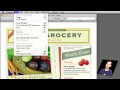


Thanks Gary for the tips.
Bought and read your book GUIDE TO SWITCHING TO THE MAC. It was an enjoyable and easy to understand book that helped me as a beginner MAC user. THANKS!
The most helpful web site on the use of the MAc I've found.
Great tutorial!
I'd love an entire episode about optimising PDF quality settings in preview, pdfpen and adobe acrobat. (file size / quality tradeoff)
All the PDF settings like downsampling (bicubic,subsampling,average downsampling), PPI, Jpeg compression, types of OCR (Searchable image,clearscan, searchable image exact) can be overwelming.
Hey Gary wots up. I'm an avid follower of your site and vids….been so much help and very interesting and informative.
So, I need to scan an A4 printed letter so I can save it digitally and send via email. I used Image Capture and saved as a PDF but the resulting file size is huge, over 17mb!! What am I doing wrong? Do I need to adjust the scanning resolution/dpi at the scanning stage or save as a different type of file or what?
Thanks in advance.
Cheers from Scotland :)
Yes, the DPI is the key. Higher = more detail but larger file size. You can save as a PDF if that is what you need. But a jpg will work too.
Thanks Gary.
Thanks Gary, great tutorials. I have 1 problem with Annotations in Preview. I send an annotated pdf to a client, they open it and can read the annotations but when they print the doc, the annotations do not print with the document. Is this a setting on their computer or mine? I know I resolved this issue a year ago at the Mac store but I have since forgotten how I did it. Can you please advise or point me the tutorial that explains this. Thanks and cheers from Vegas.
Not sure. I guess you can try exporting the PDF instead of just saving it and sending it along. Or, try printing it from your Mac and "print as PDF" and see if the annotations make it that way.
I love your videos Gary. I have a problem printing from preview.
If I open a picture in preview, no matter how I resize it in preview, when I print it preview always prints it as an A4 picture (scaling the print to use the whole paper).
Any idea how to set the printed output to be say postcard size etc?
What I have to do now is put the picture into power point or keynote where the image can be made any size then printed.
When you print from Preview you get a lot of options paper size, scale, etc. Have you tried to set it to a smaller paper size, or at least change the scale to something much smaller?
I created a customized filter called "reduce to 150 Pixels/inch" but ColorSync keeps changing the name back to "reduce file size copy" ... ))<: }
How can I make the new filter name permanent ... ???