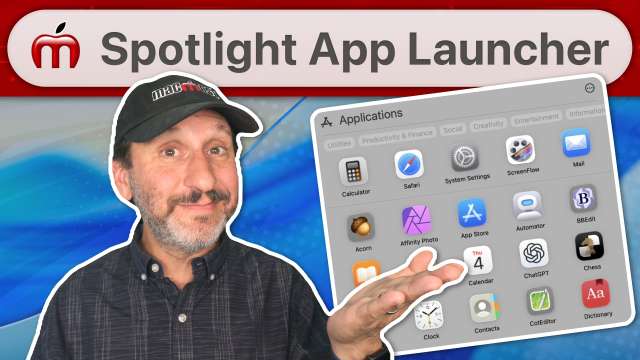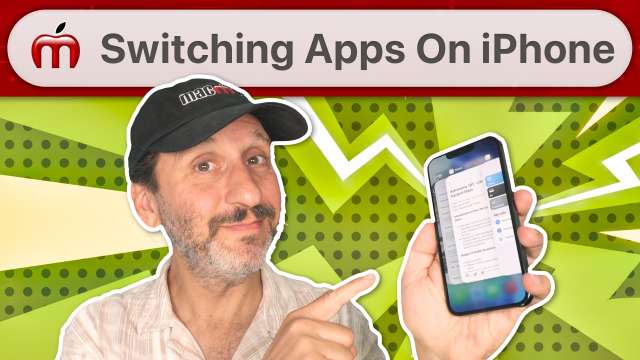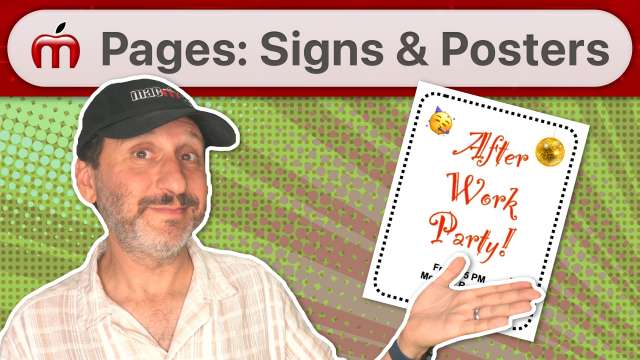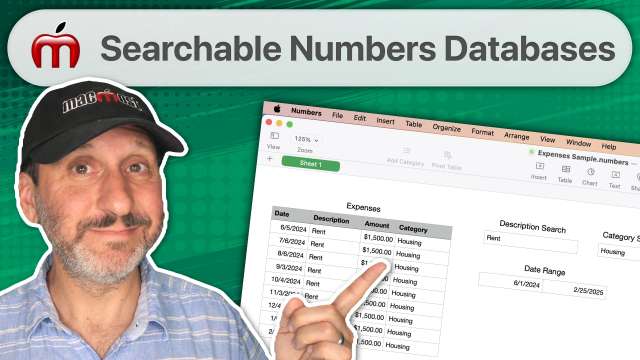There are hundreds of keyboard shortcuts for Mac users. There are Spotlight shortcuts, window tiling shortcuts, Finder shortcuts, system shortcuts, application shortcuts and more. Many you can find by just looking through the menu bar for that application. You can find system ones by looking in the System Settings under Keyboard.
But some keyboard shortcuts are more useful than others. And some are harder to remember than others.
So MacMost has compiled a list of the top keyboard shortcuts for macOS 26 (Tahoe). Here they all are on a single PDF page, downloadable and printable: The MacMost macOS Tahoe Keyboard Shortcuts. Download it and pass it along!
A tour of some of the new features in macOS Tahoe, coming September 15. Note this video was recorded live on Sept 11, 2025. The quality is only 720p and there are some audio issues.
There are many ways to switch apps on your iPhone. Some are useful because you can go to any other app, while others offer faster ways to get to apps you have recently used.
Here are some questions Mac users have about macOS Tahoe, Apple's latest version of macOS that will be available on September 15, 2025. How do you get it? What's new? Why 26 and why Tahoe? Should you install it?
For those looking to upgrade to a newer iPhone or Apple Watch, Apple has all-new lineups for both, plus a new type of iPhone that could appeal to many.
You can create documents using custom paper sizes in Pages, but the settings to change the page size aren't where you would expect. You can also change the paper size in Pages on the iPhone and iPad. If you need multiple page sizes in the same document, you can use Preview to combine pages from multiple documents.
Mac news and rumor sites love to tell you about sales. But often those sales are on older models and the discount you get isn't worth it in the long run. Here's how to evaluate the sales on new Macs.
You can use this hidden function in Quick Look to preview multiple files at the same time. It makes it easier to find the right image in a folder full of images.
You don't need to use formulas at all if you want to get totals, averages, counts and other summary information from your data. Just create a pivot table. Quick and easy.
With Pages, Numbers and Keynote you have to option to switch from a Single File type to a Package. What are the advantages and disadvantages to each and when should you consider a package instead of the default Single File?
If you need to create a quick and simple sign or poster using your Mac, look no further than the Pages app that comes with it.
Pie charts are one of the quickest and easiest ways to add a visual element to your Pages document.
By default you won't see the total size of a folder on your Mac. But you can use many quick methods to calculate and display the total size of the contents of a folder.
If you have a large Numbers table and regularly search and filter it, you may want to use a formula and a filter to enable quick and easy searches instead. You can search by text, match values exactly, or search by date range.
You can buy a cheap Bluetooth gamepad, connect it to your Mac, and use apps like Keyboard Maestro to control things in the system and the apps you use every day.