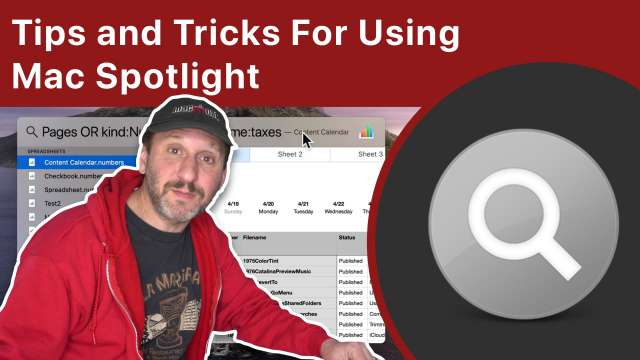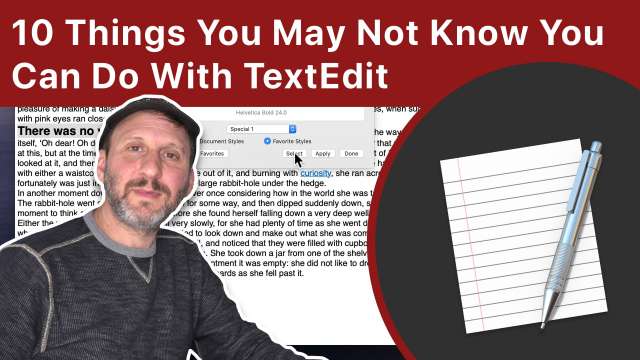YouTube videos use jump cuts and cropping to create fast-paced interesting videos from simple video recordings. You can do these editing techniques in iMovie on your Mac.
Many Mac users wish there was a way to create a new text file in the Finder just like you can in Windows. With the help of a simple Automator service you can add this to your Mac, and even customize how it works.
Spotlight is a tool that most people just use to perform simple file searches. But you can do so much more such with it. Even file searching can be done more efficiently using a variety of tips and tricks.
Some advanced fonts have alternative versions of characters called glyphs that are used automatically with specific letter combinations. You can also access these special glyphs individually if you know where to look in Pages, TextEdit and Microsoft Word.
A good way to learn some basic Numbers skills is to build a simple checkbook. You can use this to keep track of your bank account balance.
If you want to get really good at making videos with iMovie, you'll want to learn how to use the precision editor. You can adjust the start and end of clips down to the frame, and also where transitions start and end. You can also adjust audio to make the audio from one clip overlap the video in another.
When you create a table of contents in Pages, it will include page numbers, but not chapter numbers. You can manually add chapter numbers to your chapter headings, but that can lead to a problem if you need to insert a chapter in the middle. If you want to automatically number the chapters, you can do it be adding a Bullets & Lists style to your chapter headings.
When you use macOS Catalina's built-in screen recording you'll get audio only from the microphone. If you want to record the audio coming out of the system and apps, you'll need to install a third-party extension. One company provides an extension for free that you can use with their software or just with macOS QuickTime screen recording.
It is easy to set a paragraph to use a hanging indent if you know one trick. But you can go much further with different techniques such as using rulers, creating reusable style, using specific text in bullet lists, or inserting text boxes. You can also set your footnaotes and endnotes to use hanging indents which is needed for many report styles.
There is no transition in iMovie that lets you reveal video behind two horizontal black bars like you sometimes see in films. But you can easily build a black bar opening effect using a simple Keynote animation as an overlay.
Apple released a new base-model iPhone today. With a low price and powerful processor, this is a great phone for anyonelooking to get an inexpensive iPhone that will last for years.
Uisng your Mac, iPhone or iPad you can chat with several other Apple users at the same time. You can use this to stay in touch with family and friends while staying at home, as long as everyone involved has Apple products.
With GarageBand on your Mac you can import audio files as samples and play them using a virtual or MIDI keyboard. The controls to do this are burried deep, so it isn't obvious how to do it. You cna save these instruments as patch files to use again.
While there is no typewriter effect title in iMovie, you can easily add it with the help of Keynote. This can appear as text by itself anywhere you want, or you can get creative with more graphics like a search box that appears over your video.
Many Mac users use keyboard shortcuts all the time, but overlook an obvious and useful one. Learn how to jump to items in long lists and find things even when there is no way to search.
TextEdit seems like a simple text editing tool, but it actually has some pretty rich features. You can do things like set document properties, edit code, define and use styles, insert images, audio and video, and even export HTML documents.