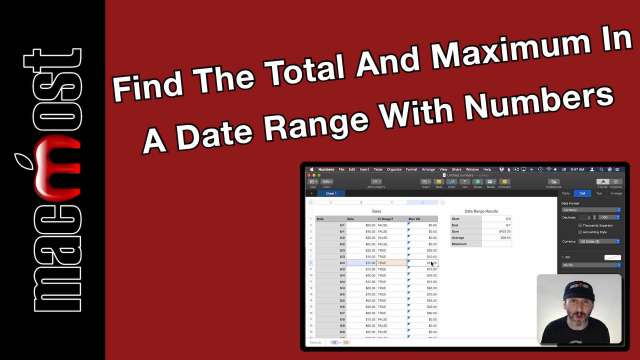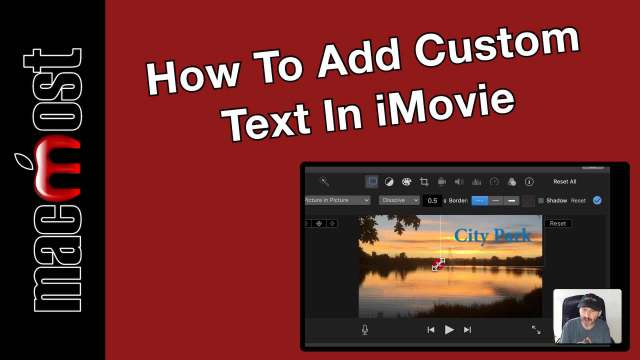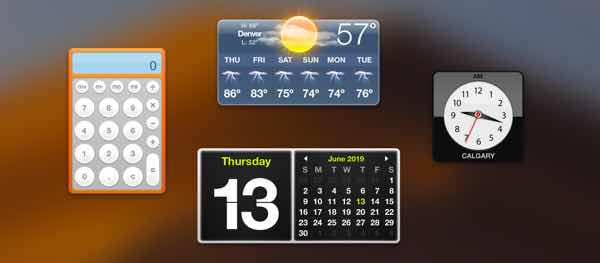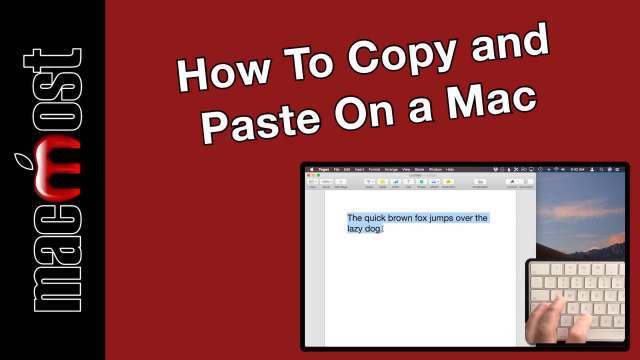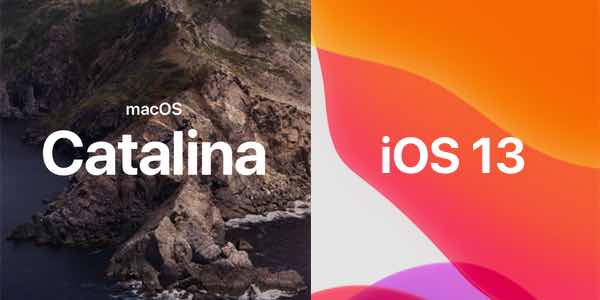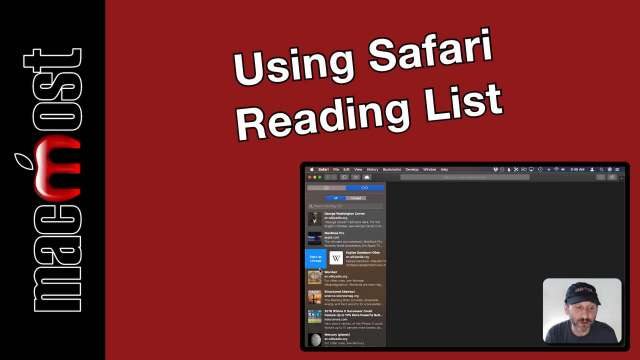If you want to set a custom chime on your Mac you can do so by setting a crontab with the Terminal. You can set it to chime any any interval you wish. It can play a system sound, custom sound, or speak the time in a number of voices. You can even have it only work between certain hours of the day.
Here are some useful tips for getting even more from your iCloud service. You can backup and sync photos from cameras using just your iPhone, create family Calendars and shared Notes, you can even add funds to your Apple account so you don't have to pay a few dollars every month.
A new feature added to Dropbox is the ability to set files or folders to be Online-only. The ideal use for this would seem to be archiving your old files to Dropbox instead of vulnerable local hard drives. While it works for that, the process is rather clunkly, forcing you to set and reset an archive folder to be Online-only and also minding your settings on all of your devices as you add files to Dropbox.
It can be difficult to get text to look good in iMovie since you can only choose from a limited number of title options. But you can use a graphics app or Keynote to create any text you want, and then overlay that text on your video. By copying a frame of your video, you can adjust the text to look good in Keynote, and then export just the text as a transparent image. This text can fit the video perfectly, or be used as a resizable and moveable element to position in iMovie.
There are many different keyboard layouts corresponding to different languages, and usually your keyboard and the system setting will match. But you can switch to use a different layout, such as a French keyboard layout even if you are using a U.S. keyboard. You can add multiple keyboard layouts and easily switch between them. For some lanuages, like Chinese, you need to use a Chinese layout to by able to type. Once you set up multiple keyboard layouts, there are keyboard shortcuts to switch between them.
WHen macOS Catalina comes out this fall, iTunes will be replaces with Music, Podcasts and TV apps. This leaves many people wondering what will happen to their iTunes puchases, media and how they will sync their iOS devices. The transition should be seemless for all, with many just experiencing the equivalent to an app name change from iTunes to Music. Syncing will move to the Finder. Changes to some aspects, like ringtone syncing, is unclear.
How to copy and paste on a Mac is one of the most asked Mac questions online. If you are new to Mac you may not know the keyboard shortcuts or how many places you can use copy and paste. In addition to the basics, this video also has 5 expert tips, such as using the Option key to copy and paste by dragging, viewing the contents of the clipboard, and how to use more than one clipboard at a time.
Time Machine is the part of macOS that allows you to easily back up your Mac to an external or networked hard drive. Here are some of the most asked questions about Time Machine, such as what size hard drive do you need, can you exclude files from the backup, and how do you restore files from the backup.
You can easily create your own letterhead template in Pages to be used any time you need to type a letter. Elements in the template can be placeholders for text. Other elements can be placed on section masters to appear on every page. You can save the template as an independent file, or to the templates chooser that appears each time you start a new document in Pages.
Apple's Motion app lets you create all sorts of video special effects. In this tutorial, we'll take a graphic logo and make it explode into 10,000 particles in 3D. The particles will fit the shape and color of the image. Then we'll look at how to reverse it so that the particles come out of nowhere to reform the graphic.
Do you know the proper names for all of the characters on your keyboard? What are the characters you get when holding down Shift and the number keys? Or the key to the right of the 1? Take this quiz and see if you can identify all 10 keys that have tricky names. Then learn the proper names and uses for these characters.
The Safari Reading List on Mac, iPhone and iPad is a better way to save a web page to read later than bookmarking. The page will be added to the left sidebar where you can easily return to it. Items sync across your devices using iCloud and you can also save them to read even when you are offline.
Apple gave us a look at the next versions of its operating system, including macOS Catalina, iOS 13, and tvOS and watchOS. We also learned about the new Mac Pro desktop computer coming in the fall. There was lots to like in the announcements, including dark mode for iOS, iCloud folder sharing, the birth of iPad OS, the ability to use an iPad as a second screen for your Mac, and much more.