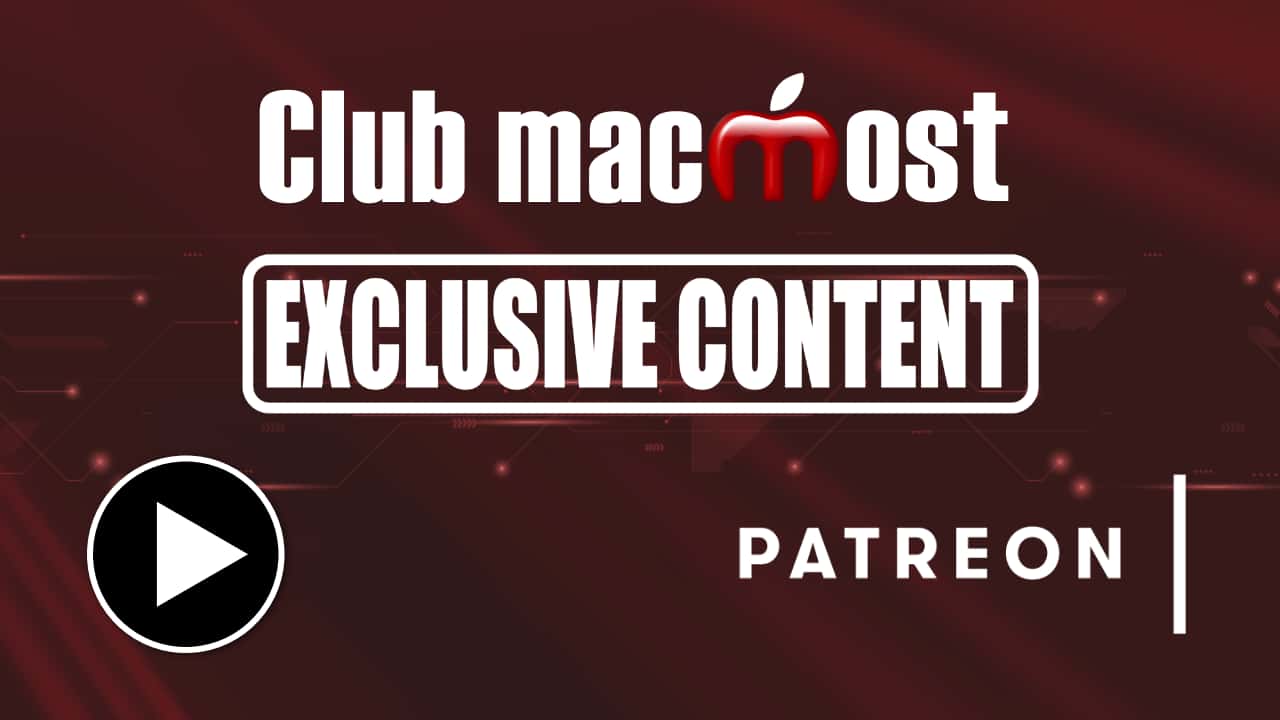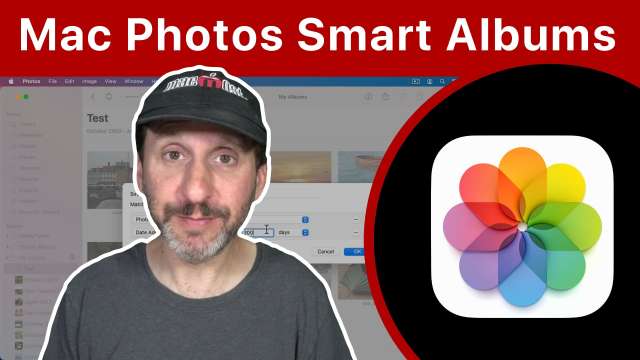Check out the rest of the videos in this special course: The Practical Guide To Mac Security.
Each individual using a Mac should have their own user account. Keeping separate user accounts is critical for data security.
Check out the rest of the videos in this special course: The Practical Guide To Mac Security.
To protect your Mac from malware, follow these three simple rules.
The green screen I use isn't one from off-the-shelf. This is my own design using a green screen fabric, two 1x4 pieces of wood, and some chain and tacks. This is version 3 or 4 of the design. I think I showed an earlier design a year or two ago. This is the fabric I bought. I guess I remember it being cheaper in the video. <a href="https://www.amazon.com/gp/product/B004EKAJ1M" rel="nofollow noopener" target="_blank">https://www.amazon.com/gp/product/B004EKAJ1M</a>
Check out the rest of the videos in this special course: The Practical Guide To Mac Security.
You don't need third-party anti-virus software on your Mac. In fact, your Mac already comes with anti-malware software as part of macOS.
Check out the rest of the videos in this special course: The Practical Guide To Mac Security.
If one of your online accounts has been compromised, you need to take action immediately. Those accounts, and all of your others, need to be checked carefully and you will need to contact banks and other services to protect yourself.
Check out the rest of the videos in this special course: The Practical Guide To Mac Security.
Using a VPN will protect your data from malicious Wi0Fi networks and ISPs. But thanks to HTTPS, it is mostly unnecessary for typical Mac users.
Check out the rest of the videos in this special course: The Practical Guide To Mac Security.
Even if you have a strong password and use two-factor authentication, your Mac and accounts can still be vulnerable to social engineering when you fall victim to simple scams.
Check out the rest of the videos in this special course: The Practical Guide To Mac Security.
Some sites and services still use security questions. If you are forced to provide answers to these, you should never use real answers.
Check out the rest of the videos in this special course: The Practical Guide To Mac Security.
Use two-factor authentication to make your iCloud account and most other online accounts much more secure than using just a password.
Check out the rest of the videos in this special course: The Practical Guide To Mac Security.
Learn how to use Safari's Password Manager to general strong passwords, store them and use them later.
Check out the rest of the videos in this special course: The Practical Guide To Mac Security.
Learn how to use strong passwords to protect your online accounts and your Mac.
Check out the rest of the videos in this special course: The Practical Guide To Mac Security.
An introduction to the 2021 edition of the Mac security course.
It is common to see Apple names misstated online. But being clear when asking for information or help is important. How many of these incorrect Apple product names have you used?
The symbols that you get when you hold Shift and type a number all have special uses in addition to their use in text. Many are math or logic functions, some are used in Internet communication or social media. New features in macOS Monterey will bring official uses for some of them on macOS for the first time.
When you first use the News app, it will show you a variety of news topics from a variety of sources. But you can customize the News app either by teaaching it what you like to read, or specifically choosing publications and sources you want to see.
You can use Command+click to move a window without it popping to the front. But you can also do much more with Command+click that will act on a window in different ways. It conflicts with Safari's Command+click functionality and it is hard to do some things because the window isn't the frontmost one, but there is potential there.
Smart Albums are a handy tool in Mac Photos that can be used to view photos in your library that match certain criteria. Unlike regular albums, you don't add photos to the album manually and they automatically update as you add new photos.