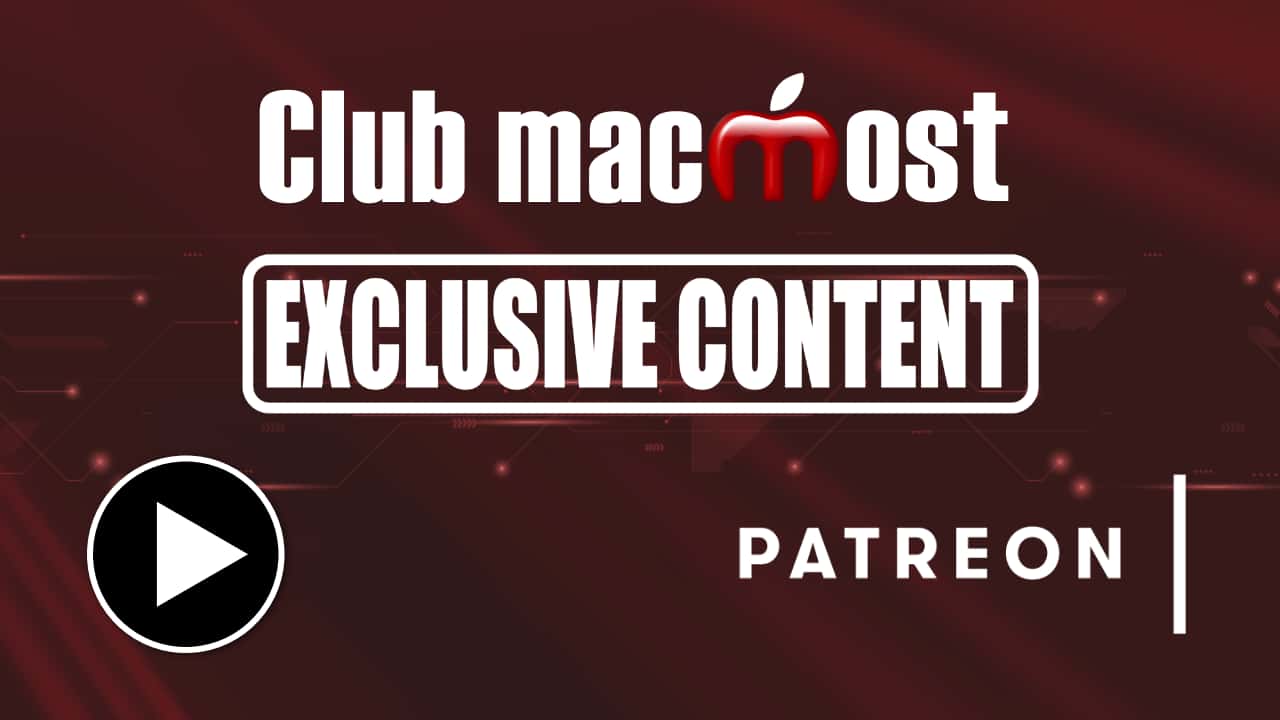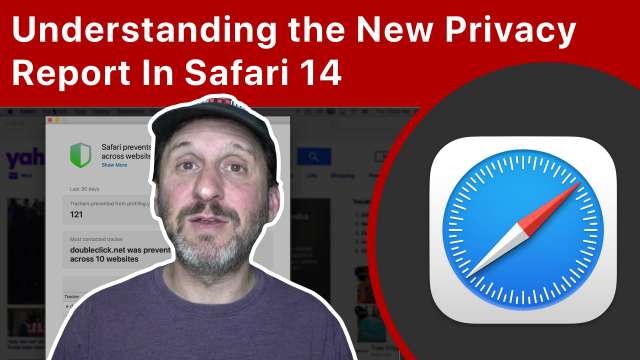Apple announced the iPhone 12 today which comes in four sizes, including the new "mini" size. The new phones feature 5G connectivity, a new design and a MagSafe connector on the back for chargers and cases. Apple also announced a new HomePod mini, a smaller version of its HomePod at a much lower price point.
Safari 14 adds a Privacy Report button prominently to the toolbar that allows you to see the trackers used by the current site. The report is good information, but there really isn't much you can do besides make sure that Safari's privacy features are enabled.
Back Tap is a handy feature that allows you to set custom actions for when you tap on the back of your iPhone. You can set two actions, one for double and one for triple taps. You can choose from a list, or create your own actions in the Shortcuts app.
With iPadOS 14 you can use an Apple Pencil to write anywhere you type. The writing will be converted to text in most cases so you can use your Apple Pencil as an alternative to the keyboard.
You can use the free Apple Keynote app to make custom icons for your iPhone's Home Screen. You can use the shapes in Keynote and style them, or draw your own. Then use Shortcuts to place the icons on your Home Screen.
I'm excited about this. In Big Sur you'll be able to apply lighting effects, filters, crop and rotate VIDEOS in the Photos app. Basically, the same things you can do with Photos, you can do to an entire video. This means a lot of what people do with videos in iMovie and other tools can now be done right in Photos if you already have your videos stored there. This was added to Photos in iOS 13, but for some reason macOS was left out.
A new feature of Keynote is the ability to embed a YouTube or Vimeo video right into a slide in your presentation. Then you can show the video without having to switch to a web browser.
Check out the new Emoji characters coming soon to iOS 14.2 and macOS Big Sur. New Emoji will include a ninja, Mx Claus, a Dodo bird, the pinched fingers gesture and much more! Look for them later this month when iOS 14.2, iPadOS 14.2 and macOS Big Sur are released.
There are many uses for your iPhone while camping, even if you don't have a connection. Be sure to protect your iPhone and bring along some additional power.
With iOS 14 you can now trigger Shortcuts automatically without needing to confirm the action. You can set up personal automations to run at specific times or with actions like when you turn on Do Not Disturb or launch an app. However, many actions can't complete if your iPhone is locked, making this of limited use.
You don't need to launch Affinity Photo to use some of its tools. You can access basic adjustments, haze removal, retouch tools and other things right in the Mac Photos app.
You can use Keynote on your Mac to create digital flash cards to study or quiz others. Each slide can contain the question and answer, but you can use builds to have only the question shown at first. You can shuffle these cards manually and also print them.
I think one of the weirdest things I do is to occasionally browse the Web with just the Terminal window. No images, not cursor, just plain HTML like it was 1990. I like to consume information like Wikipedia pages this way. Just sometimes. To do this, you've got to install Brew on your Mac (<a href="https://brew.sh" rel="nofollow noopener" target="_blank">https://brew.sh</a>) and then W3M is the browser (<a href="http://w3m.sourceforge.net" rel="nofollow noopener" target="_blank">http://w3m.sourceforge.net</a>).