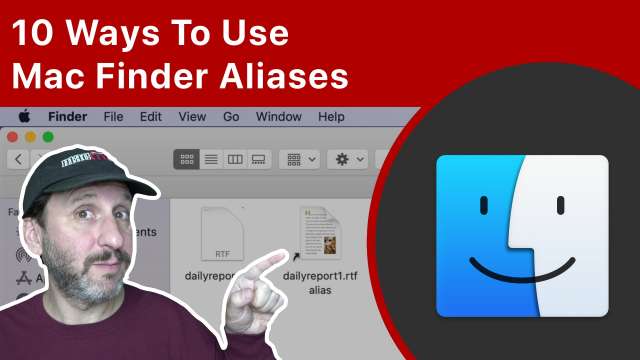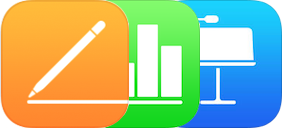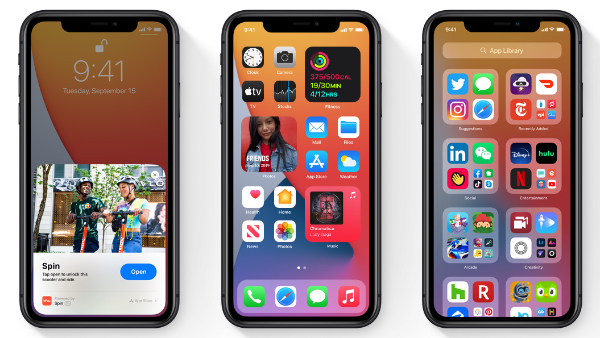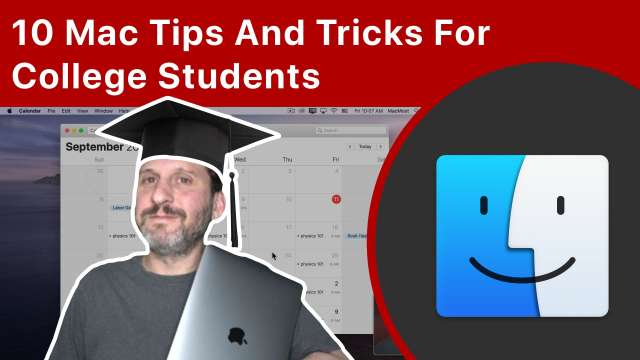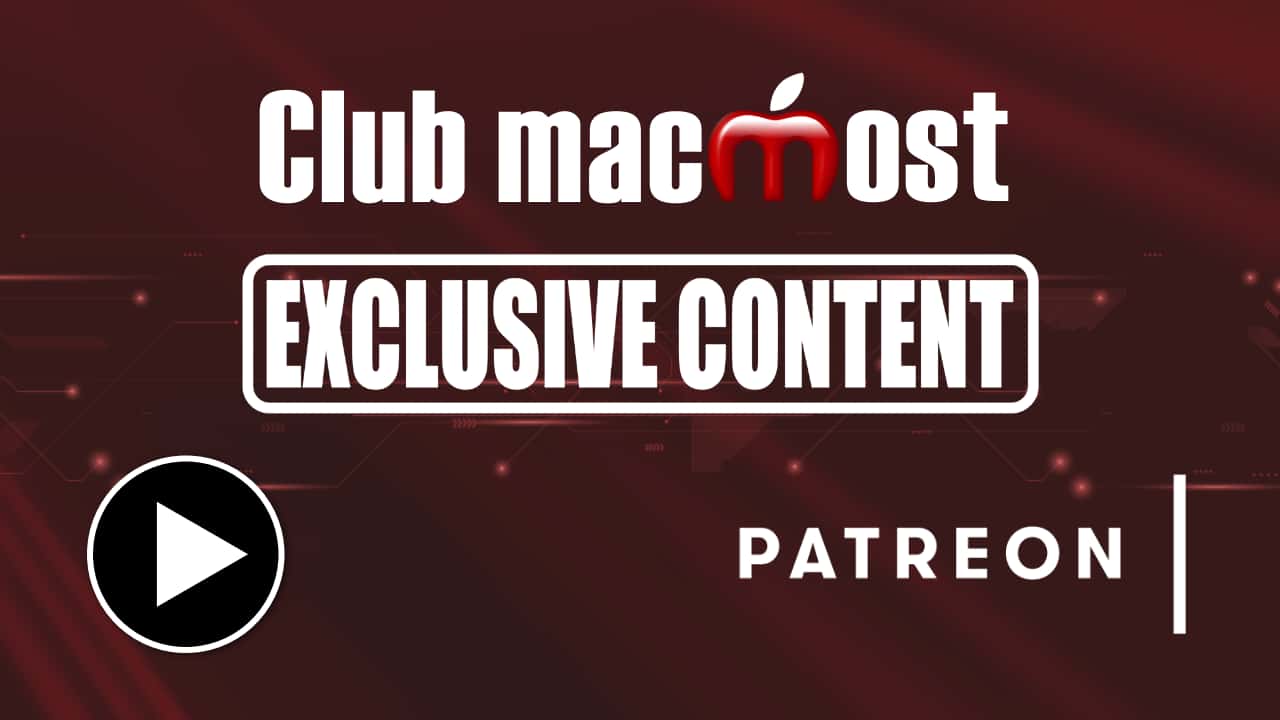iOS 14 allows you to place custom widgets on your Home Screen mixed in with your apps. You can also use a trick to create custom app icons to create a Home Screen that looks unique.
In Safari 14 the new Start Page replaces Top Sites. The Start Page has several sections, including your Favorites, Frequently Visited sites and more. You can customize the Start Page to act much like the old Top Sites page, while also including your Reading List and iCloud Tabs pages.
If you need a clock or countdown timer in your iMovie video, you can create one in Keynote and export it to use in iMovie. You can manually create each second as a slide, or use this simple script to add all of the slides automatically. In iMovie you can adjust the size, color and even reverse the overlay to count down or up.
Learn 10 Siri commands for your Mac that may be faster than doing the same thing using the cursor and keyboard. You can open folders and files, get answers to calculation, schedule events and set reminders, and send messages or emails.
Learn how to sort your tables in Mac Numbers. You can quickly sort by any column, or set up soem complex sort rules and resort by those rules at any time. You can also use Categories to group rows together and sort those Categories in various ways. Sometimes you need to set up special columns for meaningful sorts.
By using a Shell script in an Automator Folder Action you can create a "drop zone" folder that moves any file placed into it. By using a Shell script it is easy to add new conditions and destination folders.
Learn how to get the most out of your Mac while at college. You can use iCloud Drive to protect your files from disaster, take notes and study with Pages and Keynote, put your class schedule into the Calendar app, and even use your iPhone's camera to scan documents right to your Mac.
Learn about the folder structure of your Mac's drive from the top level to your user folder. Find out what different folders are for and how using iCloud Drive changes things.
Many people online claim that there are certain third-party apps that you need on your Mac. But usually this isn't true, or only applies if you use your Mac in a specific way. As a super user, I often see these lists and notice I don't use any of these "must-have" apps.
When you buy a MacBook Pro you get a narrow touchscreen display at the top of your keyboard that charges as you move between apps. You can customize this Touch Bar to have it display things like F-keys, system controls, desktop switching and more. Even some of the app-specific controls themselves can be customized.
You can track and chart stocks in Numbers on your Mac with the STOCKH function. You can get the close, high and low prices for a stock on different days and then use formulas and filters to build various charts. You can then easily change the stock symbol and dates to generate new charts.
There is a universal keyboard shortcut on the Mac that will allow you to find any menu bar command, easily trigger that command, and also navigate the entire menu bar. If you love keyboatd shortcuts, this one should be among your favorites.