Learn how to compress an image to create a small file for uploading to a web site or sending via email. You can use iPhoto's export function for this. If the image is not in your iPhoto library, then you can also use Preview to create a compressed version without buying any new software.
▶ You can also watch this video at YouTube.
▶
▶ Watch more videos about related subjects: Photography (44 videos), Photos and iPhoto (112 videos).
▶
▶ Watch more videos about related subjects: Photography (44 videos), Photos and iPhoto (112 videos).
Video Transcript
Hi, this is Gary with MacMost Now. In today's episode I took at look at Compressing Image using iPhoto with preview. Sometimes you need to take a large image or a photo and compress it so you can send it my e-mail, or upload it to a website. Well you can do that very easily with iPhoto, but if the photo is not in your collection there, you can also use preview. Let me show you how to do eithee one. So on iPhoto here you can select a photo like I've done right here and then go to file export. There you have a lot of choices depending on what I've installed. Use the regular file export function. Select kind jpeg which works best for compressing images. Then you select the quality to what you want. So if you want something really small but still decent enough quality choose low. Then you want to choose the size because your photo is probably huge and if you're uploading to a website you want it to be absolutely small. So you can choose here small meaning large full size. You can also choose custom. You can choose exactly what you want. So you can say the width for instance is 200 pixels wide or you can just match the dimension either vertically or horizontally to 200 wide. And then you can choose what type of file name to use and export it. So we'll export here to the desktop. And we're going to end up with replacement. We'll create one called compressed and we'll end up with another file. So here we have both files. We can see that the first one the original is 2000 pixels wide. If I hit info on it we can see that its size is a total of 668 or 672K. This one here 200 by 150 we can see is a total of 8K actually more like 6K in size. If we use preview we can see here's that photo there it's compressed. It shrunk a lot on the screen. Here is the full size version of this one. Which you can see is typical size you may see on a gallery online or just on a webpage. Just do that by using preview. So we have file a file here let's control click on it and we can say open with preview, and then we get the file here in preview. Now, you can just go and file export and choose a size like you could before. You can choose jpeg you can choose quality but you cant choose a size. So what you want to do is you want to go to tools and you want to adjust the size to begin with. So we can do it here 200 pixels wide and change the size. You can view actual size here so we can see it. And there is the image. I can shrink the window a bit. And then we can go to file export and now jpeg we can choose the quality just somewhere in the middle there. We'll do a compressed 2. Save it out and now we end up with another file here on the desktop. We can get info on this one and see it's a little better quality then the 12K. We see that through the preview here. There's that one as oppose to this one we exported from iPhoto. The difference is we chose a better higher compression of this. It's not that preview does a better job of it. If we go back to preview and choose an even lower quality compression it's basically be exactly the same thing. So results are the same it's just a matter of one being able to do something inside of iPhoto and the other one being able to do something on any file.

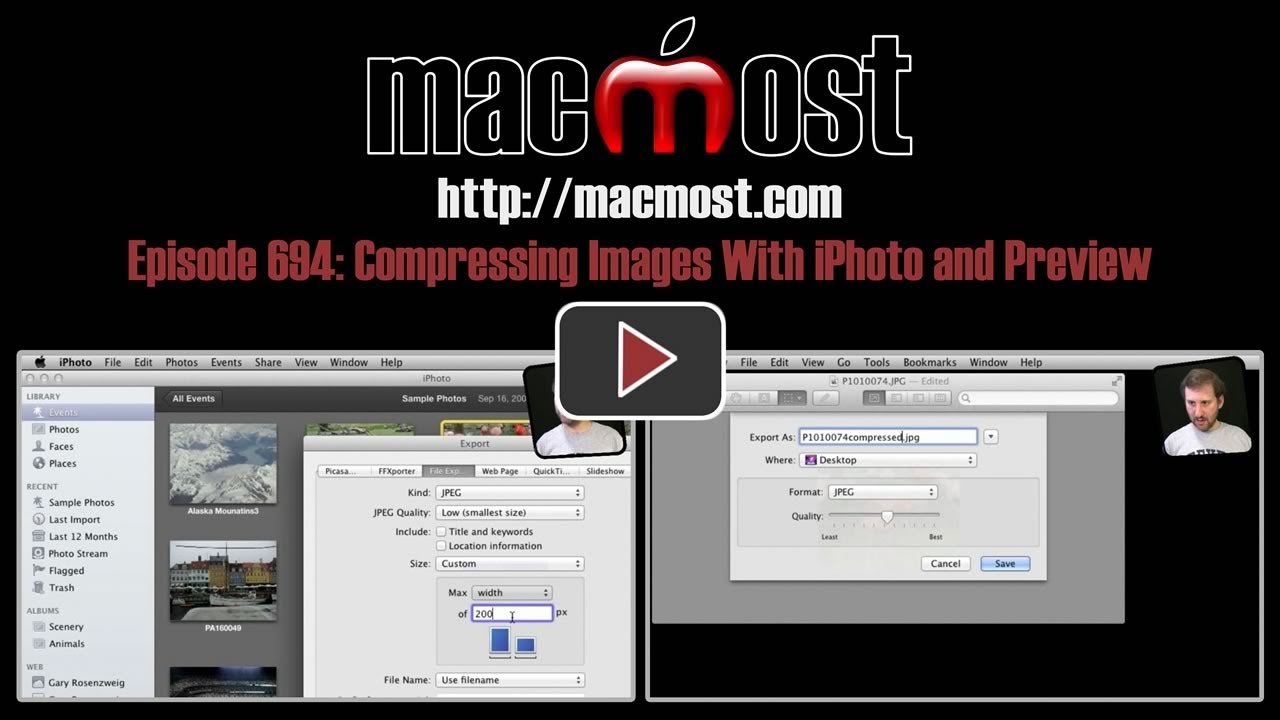


Good tips.
Re doing it in Preview, I always prefer to do a "save as" before changing any aspect of any file, that way I never risk losing the original.
Except you can't save as with Lion Preview! You need to export... Correct me if I am wrong.
You File, Duplicate to "Save As."
Thanks for all your great videos Gary. On one you mentioned compressing a slideshow made in iPhoto in order to send it by email. I thought the details might be in this video on compressing photos but it was not. Could you tell me what video I should watch to find out how to compress a slideshow made in iPhoto, thank you!
You can compress any video using some tools:
http://macmost.com/compressing-video-with-mpeg-streamclip.html
http://macmost.com/converting-video-with-miro.html
(In Mountain Lion you can Control+click a video and then compress)
You can also just make a compressed version by choosing tighter compression while exporting out of iPhoto.
Experiment to trade off between quality and file size.
Though any way you do it, I still don't recommend sending video via email. Even if you have the bandwidth, and your email provider doesn't limit email size, the people you are sending to may have those problems. Better to upload to a service (YouTube, etc) and just send a link.
Mail sent to my iPad sometimes come with large, heavy photo attachments. I would like to keep many of them if I can find a way to compress them, at least. Can iPhoto for iPad accomplish this, and are there alternatives?
Also, how can I delete photo attachments from mails that I receive, if I wish to?
Hard to do on your iPad. Your only real option is to save them to your camera roll and then organize them into albums from the Photos app. But there is no easy way to shrink them on the iPad while doing that. As for removing the images from the emails, the answer to that really depends on what kind of email system you are using (iCloud, Gmail, Exchange, etc). In most cases today email is stored on the server and you are just viewing them on your iPad. So removing the attachments isn't really necessary.
hi Gary, how small a custom size would you suggest to compress my (logo/initials) photo so i could use for email signature, letter head etc.. which can i use ( iPhoto/preview) and could you give me steps to take.
For an email? I wouldn't include a logo or any graphic at all. Those sorts of thing annoy many email recipients (including me). Just send plain simple email.
But if you have to, then it is up to you -- a trade-off of quality vs. size. Experiment and try different settings.
Gary, confuse why it would be annoying. all i want is to use my custom design initial (RP) (image of it is in iPhoto) to be small enough to sign off emails instead of my signature or my full name.
i've always send plain simple emails font size 18
could i have this monogram in similar size?
It can be annoying in many ways. It can slow down receiving email if there is an attachment -- especially on mobile devices. You might be making some people wait longer to get their email, and the graphic doesn't give them anything of value since a simple text signature tells them who the email is from.
Plus, the display of graphics (and fonts) in email is dependent on the client software. So you may be sending from Mac Mail, but other receive using Outlook and other clients -- or web-based email like Yahoo, Gmail or Hotmail. And the display of your message will vary depending on what they have. So you can't assume your 18-point font and your attached image will look the same to them as it does to you.
tks for info Gary . i've given up on my attempt and staying simple.