If you need a transparent image, like a circle, arrow or piece of text, you would usually create it in a graphics app. However, there is a way to create transparent images quickly using only Keynote. You can then use these as overlays on other images in Preview or in iMovie.
▶ You can also watch this video at YouTube.
▶
▶ Watch more videos about related subjects: Graphics (54 videos), iMovie (138 videos), Keynote (147 videos).
▶
▶ Watch more videos about related subjects: Graphics (54 videos), iMovie (138 videos), Keynote (147 videos).
Video Transcript
In the past I've showed you how you can use semi-transparent images, like maybe a circle or an arrow or something, inside of iMovie to create like an overlay or maybe in Preview to create an overlay or an image. But how do you create these little semi-transparent images. You can use apps like PhotoShop or Acorn or something like that to create them. But not everybody uses graphic's program. There's an easy way to do it using only Keynote.
Let's look in Keynote right now and see how to create something like a semi-transparent arrow very quickly. So I'm going to create a simple presentation with a default template, the black template right here. I'm going to get rid of all this text and I'm going to just create a shape. Let's do an arrow here. Just to drive home that this is a semi-transparent image I'm actually going to go into the Format over here and change the border, to a line border, make it pretty thick, make it say red, and then I'm going to remove the fill, make it no fill. So you have this semi-transparent arrow here that should be transparent in the middle as well as outside.
Now I'm going to click on the background. When I click on the background the format sidebar here will show me information about the background including the color. I can change the color to No Fill. Great. So now, of course, it's still black here because it has to show something. You can't show transparency through your screen. It has to have some color back there. So it is transparent even though we still see black. All we need to do now is go to Export and use Export Images.
I'm going to set it to Export it in format of PNG. Why? Because JPEG formats don't use transparency. PNG format does. So we're going to use that. We're going to select just All Slides, we only have one slide there. We'll just go Next. It's going to ask us for a name here. Give it a name but what it's actually going to do, I'm going to move this so it's on the Desktop so you can see it, and there I've got a folder now called Arrow. Look in the folder and there's an image. You can see already that it's semi-transparent because I'm seeing it on a white background here. Not a black background.
So let's hide the Keynote there and I've got this PNG. Let's open up something in Preview just to see how this works. So in Preview I'll just open up a quick JPEG. I will also double click here to open up this arrow in Preview. Then I'll select all. Copy and I'll go over here and paste it. There we can see it's a transparent image despite the fact that this was on a white background because again you can't necessarily show transparency here. Some graphic's programs show it as a checkerboard. But Preview doesn't have that.
So what you can see is I've copied and pasted it. It is transparent. I can now resize it and use the arrow here to do all sorts of things. I could have done circle, squares. I could have done a piece of text as well and then that would be a transparent overlay. So go back to Keynote and if I were to delete this arrow. Put a piece of text. Maybe I want to do it like a watermark or something. You could see it could be useful to have this stretched across the entire thing so I'll make it much bigger, like that. Now I can export that, Images, and we'll so that same thing PNG. We'll just do this as Untitled to the Desktop here. I have an Untitled folder and when I open that up, Select All, Copy, Paste. You can see now it's a transparent piece of text that I can resize and put maybe as a watermark over this.
So I'm able to do transparency using shapes, using text, in Keynote. Only using Keynote. Not using an image editing app and really easily create these overlays to use here in Preview or in iMovie or any other app that uses semi-transparent images.

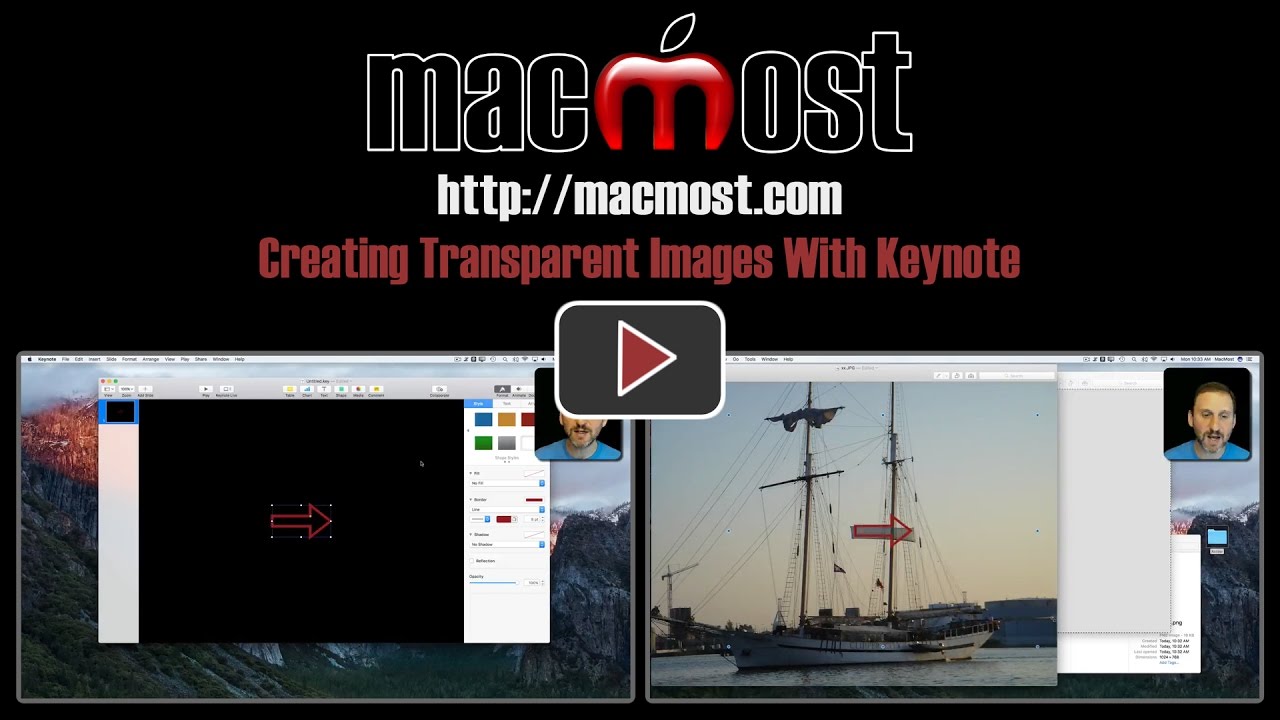


This is really something I can use. Thanks a lot.
Erik Gjøe Geleff
Nice tutorial. This question comes up all the time with regards to how to create arbitrary text/graphics that can be overlaid in iMovie, so I posted a link to your video in the iMovie subreddit: https://www.reddit.com/r/iMovie/comments/67wtom/nice_new_video_tutorial_on_using_keynote_to/?st=j20n43b5&sh=79ce5218
Kurt: Thanks!
Works great on my newer iMac with Keynote Version 7..1.1, on my older iMac with Keynote Version 6.6.2 background fill still shows.
Thank you, it was a piece of knowledge i didn't possess before and find it useful.
Does not work on Keynote 7.0.5 . Get white background :(
Kathy: Should work with Keynote 7. I'm using 7.1.1, but this trick isn't new. Are you sure you are setting the background and exporting as a png?
Have Keynote 6.6.2. Didn't work. But I could be doing something wrong on my old 2009 iMac. Do tell.
Linda: Could be too old of a version of Keynote for it to work. But before you give up, make sure you are using the same template I am, setting the background to none, and exporting as a png and not some other format.