Learn how to properly eject an external hard drive or USB flash drive. You can also remount an ejected drive without needing to unplug the drive and plug it back in using Disk Utility.
▶ You can also watch this video at YouTube.
▶
▶ Watch more videos about related subjects: Finder (328 videos).
▶
▶ Watch more videos about related subjects: Finder (328 videos).
Video Transcript
Hi this is Gary with MacMost Now. On today's episode let's look at managing external drives.
Now if you have an external drive hooked up to your Mac it's important to know how to properly eject it and also how to properly connect your Mac to the drive.
If you have an external drive connected to your Mac you should see it in the Finder in the left sidebar. In this case I can see it right here under Devices. If you don't see Devices or you don't see the drive there make sure that you have under Finder Preferences you've turned on, under Devices, external disks. You can see if I turn it off there I don't see that external drive there anymore.
So I can now select it and see what is on the drive. But most importantly, for what we are talking about here, I've got the eject button. I need to hit that eject button to properly eject the drive. Whether it is a USB drive that is put directly into the USB port or it's a larger drive using a cable plugged into the USB it's important that you eject it properly first before unplugging it from your Mac.
When you press this it might take a few seconds for it disappear. After it disappears you know it is okay to remove.
Once you've done that normally you would then remove the drive or disconnect it. But suppose you don't want to. Suppose you actually now want to reconnect and you've never actually removed it.
There is several ways to do this. I see people going to all sorts of extremes, including restarting their Mac completely, to connect back. But you don't have to do that.
One quick way that people do it, that is not quite the proper way, is to simply remove the drive, wait a second or two, and then plug the drive back in. This works in most cases and it is very convenient.
Another thing you can do is you can run Disk Utility, which is on your Mac, and you can see that drive on the left here. Actually you will see two things and it is kind of confusing because you can see External, that's the name of my drive, but you will also see this up here. This is the actual physical device. These are the volumes on it. Typically you have one volume on a drive but you can have multiple partitions and see multiple volumes.
Now notice that I've got this Mount/Unmount button here. If this drive had been ejected I would still see this here, I would see External but it is kind of grayed out because it has been unmounted and this Unmount button would change to Mount, I click Mount and it will remount the drive and I never had to remove it, never had to do anything extreme like restarting my Mac, or anything like that.
If you have an external drive that has a power surge on it normally you would eject the drive and then power it down but you don't have to necessarily disconnect the cable. So if you power it back on after that it should mount automatically.
So what happens if you ejected it by accident. Well, you can simply power it down, wait a few seconds, and then power it up again. It should mount just fine.
Now if you have a MacBook and say you have an external drive connected or even an USB thumb drive and you put the MacBook to sleep, say you close the lid and you forget to eject the drive first, then the proper thing to do is to wake it back up again, properly eject the drive and then put it back to sleep. That's the only way to be sure that there won't be any damage done to the files or to the drive.
I hope you found this useful. Until next time this is Gary with MacMost Now.

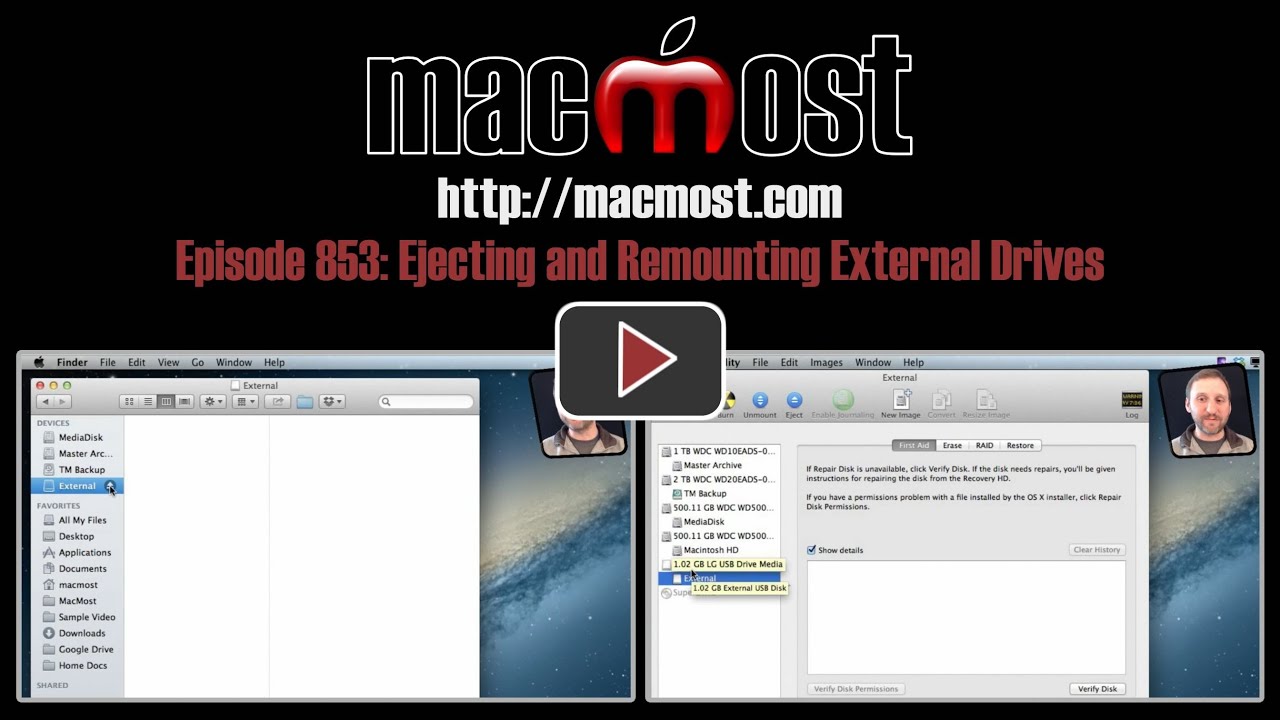


I prefer keyboard commands. When I need to unmount/eject a drive, I single click on the desktop icon to highlight it then type
Cmd + E.
Now I understand what this "ejecting and mounting" of drives means. Why can't the Operating system do it automatically?
Because it can't predict when you will physically rip the drive or USB cable from the port. There's no way for the OS to know you intentions. Giving it a warning by clicking the eject button allows the OS to make sure it stops using the disk before you do that.
Is that why Apple went with this scheme way back when? How does it work on a 'Win-doze' PC? Isn't it automatically done in their shutdown procedure? I have found that if I forget to eject an external drive and shut down the Mac THEN CATCH MYSELF AND DO NOT SHUT DOWN THE DRIVE, but just re-boot the Mac and then eject normally, everything is okay. But if I shut the drive down I screw up the directory. Thoughts?
If you shut down your Mac, you don't need to eject, that's right. It is when you pull the drive while the Mac is running (or sleeping) that you could get into trouble.
Hi,
I have a WD NAS mybooklive. Should I desmount it before putting my bookpro to sleep (close lid)?
I do not do it.
Could it be the reason for taking so long (up to 2 minutes to see the content of my folders on my NAS? AppleCare support has not found a solution for this. (Nor WD Support).
Thanks a lot
Not sure why the 2 minute delay.. only WD would know the answer. But you shouldn't have to unmount it before sleeping. However, why not try it? Try unmounting. Then sleep. Then wake. Then mounting again. See if that speeds it up. Don't be afraid to try things like that to find solutions. That's how people like me do it.
I just right-click the desktop icon to bring up the drop-down list, then select "Eject this drive".
My new Nikon doesn't appear in my new iMac finder window under devices or on the desktop. How can I properly eject a device (camera) when no icon is visible?
(I did set my preferences properly)
If the icon isn't visible, then it isn't "mounted" and there is no reason to eject. Are you able to view it in the Finder at all?
I have a Nikon also and I think their software only lets you download to their program and your camera won't appear on the desktop. Just insert the memory card and go from there.
What do you mean "insert the memory card"?
I just plug in the camera and upload pics. Then I rip out the plug.
It doesn't appear in the finder. I find it strange not to need to eject it as all other plugables need ejecting.
If it isn't a readable file volume, it won't appear in the Finder. There are lots of examples of USB devices that do that: keyboards and mice, for instance. A scanner may be a better example as you would not expect a scanner to appear in the Finder, yet you would use software to get images from it. So it appears your camera works like that.
I have a MacBook Pro 2008-and I put it to sleep constantly without unmounting my 7 external drives. How does that square with your warning about MacBooks?
Sleep should be no problem as long as you are not disconnecting them. But it could depend on the drive. You tell me -- do you have any problems? Do you get warnings or alerts?
the real issue for me is when the drive wiring gets pulled out by mistake without being ejected and afterwards mac cant mount it -- not because there is anything wrong with the drive, but because the switches are now corrupted and need to be reset. a PC can read it, but not a mac. I believe there is a way to fix this via the terminal but I dont know what it is --
have you figured out an answer to your question yet im going threw the same problem
when I attach my phone to my mac it sees the micro card in the phone and the drive in the phone showing 2 connected drives. I click unmount 1 then the other but as I unmount the second the first shows as mounted again, I then have to pull cable without unmounting To be told by the mac I may possibly damage or lose data. Would disc utility sort this?
Try it and see. It is definitely a problem if the phone does that. It shouldn't.
I have a Western Digital external drive attached to my iMac. The drive has it's own power source. Is there an easy way to create a script or automate the eject process when shutting down the iMac? In other words, make it a one versus two step process.
You could probably write a script to eject the drives and then shut down. But if you are not a programmer, it won't be easy. Maybe consider never shutting down. I don't. http://macmost.com/shut-down-or-sleep.html
Actually, now that I re-read your question: you don't need to eject the drive at all when shutting down. Shutting down will take care of things gracefully. No need to eject first.
Thanks Gary. That makes it simple.
This is very helpful because I’m disabled and I can’t use my hands to remount a disk.
I don't know why, but if I hit the eject button you show in the video and wait til it disappears, I'll still get a message that Ive improperly removed the drive, typically with a thumb drive that my husband uses on his Windows machine. Think that makes a difference? To avoid this I have to go up into the menu to eject.
Perhaps it has more than one volume (partition) for that drive. So you remove one, but not the other? Either way, I wouldn't spend much time trying to figure it out. Just use the method that works.
No, I get that question in appropriate situations: how many volumes etc do I want to remove? If I see it occur again, I'll try to note whether it's a Windows users' thumb drive when it happens.
I've been told that a flash/thumb drive can just be removed/pulled out without damage because these have no moving parts. Correct?
Not at all! It isn't about moving parts. It is about data access. If OS X is writing or modifying a file when you pull it out, then you can do serious damage -- not physical damage, but damage to the data on the drive, possibly even making it unreadable.
I have my iTunes music on a HD. The HD stays plugged in. When I put the computer to sleep and come back to wake it, I get a message that says that the HD was not ejected properly. Is there a way where I can Just leave it plugged in and not have it eject when putting the mac to sleep?
It sounds like with that particular hard drive, you will have to eject it. Might have to do with the drive's power saving feature -- it may turn itself off after not being used.
External HDD for Mac. Clicked arrow next to HDD. Got question about how much to eject. Choose entire HD. A few seconds later the arrow disappeared. Then a few seconds later I got this excited message:
The disk was not ejected properly. If possible, always eject a disk before unplugging it or turning it off. To eject a disk select it in the Finder and choose File > Eject. The next time you connect the disk, Mac OS X will attempt to repair any damage... Does anyone have idea why this happens?
Hard to say. Could have something to do with the drive itself.
My Mac OS X, Version 10.6.6 doesn't read my USB. It happened after a message saying, "Disk not ejected properly" appeared. What should I do?
If the drive contained data that you need, then you can take it to a pro to have them try to recover it. Or, learn how to use pro tools yourself to try to do that. Otherwise, just use Disk Utility to wipe it and start over with it.
It would look more natural to me to have an option within Finder to "mount" drives that are at reach (ie visible when you launch disk utility). So my question: is there a way to mount such a drive directly from Finder, without going through disk utility as you say in the video? Thanks
Not that I can think of, off-hand. But usually you wouldn't need it -- you would plug the drive in and it would appear. Then you would only eject it if you were removing it.