Learn how to choose your own desktop background, use your own image as a background, rotate through a collection of images and other techniques. Also learn how to create a solid black background and use a third-party program to show video, animation or a web page as your desktop background.
▶ You can also watch this video at YouTube.
▶
▶ Watch more videos about related subjects: Finder (327 videos), System Settings (177 videos).
▶
▶ Watch more videos about related subjects: Finder (327 videos), System Settings (177 videos).
Video Transcript
Hi, this is Gary with MacMost Now. On Today's episode, let's explore changing the desktop background. So to change your desktop background, it's pretty simple. Go to 'System Preferences', and then you choose 'Desktop and Screen Saver'. An alternative way to get here is simply Control + click or right-click on the desktop and choose 'Change Desktop Background'. It takes you to the same place. Now, once you're there make sure you choose 'Desktop' not 'Screen Saver', and then you have a lot of different choices here. There's some standard Apple desktop backgrounds and many different categories here. You can choose any one of them simply by clicking on it, and it changes your entire desktop background. When you're setting desktop backgrounds using the 'System Preferences' you can also set a different one for every monitor you're using if you have multiple monitors. So, for instance, you can have one with a picture on it and another one with a solid color. In addition, there's also this very misleading one here 'Solid Colors', and you'd think there would be a color wheel where you can choose, but in fact there's only 10 different colored backgrounds that you can choose from. So you can choose your own image as a background, one of several ways, you can choose 'iPhoto' here and it will list the photos in your 'iPhoto' collection. You can even dig down by event and by albums. You can also look under 'Folders' and in there you'll find, by default, the 'Pictures' folder, which is in your user folder, 'Pictures' and you can see any photos that are in there. If you want your desktop background to be a recent photo that you took, you can create a smart album in 'iPhoto' that say, shows all your photos from the last month or two, and set that to be the folder which a picture is randomly chosen from. You can add your own folder filled with photos into here by simply selecting the folder, like this one called 'More Pictures', and dragging it into here. And, now you can select the photos in this folder and update the photos in there as you wish. Now, this gets very useful when you choose some of these other options down here. Here you can choose to change the picture and have it rotate, anywhere from 5 seconds to every day, or simply every time you log in or wake from sleep. So, if I change it to, say every 5 seconds, I'll see that this photo back here is going to change very quickly. And if you have an entire folder filled with pictures, you'll have these constantly rotating desktop backgrounds. Another way to have your own custom desktop background is simply take a photo from the 'Finder' here, and drag it into this area, then drop it. One of the things that bugs me about the 'Solid Colors' choices is that there's no black. Sometimes, on an LCD screen, it's nice to have a solid black background. That's how I prefer to work. So, how do you create your own? Say you don't have an image editing tool and you can't create a simple, just solid black background. One of the tricks I use is to simply screen-grab. So, I'm going to use the default Command + Shift + 4 to grab just a piece here, inside of the MacMost logo. And what I'm going to get on my desktop is this screenshot image right here, and I can just simply drag and drop that into here and I've got my black background. I can also, of course, add it to the 'Pictures' folder or any custom folder I've added here, so it permanently appears there. Also, if you ever want to alter what these default folders show, like 'Nature', 'Plants', 'Art', etc. you can go into your Mac hard drive level in the 'Library' folder and you'll find desktop pictures there. So, I also want to point out what happens with the screen-sizing choices. So, here I've selected a custom image and I set it to 'Fill Screen'. Now, if I change it to 'Fit to Screen', you can see it's more of a square-like image, so I've got the left and right cut off. I can change it to 'Stretch to Fill Screen' and it's going to distort the image. The 'Fill Screen' option will actually cut off parts of the top and bottom so that it all fits in the screen. I can also select 'Center' and it will show the image in its regular resolution here, centered, and I can select 'Tile' as well which doesn't work well with this image, but some patterns it will work great with. So, I know I'm going to get asked about using a video as your desktop background, and yes, there are ways to do it. You can use third-party programs. One such one is called Mach Desktop. So, if I run that it'll show me a Quartz animation that can be used as your desktop background, and actually, you can choose from many different Quartz animations there. It also allows you to choose a Quicktime video, either your own, or one that it has as a sample. We'll see what that looks like. And you can even choose a webpage like MacMost as your background and it'll just load up that webpage there on your desktop. It even has an option for adding desktop Widgets onto the background. So I hope you like this look at the various ways you can set your desktop backgrounds and create new background images. 'Til next time this is Gary Rosenzweig with MacMost Now.

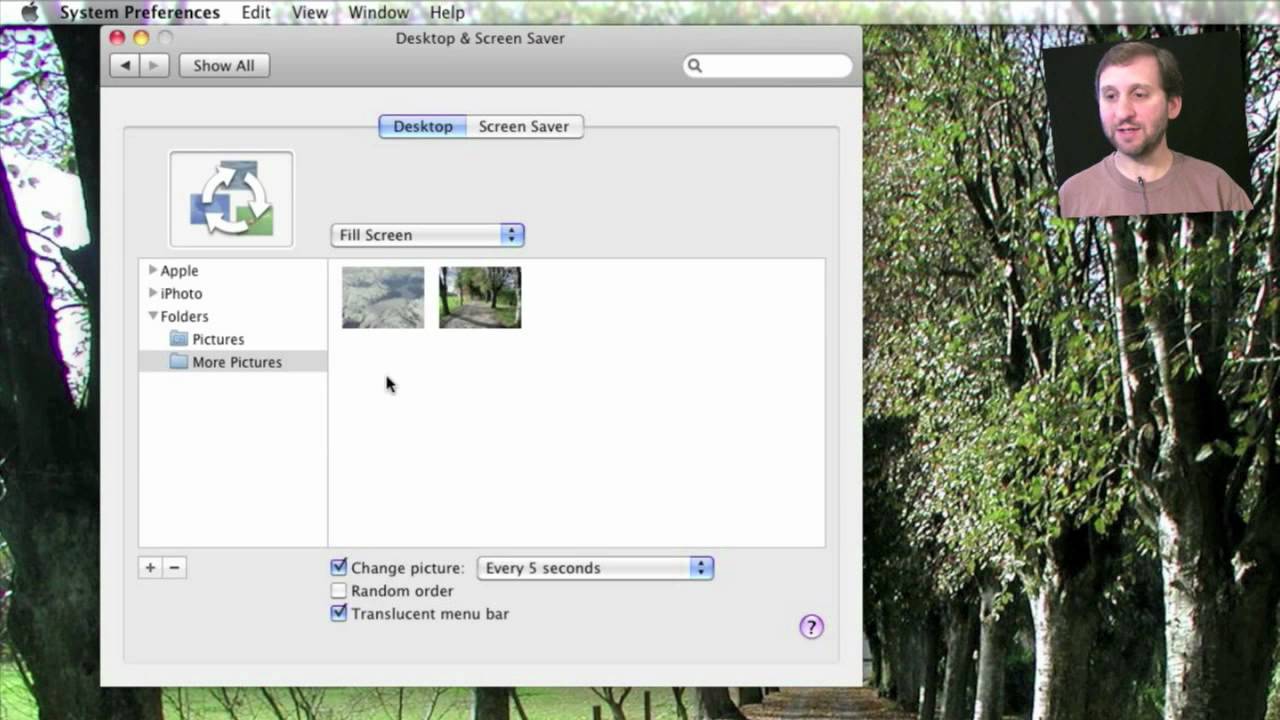


While I was already aware of many of the features you covered, I just want to say how nice it was of Apple to include the ability to cycle through various backgrounds based upon a set time table.
I enjoy using pictures from Astronomy Picture of the Day as my slideshow of background images.
Another way to get a solid black color is to go to Library/Desktop Pictures/Solid Colors and open up Solid White.png in Preview (it is the default application). In Preview, go to Tools and choose Adjust Color. There will be three triangular sliders under a grey box at the top, one with a black bar under it, one with a grey bar, and one with a white bar. Drag the white one on the right all the way to the left and the black one all the way to the right. This will invert the white image to make it black.
Use Save As to save this as Solid Black.png into the same folder as above. (Apparently the .png extension is important here.) If System Preferences is running, Quit it, relaunch it, and go to Desktop & Screen Saver. Choose the Desktop tab, then Solid Colors. You should now have a Solid Black option. Unfortunately, it stands out from the others as a square icon instead of the more screen-aspect images; I'll leave fixing the icon for someone else to solve.
I've been wanting the black color choice for awhile now since I started using a salvaged 16:10 display with tons of dead pixels, but you inspired me to try this again and figure out how to invert colors in Preview. Knowing the location where it looks for the images to be stored was the key!
I just realized that there is a second method to get an all-black background which also gives you the ability to use an arbitrary color, and with very little effort.
The trick is to use a transparent so-called "spacer GIF" as an image background. You can usually find one somewhere on your system using Spotlight in HTML documentation pages for an application or as an image attachment in Mail. Another place to check is your browser's cache. Search for GIF and find one that doesn't seem to contain anything with Quick Look. Transparency is preserved in images used as backgrounds. A transparent PNG file will work just as well, but single-pixel transparent GIFs can be as small as 43 bytes and are plentiful.
In System Preferences' Desktop & Screen Saver, choose Desktop, Folder, then drag-and-drop your GIF image into the image swatch in the window. Choose "Center". Next to that option a color swatch will appear. ("Fit to Screen" will also provide a color swatch, but that option will scale up the transparent image, wasting CPU/GPU power.)
Click that color swatch and you can choose from your favorite color picker what color to make the Desktop. Normally this fills around the image where the image doesn't fill the screen, but since the image is transparent, it will fill the whole screen with your chosen color.
I accidentally wound up with an entirely undesired "slide show" from three or four iPhoto images.
These images were filled in forms scanned and imported into iPhoto to email to a physician's office (so I wouldn't have to arrive early so as to do that in person there). They were later deleted intentionally when I realized they contain the specific information electronic vultures need to hijack my personal identity and more.
I can find no place on the web (the Apple forum shows the question as "unanswered") how someone not proficient in Terminal can delete a created screensaver from the appropriate Library folder. Something to do with these files starting with a "." denoting invisibility. That would seem to confirm there is no "simple answer" a decade or so into OSX.
Throw in that iPhoto apparently preserves forever the original imported image (somewhere) and the only obvious solution is a complete wipe of the hard disk and reinstallation of everything from "scratch"...no migration assistance.
Perhaps you could find time to explore this closely related subject and share what you discover?
(If you do, please let me know via email or I'll likely neverbe aware you did).
I'm not sure I understand the problem. You want to delete those photos? Just delete them in iPhoto. What am I missing?
Hi Gary,
Sorry I wasn't clear. I DID delete them in iPhoto. But the images I deleted were the reduced-quality email ones generated from original scanned images (which I understand iPhoto retains in a different library).
In any event, I still have the four deleted images in my "Screensaver" resources which, when selected, rotate fading in and out as a screen saver. While I can (and do) use another "selection" as a screen saver (Flurry), I'd REALLY like to delete these images from every place they reside on my computer.
Somewhere on the web a poster to some forum stated that screensavers are not visible in Library files because their names begin with a dot (or decimal or period). That makes them very hard for a non-hacker to locate and deal with.
As must be painfully obvious, I'm not at home "under the hood" of OS X; but I sure wish it was as easy to delete screensavers as it is to import them.
Thanks for listening, though.
There is no "different library" in iPhoto -- unless you manually create one for some other purpose or project. If you delete it in iPhoto, and you can't find it anymore in iPhoto, then it is gone from the iPhoto library. If you do find it in iPhoto, then delete it again -- perhaps you only removed the link to the photo in an Album? Remove it from "Events" or "Photos."
But you say it is still there as a screen saver? How did you add it as a screen saver? There are several ways to do it. If you just added an album from iPhoto, then the screen saver may still be there, but the images you are worried about may not, since they will no longer be in iPhoto.
Perhaps you should bring your Mac into the Genius Bar or an Apple expert and have them help you take care of this if you are still not sure. You certainly shouldn't need to reformat your drive just to remove a few photos.
What is the 3rd party application to play video on the desktop?
It is right at 4:30 in the video: http://www.machsoftwaredesign.com/