You can search for text on the current web page using your iPhone or iPad just as you can with a desktop computer. The trick is knowing how to start a search. You start by using the address field, which feels like you are about to leave the page. But if you look at the search suggestions, you'll find a On This Page item at the very bottom that allows you to find the text on the current page instead. You can then use a new search field at the bottom and arrows to find more matches.
▶ You can also watch this video at YouTube.
▶
▶ Watch more videos about related subjects: iPad (180 videos), iPhone (351 videos), Web (79 videos).
▶
▶ Watch more videos about related subjects: iPad (180 videos), iPhone (351 videos), Web (79 videos).
Video Transcript
A common thing that we do on our desktop computers is we get to a webpage and we want to search on that webpage to find where a word or phrase occurs on the page. So it's like a long page and you want to search through it. But can you do this in iOS? Yes you can. It's a feature and you can do it on the iPhone and on the iPad but it's a little hard to find if you've never done it before.
Let's start off on the iPhone here. Here I am at the MacMost homepage and let's search for, say, the word memory here. Now unintuitively I would tap on the address bar at the top. You would think that's you would do to go to a completely different page. But we're going to type in the search term and we can see there at the top Google Search, memory. There's a bookmark there that has the word memory in it. Under that On This Page 2 matches. This is what we tap to actually search on the page. Now if you've got a lot more stuff going on than this, it may be further down and you may have to scroll up but it's always going to be the last thing.
So we hit Find memory and it jumps to the first occurrence there. It highlights the word memory and notice there's a little interface at the bottom now with up and down arrows on the left and a little search box and it says 1 of 2 and a Done button. So I could continue to search for more terms on this page by using that box or I could use the up and down arrows to go to the next version of that word on the page. So I can go back and forth between those. I can tap in there and search for something else, like let's say toolbar and it appears there. When you're done you can hit Done and the whole interface goes away.
So that's do that now on an iPad. So I have the iPad here in the horizontal mode. Do that same thing. You tap on the address bar. You type the term. Scroll down and you see at the bottom there is On This Page, Find memory. You have the same kind of interface at the bottom with the arrows, you've got a little search box there so you can continue to do more searches, and you can hit Done when you're finished.

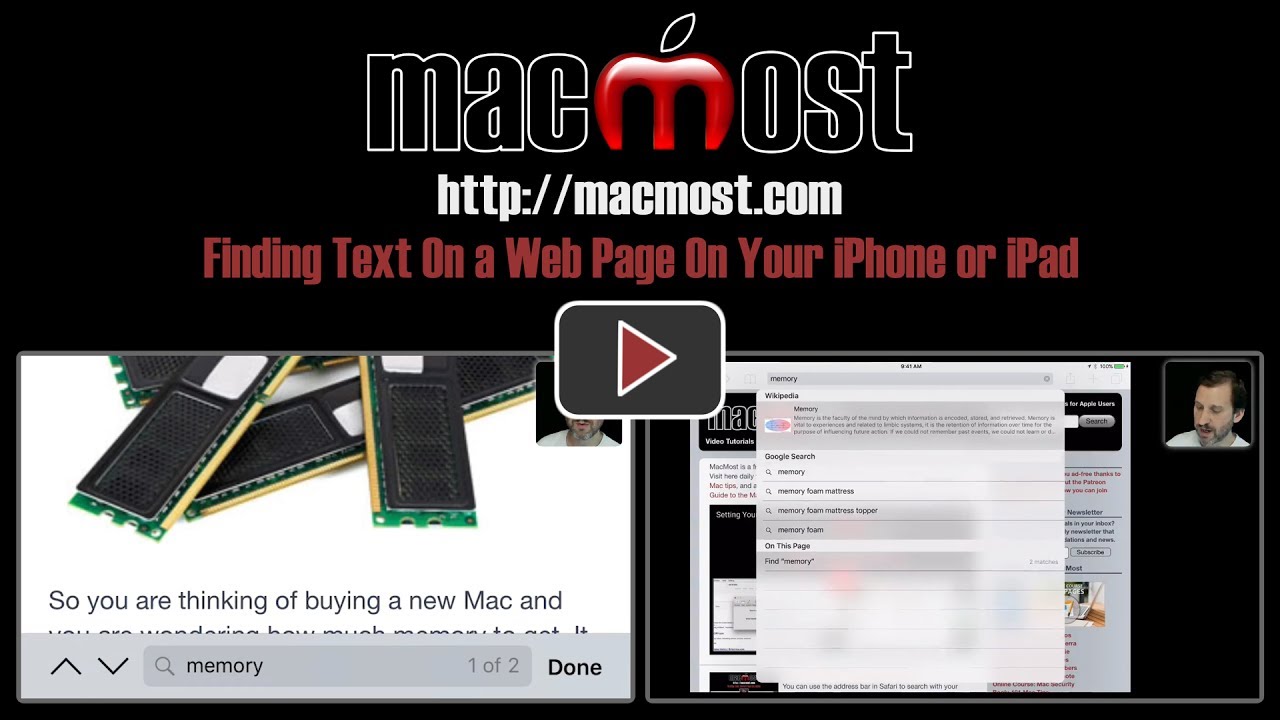


Thanks for that tip ... I have wish to be able to find text on my phone .. now I can.
And ... the beard looks good.
Another method which I find more intuitive is to hit "share", then "find on page", and this brings up the same interface. This is also how you get to a desktop site (like icloud). "Share", then "request desktop site"
Command F brings up a text box which you then type in the word you're looking for on the page and it will tell you how many instances it fines. I have found this very useful.
Sharman: That's for a Mac. There's no "Command+F" on an iPhone or iPad.
Gary: In the case of an iPad Pro with an attached Apple Smart Keyboard, Sharman is correct about the Command+F invoking the "On This Page" "new search field at the bottom and arrows to find more matches" behavior.
FYI, Apple added quite a few application specific command key shortcuts to IOS with the introduction of the Smart Keyboard with the original 12.9 iPad Pro. Hold down the command key on an attached Smart Keyboard and a dialog showing the available shortcuts will appear.
Gale: True, if you are using an external keyboard, then you can do it that way. Thanks!
Nice! Thanks, Gary!
Hi Gary. This is neat, but is there anyway to search through all the pages on a website?
Bruce: Yes. If the site does't offer it (most sites do have a search function) then you can always do a Google search formatted like this:
site:macmost.com keywords