You can record your voice and the timing between slides inside Keynote and play the recording back. You can also export the recording as a video. The recording does not have to show the slides in order. You can also record in sections, moving on to the next section after checking to make sure the previous sections are good. Once you export to video, you can bring the video into iMovie to add music.
▶ You can also watch this video at YouTube.
▶
▶ Watch more videos about related subjects: Keynote (147 videos).
▶
▶ Watch more videos about related subjects: Keynote (147 videos).
Video Transcript
Hi, this is Gary with MacMost.com. On today's episode let me show you how to record a Keynote presentation.
I'm using Keynote version 6.5.3 and I'm going to create a sample presentation just do a standard presentation here, choose it, and I'm going to fill it with some slides. I'm going to do that really quickly by basically bringing some slides from a Finder window. Just some photos. So I've got a bunch of photos and I'm going to drag that into Keynote to create a bunch of quick slides.
This could be like a slideshow of your photos that you want to narrate and then upload to You Tube or something.
So I've got all these photos here and I can play this as a presentation right now and talk over it. But the idea is that I want to do that without being present. So I want to prerecord what I want to say and make that into a video.
I've added a sample title here and I'm going to now record the slide show. This will bring up this recording screen here, the same as your presenter display when presenting. So it depends upon your monitor setup what you're actually going to see here.
I've got the microphone input here. I've some play and record buttons here. I can bring up the navigator on the left if I want and I can start recording by hitting this record button. Now from the moment I start recording I'm going to, all the timings of everything I'm doing is being recorded as well as my voice.
I'm going to use the arrow keys to advance to the next slide and it's going to record the time which I did that. So I'm going to do the next two slides very quickly like that. I can go to the next slide and then back. You don't have to do these in order. I can just keep going all the way to the end and it will record my voice as well as the timing of all of these.
If I want to stop I hit the red button again. Now notice here I've got the timeline here and I can see all of the moments where there is transition from one slide to the next. So it took me awhile to go from the first slide to the second. Here is where I really quickly went between those slides and this slide and then back. So it recorded that as well. Then the rest of these slides and the rest of what I have here.
So, if I'm all done here, this is the recording that I want, I can go and play it back here. So that is my voice there in the recording. I can then hit the X here. I have now a recording saved for this presentation.
So now that I've got that recorded I can play it back. I can play the slideshow normally. That allows you to present it itself as you normally would. But I can also do Play Recorded Slideshow and it would play it back with my audio and the timings.
I have the ability to clear the recording if I want. Of course I can now Export. If I export as a video using Export to QuickTime I can now choose Playback Self-Playing or Slideshow Recording. Slideshow Recording is what I want. That's going to export the audio and the timings and everything that I did as a video. It will save it out so I'll export that. It will create the movie with the audio.
Now once I've created that video say I don't want my voice in there. Say I want to replace it with music because I only wanted the timings really. I can bring it into iMovie. I can split out the audio track or silence the audio track and then put in some music and save it out. Or I can use it as it and upload that video to You Tube or some other site.
So if I go into Documents I'll see there's that untitled video. So there you go. It is a straight video. Actually the video itself is pretty small considering the length of it. That is because, of course, there is not much changing from screen to screen since it is a static image.
So some other things that you could do if you go to the Record Slideshow again. You will see that the timings are all still there. If I wanted to, if I see that I messed up at some point, I could go back to just before that and can record and it will keep everything before it and then will replace all the audio after it and all the timings after it.
This allows you to do a really long presentation in bits so you can start recording and do a few slides. Listen to it and make sure you've got it right, and then go to the end here and add on. Since it is just adding on to the end it is not going to give me a warning there and I can just keep adding on to the end. This will shrink down and give me more room.
So you can do a long presentation in short bits making sure you get it all right before you move on to the next section.

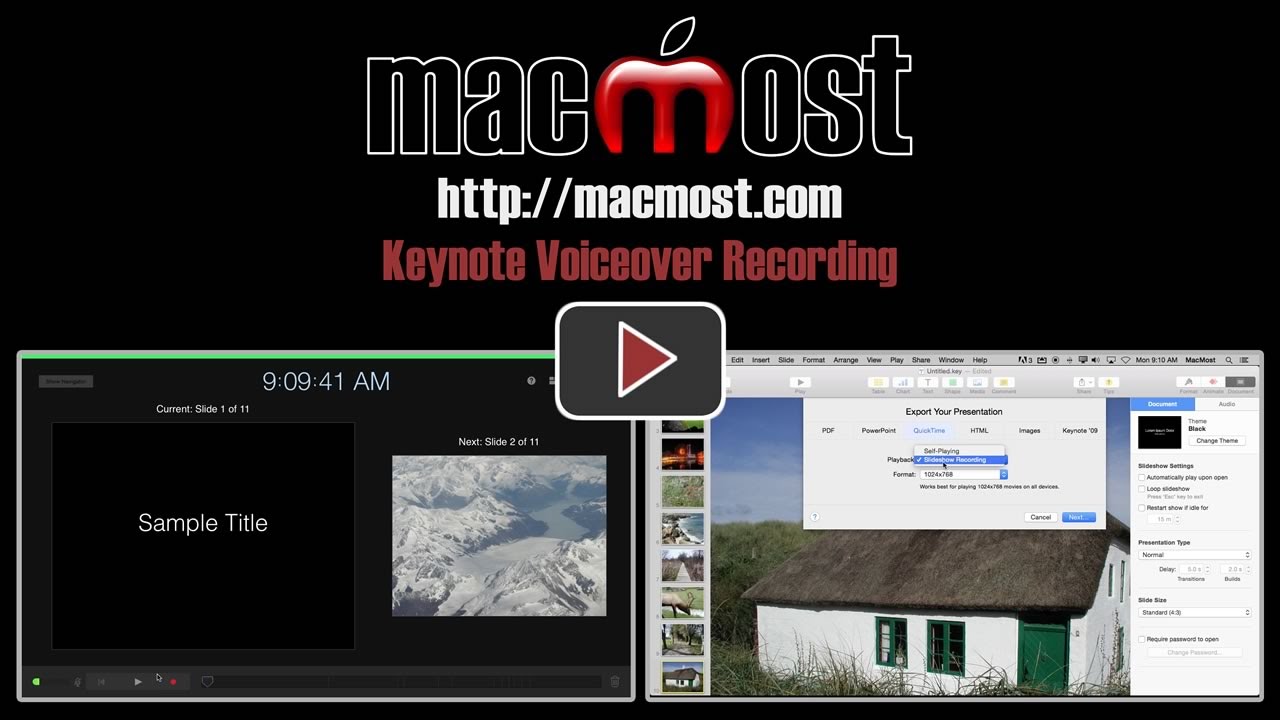


Yes the voice over is great but there are some restriction the function does not allow voice recording for individual slide. Recording should be done for all the slide in sequent. I hope am wrong as I would really like to do it slide by slide .
That really a different kind of thing. You can do this without using the voiceover function. Just record audio for each slide, perhaps using the QuickTime Player. Save the file. Then drag and drop the audio file onto the slide. Set it to not "Start audio on click" so it plays as soon as the slide is shown. Of course this is only useful if you are there to advance the slides (or the user is asked to do it in a single person playback of the presentation). Otherwise, if you need the slides to advance automatically, then voiceover is the way to go.
Also, note that depending on what you really want, iMovie may be a better tool for you to use.
Gary, I love your movies. However I have found that Screenflow from Telestream is a simpler and better way to do this.
For some things, like screen capture, I agree. But are you suggesting that you create a Keynote presentation, then play it while recording in ScreenFlow so you can record audio. Seems to be overly complex involving two apps like that. Be hard to make a single text edit to a slide as well. Plus, not everyone has ScreenFlow.
Once I have finished making the slide with voice over how do I burn it to a DVD?
First, you'll need a Mac that has a DVD burner. None of the current Macs come with an optical drive, so you'd need to have an older one. Then, you'll need some DVD burning software. You can use the old iDVD if your Mac is old enough to have that. Otherwise, you can look in the App Store for some software. Then export your presentation as QuickTime and use that software to create a DVD. Keep in mind that DVDs are standard definition (almost everything else is HD now) and that a nice HD computer file, or sharing on YouTube, may be a much better option.
I really needed to know how to do this, Gary. Thank you! I've used Screenflow in the past, and you're absolutely right: it overly complicates it. That's why we choose Macs!
BTW: do you recommend a Transcript service/software/app? I love that you use one so I can watch your video AND reference it afterwards with the words.
Thanks. Sorry, no, I don't have a specific recommendation for a transcript service.